📥Actions done on a tracking Feed
Manage your metrics - know how to view or delete the existing metrics
View the metrics being tracked
Click on the Feed tab on the left pane and the list of existing Feeds will be displayed.
Click on Manage Feeds in the top right corner. The list of existing metrics being tracked will be displayed with the following details:
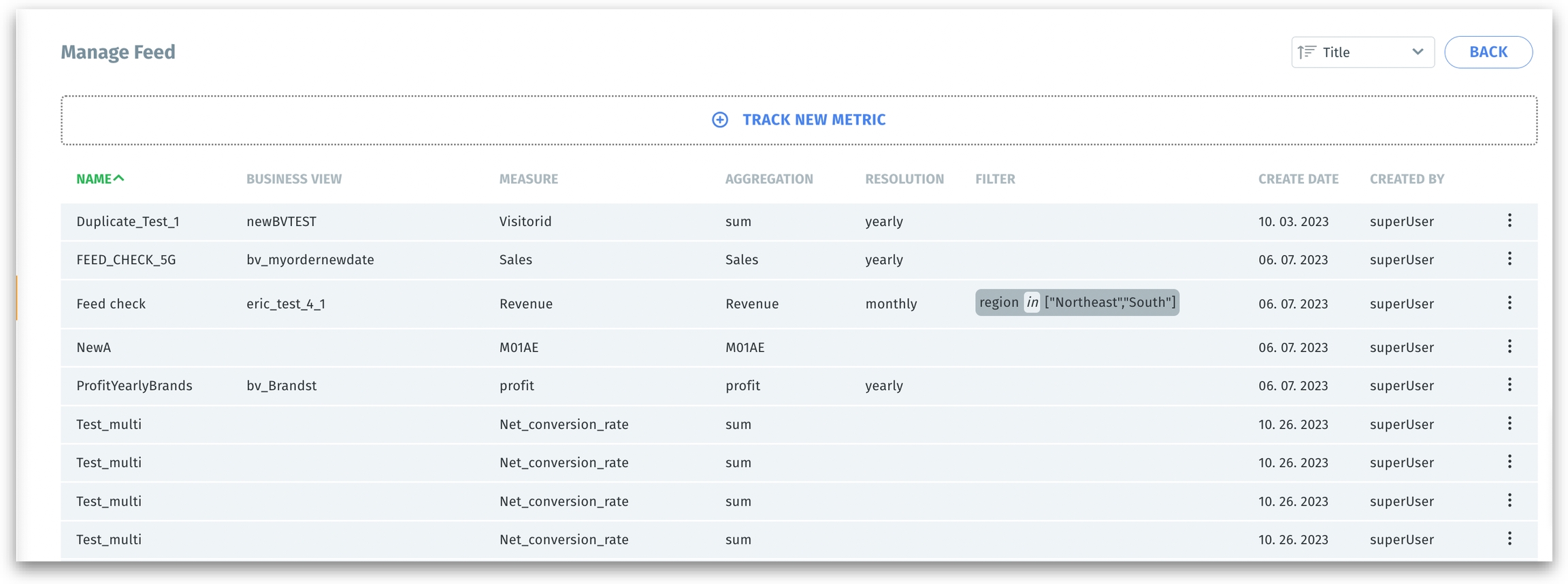
Name - name of the Feed
Business View - Business View associated with the Feed
Measure - metric being tracked
Aggregation - aggregation followed for the measure
Resolution - the frequency by which the metric is monitored
Filter - filters applied (if any)
Create date - the date when the Feed was created
Created by - the creator of the Feed
Actions that can be done to a Feed being tracked
Navigate to Feed → Manage Feed.
A list of metrics that are currently being tracked will be displayed.
Click on the three-dot (kebab) menu, and you will find the following options:
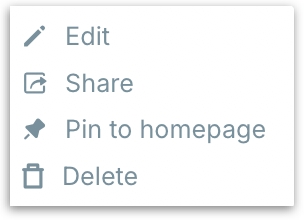
Edit: To edit a Feed being tracked, click on Edit and the following Track a metric window appears where you can make the intended changes.
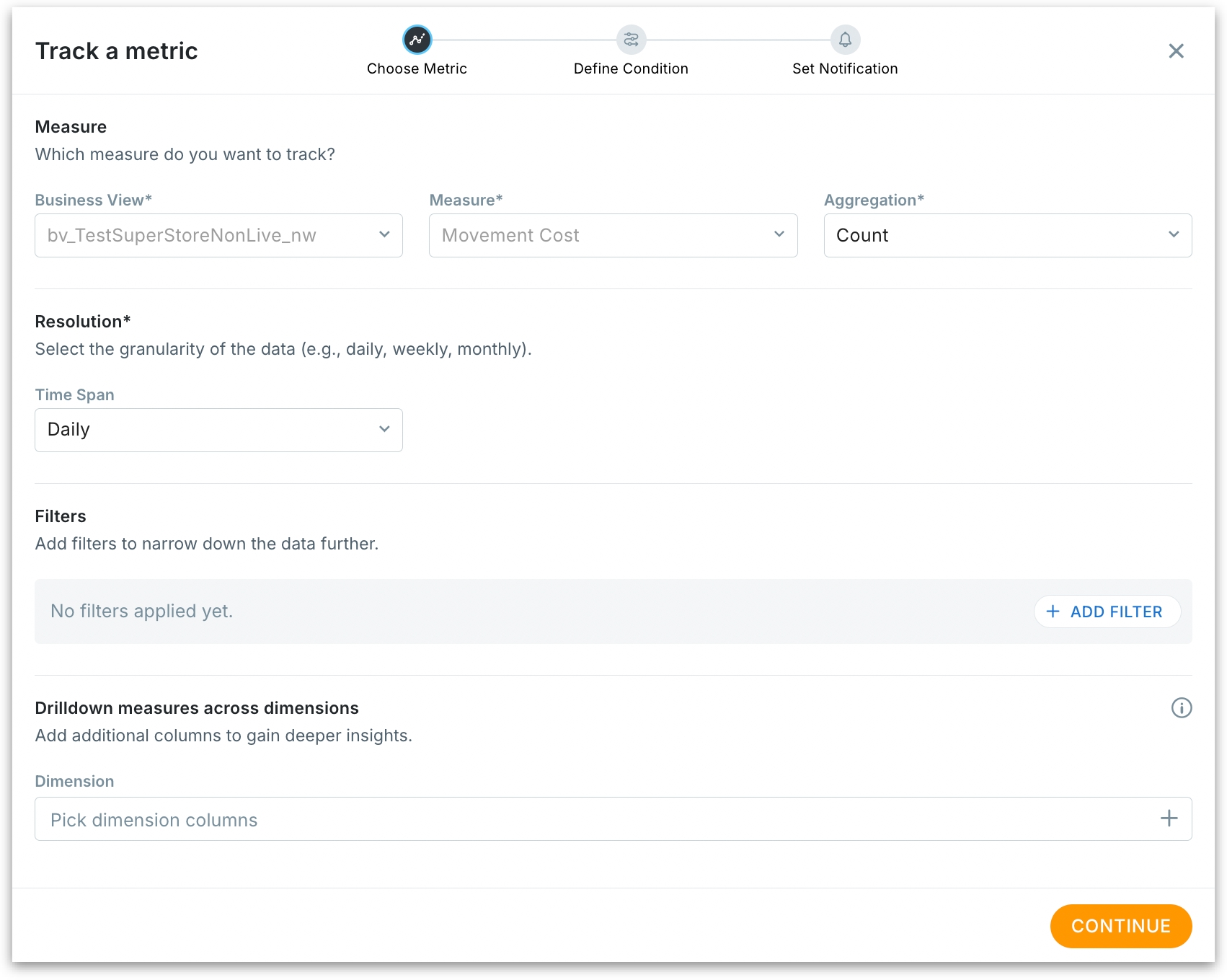
Share: Click on Share, then enter the name, username, or email address of the people you want to share the Feed with. Mention whether the users can view or edit.
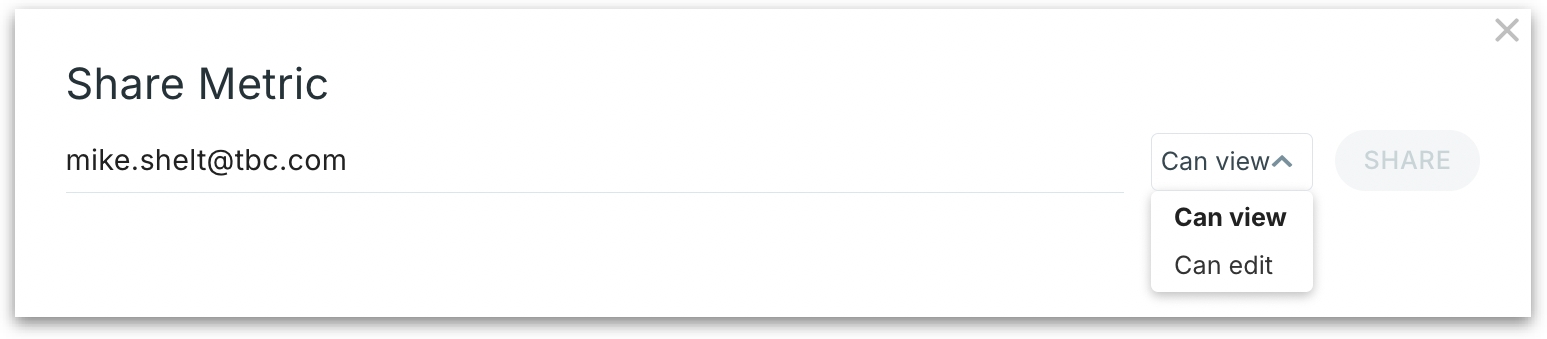
Pin to homepage: Pins the Feed to the homepage so that you can track the KPI metric under "Tracked Metrics" right when you log in.
Delete: Click on Delete and the following will be displayed. In the confirmation window, provide the correct answer for the given question.
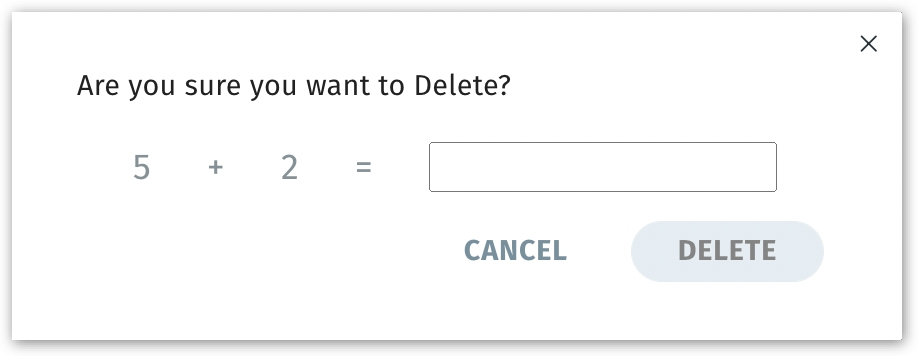
Was this helpful?