Release 5.1
Discover Tellius 5.1: Unveil long-term trends with moving window calculations, enhanced Kaiya Search, and revamped Feed for smarter analytics.
Tellius 5.1 is our response to your real-world challenges. Our enhanced Kaiya Search now understands your complex, verbose queries, cutting through jargon to get you the insights you need. The new moving window calculations reveal long-term trends that were previously hidden in the noise. Explore every detail and monitor metrics more comprehensively with our reinvented Feed. We've also boosted security and squashed bugs, because we’re committed to making your work easier, faster, and more impactful.
🚀 New features
Reveal long-term trends with moving window calculations
We are excited to introduce our new dynamic calculations feature, which includes support for Moving calculation and Running total.
The moving window calculation feature lets you analyze data over a rolling time frame, which helps smooth out short-term changes and reveal long-term trends and patterns. It also reduces the need to create multiple Business Views for different metrics, streamlining the data analysis process.
Moving calculation
Moving calculation help to see the big picture by smoothing out the noise from short-term data fluctuations. This makes it easier to identify underlying trends and patterns.
Example: To find the average sales over the last 3 weeks, it calculates the average for each week as you go through your data, helping you see the overall trend more clearly, gaining a clearer view of your business's growth trajectory without week-to-week fluctuations.
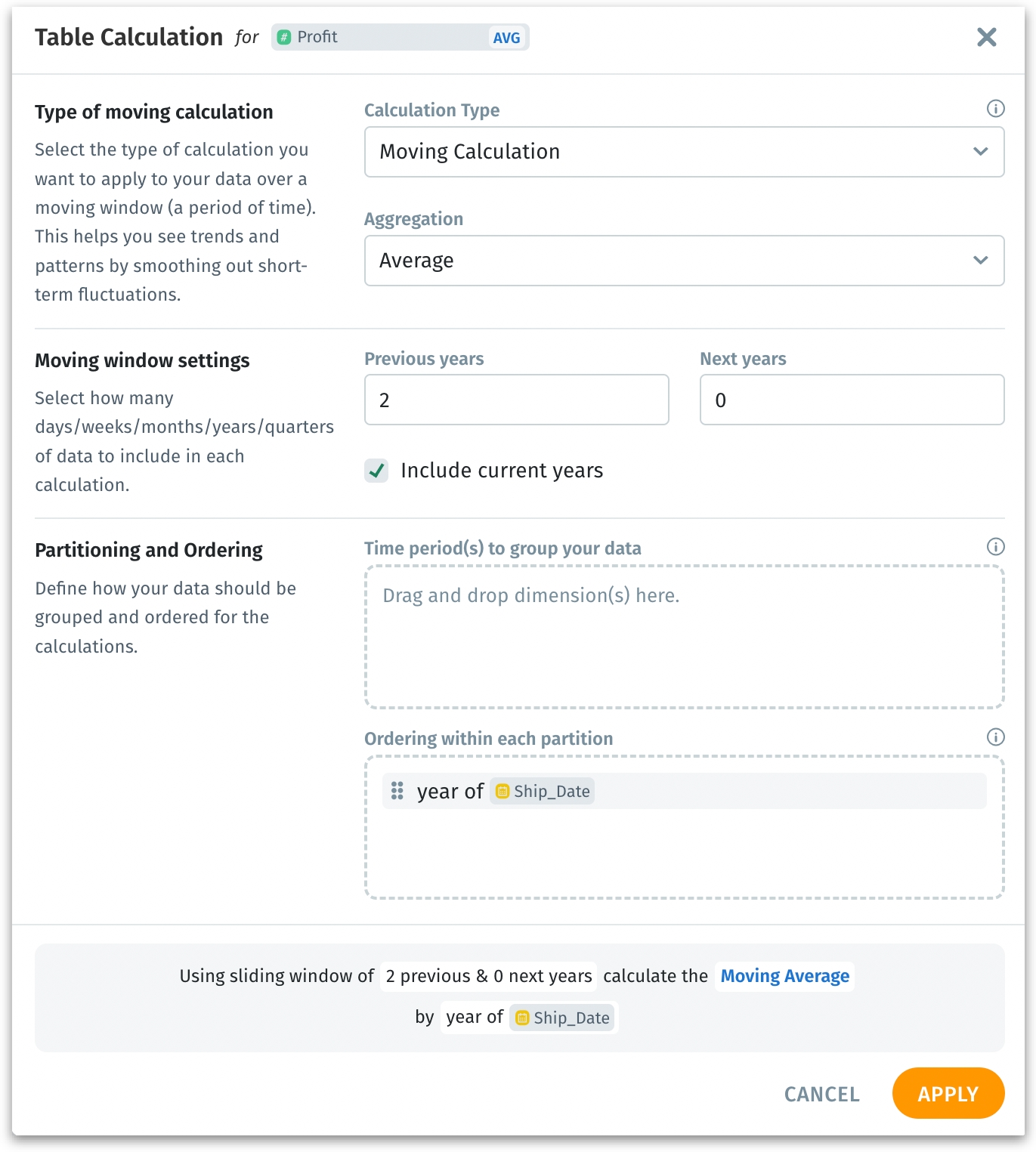
Running total
Running totals allow you to track the total accumulation of data over time. This is particularly useful for metrics like total sales or cumulative profit.
Example: Use cumulative sum to track the total sales up to the current week, continuously adding each week's sales to give you the total so far.
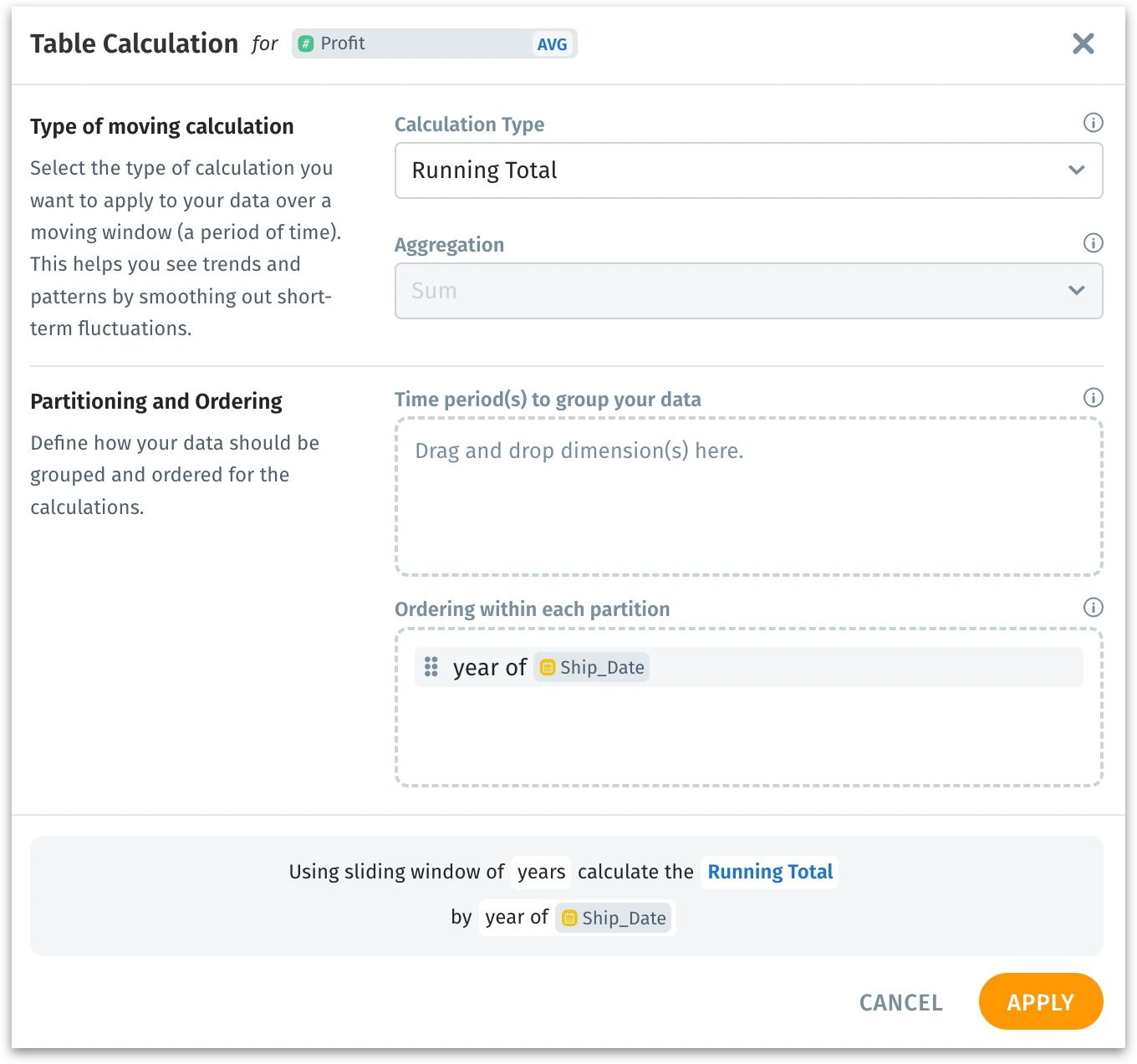
The rolling windows can be customized to fit your specific needs. Whether it's a 3-month moving average or a running total over the past year, you have the flexibility to define the window that best suits your analysis. We’ve also included the ability to customize the partitioning and ordering of data.
Partitioning allows you to group your data into distinct segments, such as by year or quarter. For example, you can partition your sales data by the year of the order date, ensuring that each year's data is analyzed separately.
Ordering ensures that your calculations follow a logical sequence within each partition, enhancing the accuracy and relevance of your insights. For example, within each yearly partition, you can order your data by week.
By combining partitioning and ordering, you gain a more detailed and structured view of your data drilling down into specific time segments.
Kaiya Search upgraded: Improved contextual understanding
Building upon the foundational version introduced in 5.0, we have significantly enhanced our Kaiya Search capabilities. (On a side note, we’ve packaged all our GenAI-powered features into “Kaiya”. Please check out this page for more details) This update brings advanced natural language understanding of more complex queries, reduces false positives, and introduces powerful new learning features, ensuring a more intuitive and precise search experience.
False positives occur due to the incorrect identification of terms or phrases in a user's query as relevant data points when they are not, which might lead to erroneous search results. Now, Kaiya Search smartly filters out contextually irrelevant terms.
Consider the query: "How many prescriptions have been written in the past three months for PillABC?"
Relevant terms: "prescriptions," "past three months," "PillABC"
Irrelevant terms: "have been written"
The words "have been written" do not add meaningful context to the query's intention. The improved feature now accurately understands that these words are simply part of the user's natural language and should not affect the search results.
Consider another example with extraneous natural language keywords in the query, such as: “Can you show me the number of Fenoglide prescriptions in the North region during the last three months?”
Relevant terms: "number of Fenoglide prescriptions," "North," "last three months"
Irrelevant terms: "Can you show me", "during the", "region" (if not a specific column)
Kaiya now better understands that “region” in this context complements the term “North” and is not necessarily a specific column in the dataset.
Kaiya’s updated search engine can handle complex queries with multiple keywords and synonyms, even if they are jumbled or presented in a non-standard order. These features collectively ensure a more intuitive, accurate, and customizable search experience, aligning closely with user expectations and business requirements.
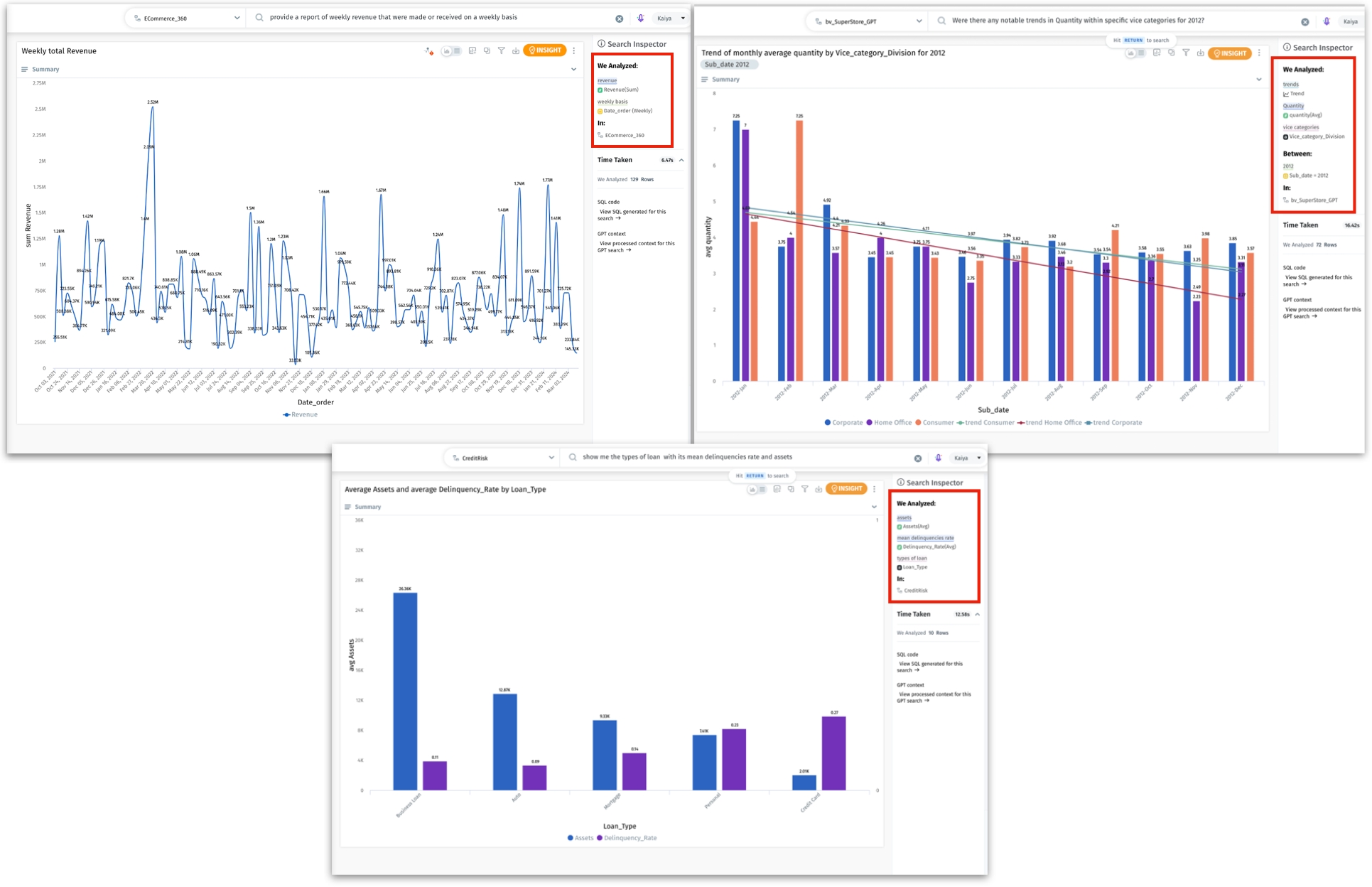
Feed reinvented: Gain precise insights and better control
We are excited to introduce the new and improved Feed, designed to provide our users with better control over monitoring metrics.
Users can now track metrics not just at a macro level, but also within specific subsegments (dimensions drill-down), allowing for more precise monitoring. By breaking down a measure across dimensions, users gain a deeper understanding of what drives changes in their data. Identifying the specific areas contributing to changes enables more proactive interventions.
We’ve also implemented the following improvements to the Feed:
We now offer two methods to check anomaly detection:
ARIMA method (a powerful statistical approach for forecasting trends and anomalies)
Threshold method (limits can be set up in absolute or percentage values)
Tellius can check the condition every time the dataset is refreshed or according to a custom schedule you set. This independent scheduling allows users to track data without relying on the refresh frequency of associated Business Views.
Insights for any alert can now be run on demand, providing flexibility and control over when data is analyzed.
Feeds (new and existing) can now be edited, shared, and linked, facilitating better collaboration across teams.
Example: When a company wants to understand its revenue trends better, it sets up dimensions “Country” (to identify which markets are performing well) and “Product Category” (how different categories are contributing to total revenue) for drill-down. It also sets up threshold limits where a decline of more than 5% in monthly revenue triggers an alert.
Say, over the last quarter, the company observes an overall decline in revenue. With the help of dimension drill-down, they identify that the decline is mainly due to a drop in electronics sales in Europe. An alert is triggered because the electronics sales in Europe have dropped by more than 5% compared to the previous month. The email notification will specify which country and product category experienced the sales drop, allowing them to take immediate action. Previously, this level of detailed analysis wouldn’t have been possible without creating multiple Feeds and relying solely on the default ARIMA method for anomaly detection.
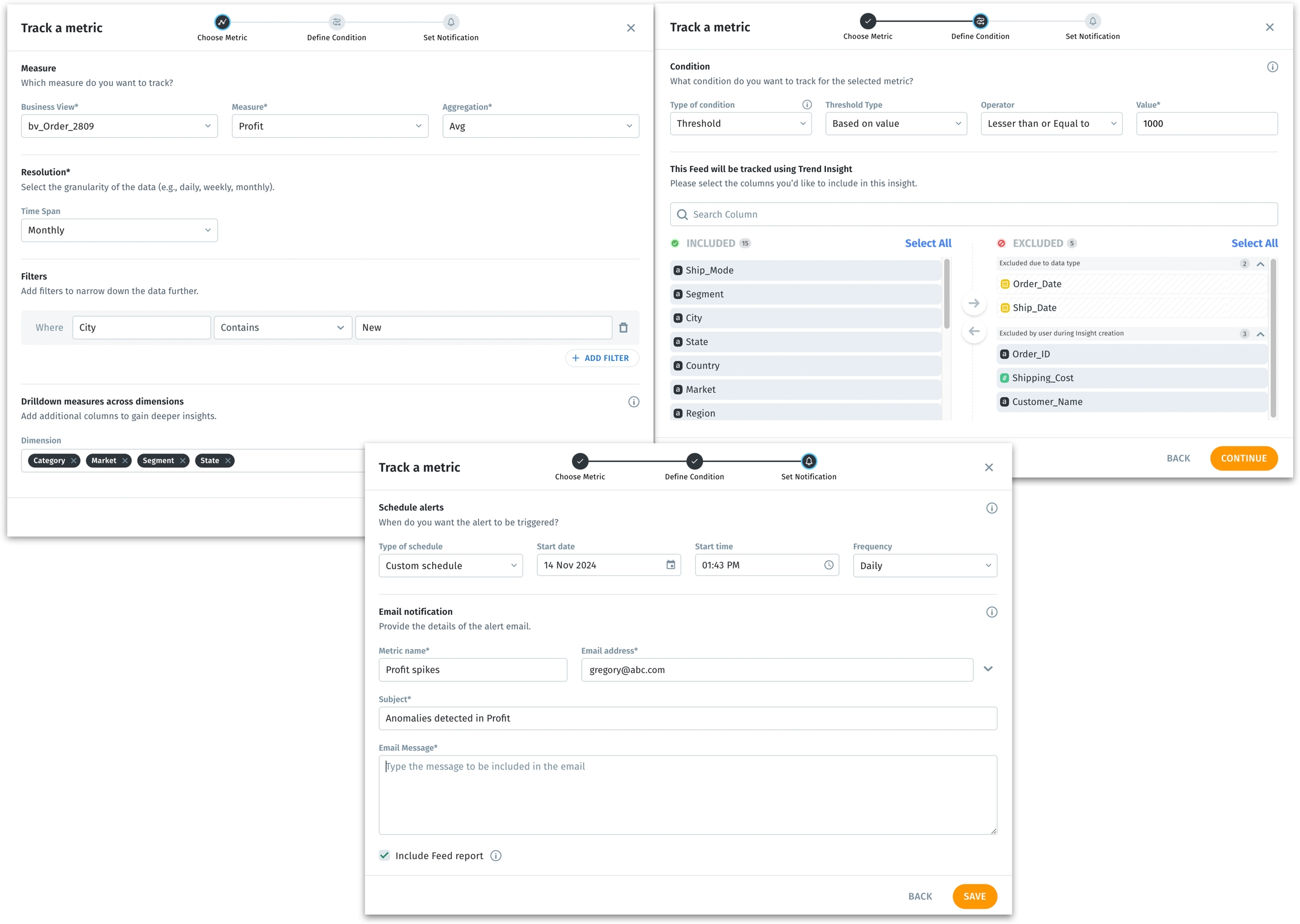
Downloadable table annotations: Keep your context intact
Remember the table annotations we introduced in 5.0? Now, we’ve brought in an enhancement to download the annotations. Users can now export annotations associated with table cells in JSON format.
The annotations can be downloaded with or without replies, depending on the specific needs, preserving the conversation and context around each table cell. Images, documents, and other attachments linked to table cells will also be included in the exported JSON file. Additionally, users can schedule the export of tables along with their annotations at regular intervals, ensuring that they always have up-to-date data and context available. The export process will automatically exclude any deleted comments.
This ensures that all team members have access to the latest discussions and contextual information, even when working offline or integrating the data with other analytical tools.
📈 Enhancements
Customizable sentiment for measures in Trend Insights
Consider measures like "terminations", "churns", "loss" etc., where an increase in values is seen as unfavorable. These measures can now be set to display green for decreases and red for increases to quickly identify positive and negative trends. This allows users to define how changes in the metrics are visually represented, based on their specific business context and preferences.
If a measure is selected to be positive, then its increase would be depicted in green and decrease in red. If a measure is selected to be negative, then its increase would be depicted in red and decrease in green. This provides clear and intuitive visual cues that align with the user's understanding of their metrics. This has been made consistent across all the measure value representations in Trend Insights, ensuring accurate, easily interpretable Insights.
Text wrapping and cell resizing for Vizpad tables
We’ve enhanced text wrapping and cell resizing capabilities in Vizpad tables for a more Excel-like experience.
Lengthy text in table cells will now be fully visible and wrapped within the cell, preventing truncation. Also, users can now resize columns, ensuring that text wraps appropriately within the resized cells. This prevents unnecessary white space and maintains a clean, organized table layout.
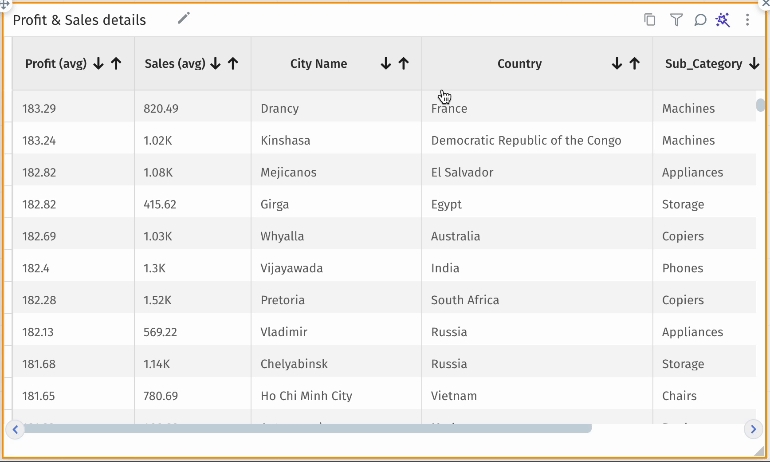
Visible data marks for Vizpad charts
In Vizpads, we’ve introduced the "Show Data Marks" feature for combo and growth charts. This enhancement allows users to better identify and analyze specific data points on lines, improving data interpretation, especially when using color variations.
In the Formatting tab under “Data Labels”, a new toggle "Show Data Marks" has been added for combo and growth charts. When enabled, data marks will appear on the lines in the combo and growth charts. The applied data marks will be reflected when exporting charts or saving them to Vizpad.
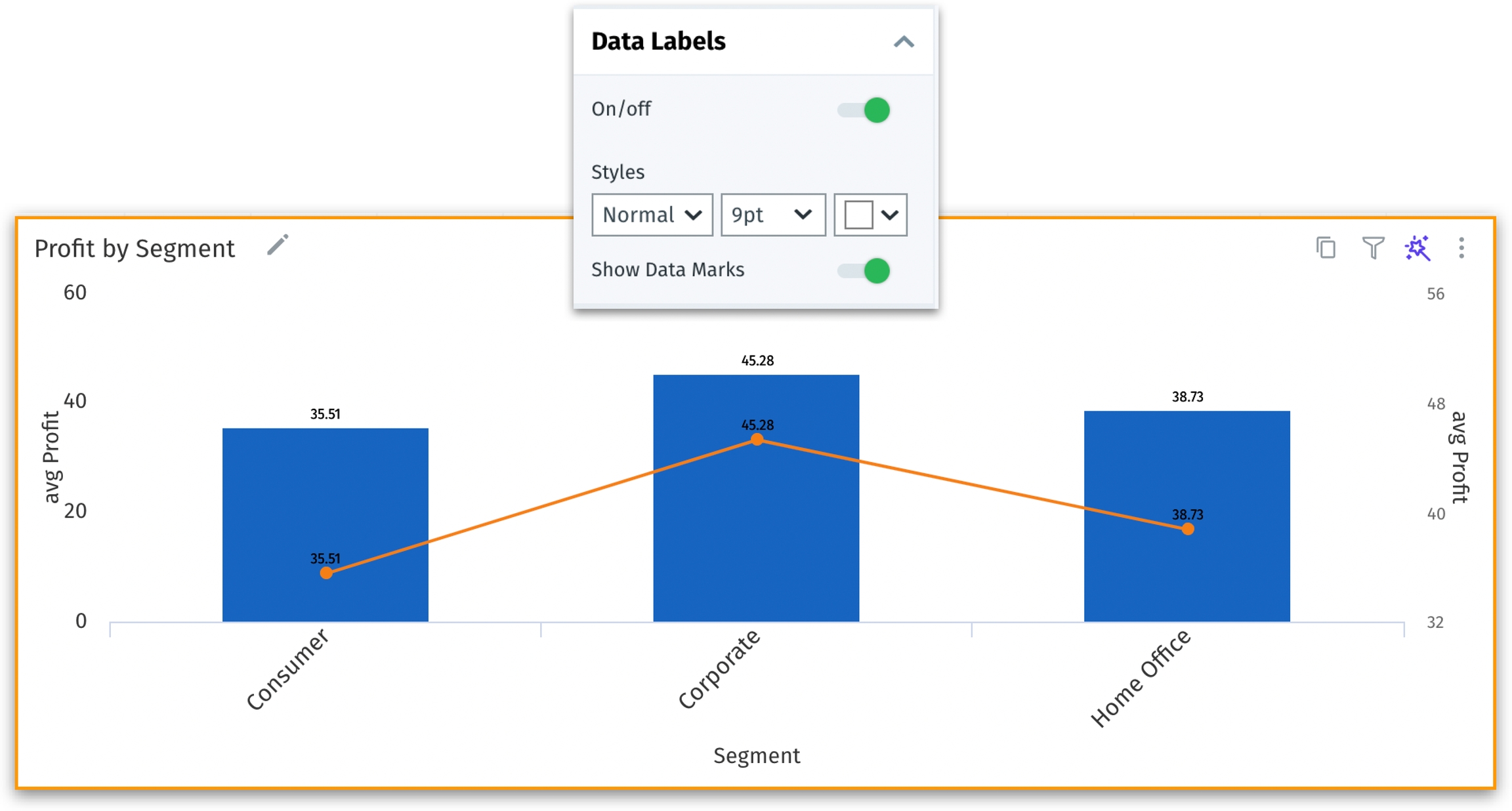
Avoiding conflicts with concurrent edit-locking mechanism
We've made improvements to how concurrent edits are handled in Business Views (BVs). This enhancement ensures that changes made by one user do not inadvertently overwrite the changes made by another, preventing accidental overwrites and data loss when multiple users are working on the same BV.
Now, when a user starts editing a BV, it gets locked, preventing others from making changes until the initial user completes their edits. Users will be notified if another user is currently editing the BV, prompting them to wait or refresh the page to avoid conflicts. This real-time locking mechanism ensures that only one set of changes is being made at a time, thus preventing multiple users from editing the same BV simultaneously. Also, this ensures that all users have the most current version of the BV before making edits.
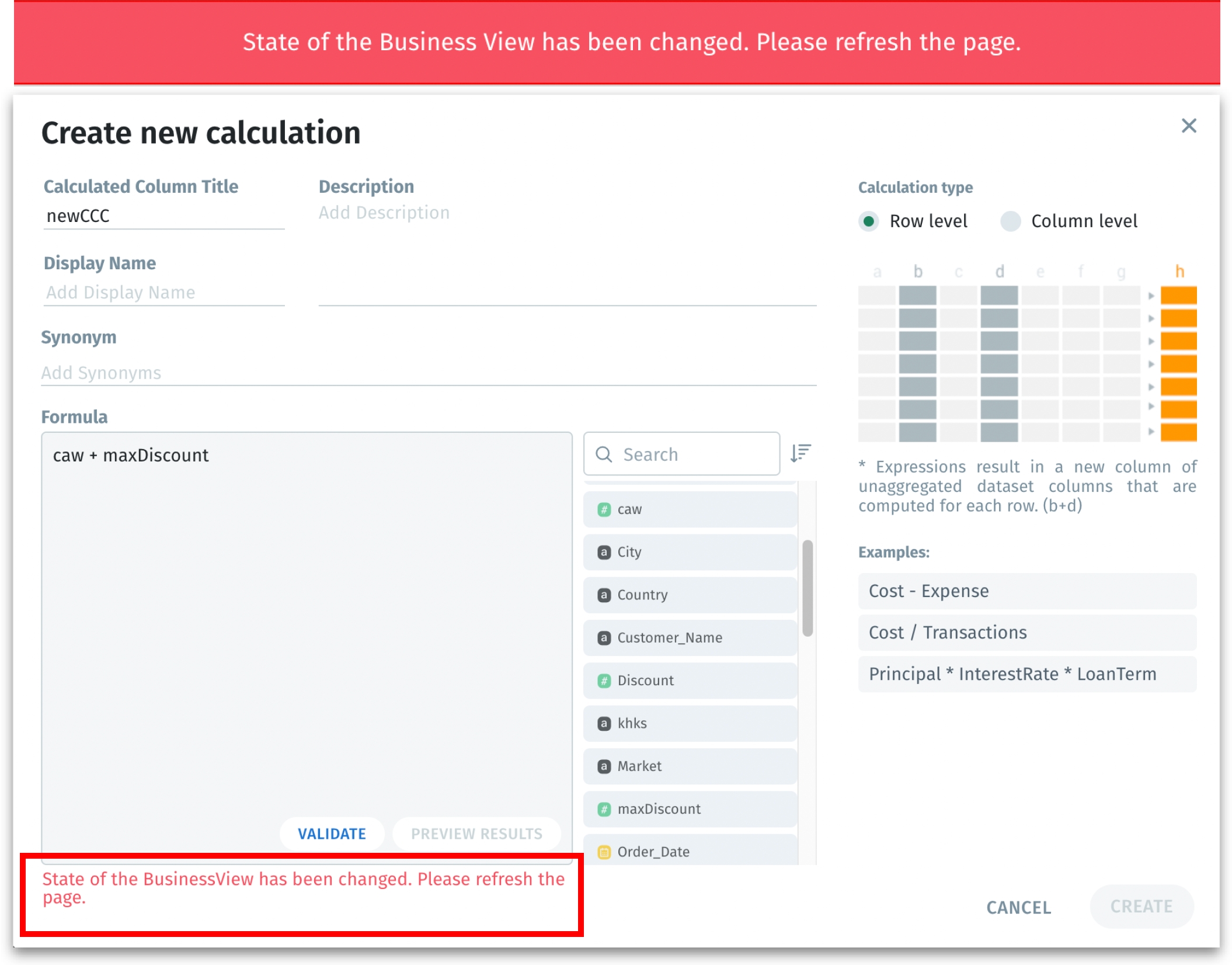
User-friendly alias names for Vizpad charts
Users can now provide alias names for measures used in Vizpad charts, improving their readability and interpretation without affecting the original column names or display names in the respective Business Views. The aggregation type (e.g., avg, sum) will continue to be displayed in parentheses even if the name is aliased.
The alias names are exclusively for display purposes only and independent of the original column names used in Business Views. If you provide an alias name to a measure used in Chart A, and if the same measure is used in Charts B and C, then the measure name will be aliased only for Chart A and remains unchanged in all the other charts.
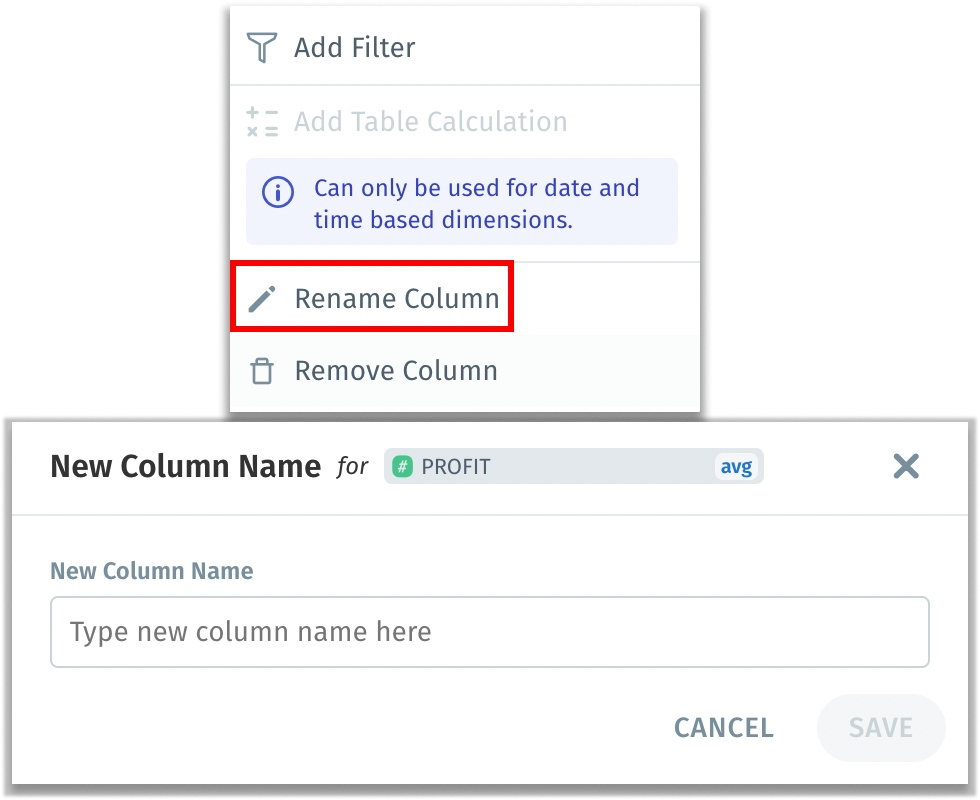
Separating aggregation from column names in Help Tellius Learn
We've brought in significant enhancements to Help Tellius Learn functionality, helping users effortlessly create and manage learnings.
In the “Help us Learn” section of Tellius Search, users can now create learnings solely based on the column name without mandating an aggregation. Tellius will automatically extract and apply the appropriate aggregation as specified in the user’s search query. Users can easily add and remove an aggregation using the new icons provided.
Existing learnings will be automatically separated into column names and aggregations. Users can choose to remove or modify the aggregations as needed, making it easy to update previously created learnings. This reduces the need for repetitive learning entries, saving users time and effort.
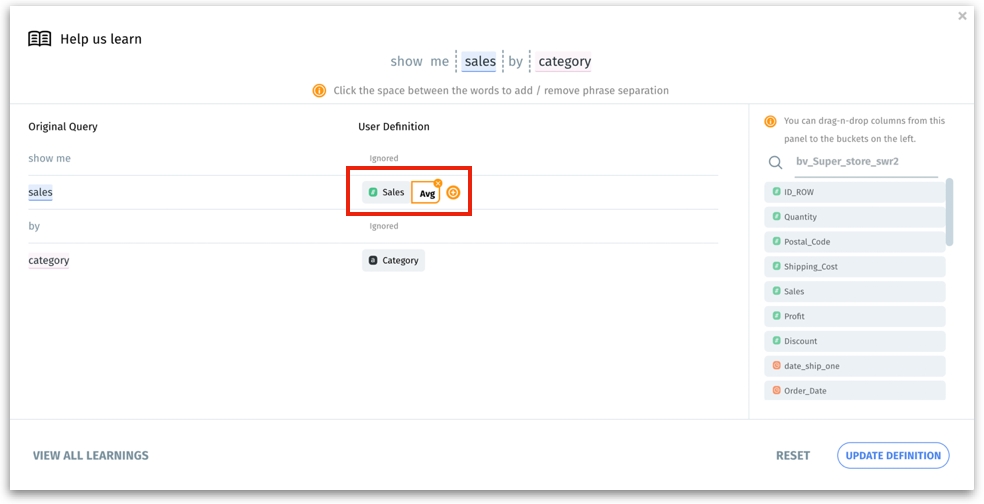
🛠️ Minor fixes
In Vizpads, the Apply button has been repositioned to remain prominently visible when using the IN operator in filters.
Now, Kaiya Search can recognize incorrectly spelled time filters, time resolutions (such as "monthly" "quarterly" or "weekly”), filter operators, and aggregations, ensuring that misspelled words are automatically corrected in real time. Additionally, it can also identify misspelled "Top/bottom", "Trend/growth" keywords, and column names (to a certain degree).
In horizontal bar charts of Vizpads, the Y-axis labels are now fully visible regardless of their length, thus preventing truncation and improving readability.
Key Driver Insights will now be called Segment Driver Insights across Tellius to avoid confusion and ensure consistent terminology.
Significantly improved the performance for Business Views with 50+ calculated columns, resulting in faster query execution.
In the summarized charts of Trend Insights, resolved an issue where negative values were not displaying correctly.
To prevent unauthorized creation of Business Views, users can now only create Business Views using datasets with explicit access.
When a user shared a Business View with another user in Edit mode and exported the associated Vizpad, fixed the issue with importing and mapping the Vizpad to the same Business View.
Under Data → Prepare, fixed the validation process for creating scripted datasets to check for existing dataset names, thus preventing naming conflicts.
In Vizpad charts, resolved the benchmark line calculations to consider all relevant chart configurations, including applied filters.
In Vizpads, fixed the issue with retaining the resized column widths of tables after saving and reloading them.
In the control filters of Vizpads, resolved an issue where clicking on the search input would collapse the dropdown menu. Also fixed global filter overlapping with charts.
Under Data → Connect, fixed an issue where loading a single Snowflake table using custom SQL would incorrectly append the original table name to the user-provided dataset name.
Under the Notifications tab and Data → Business Views, users now receive clear error messages when sample files for Business Views are missing.
🛡️ Security fixes
In 5.1, we have made substantial security improvements to ensure Tellius remains a robust and secure platform. Our focus on enhancing security spans several critical areas:
Penetration testing issues
Resolved vulnerabilities identified during penetration testing to mitigate potential security risks.
Remediated SAST/DAST vulnerabilities
Fixed several static and dynamic application security testing findings to enhance code security.
Secured containerization
Addressed vulnerabilities found in Docker images across multiple services, including Bot Server, CDN, React service, DataLoader, MongoDB, Postgres, RabbitMQ, Redis, and Middleware, reducing high and critical vulnerabilities to zero.
Strengthened overall platform security
Improved security measures for Spark UI and Airflow UI, restricting access to superusers and admin users only.
Last updated
Was this helpful?