What's New
Changelog - 5.0.1
Release 5.0
Changelog - 4.3.4
Changelog - 4.3.3
Changelog - 4.3.2
Changelog - 4.3.1
Release 4.3 (Fall 2023)
Changelog - 4.2.7
Changelog - 4.2.6
Changelog - 4.2.5
Changelog - 4.2.4
Changelog - 4.2.3
Changelog - 4.2.2
Changelog - 4.2.1
Release 4.2
Changelog - 4.1.5
Changelog - 4.1.4
Changelog - 4.1.3
Changelog - 4.1.2
Changelog - 4.1.1
Release 4.1
Release 4.0
Release 3.9
Release 3.8
Release 3.7
Release 3.6
Release 3.5
Release 3.4
Release 3.3
Release 3.2
Release 3.1
Release 3.0
Release 2.4.1
Release 2.4
Free Cloud Trial
Release 1.8
Release 2.3
Release 2.2
Release 2.1
Release 2.0
Release 1.7
Release 1.6
Release 1.5
Getting Started
Quick Guide
Best Practices Guide
Search - Best Practices
Vizpads (Explore) - Best Practices
Insights (Discover) - Best Practices
Predict - Best Practices
Data - Best Practices
Glossary
Tellius 101
Navigating around Tellius
System requirements
Tellius Architecture
Installation steps for Tellius
Guided tours for quick onboarding
Customizing Tellius
Tellius Copilot 101
Search (Natural Language)
Search in Tellius
Guide Me
How to Search
Business View List / Columns
Query
Query
Percentage Queries
Time Period Queries
Live Query
Generating Insights-based queries from Search
Search Result
Discover Insights
Interactions
Chart Operations
Add to Vizpad
Table View
Switch Chart type
Change Chart Config
Apply Filters
Change Formatting
Measure Aggregation - Market Share Change
View Raw Data
Download/ Export
Embed URL
Partial Data for Visualization
Best-fit visual
Add to Vizpad
Adding the chart to a Vizpad
Customize the auto-picked columns
Search Query Inspector
Teach Tellius
GPT mode in Search
History
Guided Search
Add Guided Search Experience
Display Names in the Search Guide
Guided Search
Guided Search Syntax and Attributes
Deep Dive
Maps in Search
Search Keywords
Percentage Queries
Time Period Queries
Year-over-Year Analysis
Additional Filters
Pagination
List View In Search Results
Marketshare queries
Embed Search
Personalized Search
Search Cheat Sheet
Filters in Help Tellius Learn
Explore (Vizpads)
Dashboards in Tellius
Vizpad Creation
Create Interactive Content
Create Visualization Charts
List of Charts
Common Chart Types
Line Chart
Bar Chart
Pie Chart
Year-over-Year Functionality in Vizpad
Area Chart
Combo Chart
KPI Target Chart
Treemaps
Bubble Chart
Histogram
Heat-Map Charts
Scatter Chart
Other Charts
Cumulative line chart
Cohort Chart
Explainable AI Charts
For each chart
Create Visualization Charts
Global Filters
Embedded Filters
Other Content
Anomaly management for charts
Creating Interactive Content
Vizpad level Interactions
Viz level Interactions
Discover Insights
Drivers
Discover hidden insights - Genius Insights
How Genius Insights works
Discoveries in Insight
Anomalies on Trend
Interactions
Chart Operations
Switch Chart type
Change Chart Config
Apply Filters
Change Formatting
Add X/Y Axis Target Lines to Scatter Chart
Improvements to Conditional Formatting
Adding Annotations to Tables
Displaying query execution time
AI summaries
Embedding Vizpad
Vizpad Consumption
Collection of Interactive Content
Vizpad level Interactions
Global Filter on the fly
Global Resolutions
Refresh
Notifications / Alerts
Share
Download / Export
Unique name for Vizpads
Edit Column Width
Viz level Interactions
Importing bulk filter values
Multi-Business View Vizpads
Discover (Genius Insights)
Discoveries
What are discoveries
Type of Discoveries in Tellius
Create Discoveries
Kick-off Key Drivers
Edit Insights
Key Driver Insights
Components of Key Drivers
What are Key Drivers
Edit Key Driver Insights
Segment Drivers
Trend Drivers
Trend Insights (Why Insights)
Components of Trend Insights
WHAT: Top Contributors
WHY: Top Reasons
HOW: Top Recommendations
Seamlessly navigating to "Why" from "What"
Create Trend Insight
Edit Trend Insights
What are Trend Insights
Comparison Insights
Components of Comparison Insights
Create Comparison Insight
What are Comparison Insights
Edit Comparison Insights
Others Actions
Save
Refresh
Share Insights
Download
Adding Insights to Vizpad
Insights Enhancements
Embedding Insight
Impact Calculation for Top Contributors
Marketshare
Live Insights
Predict (Machine Learning)
Machine Learning
AutoML
How to create AutoML models
Leaderboard
Prediction
Others
What is AutoML
Point-n-Click Predict
Feed (Track Metrics)
Assistant (Conversations)
Tellius on Mobile devices
Data (Connect, Transform, Model)
Connectors
Connector Setup
Google BigQuery
Google Cloud SQL
Connecting to a PostgreSQL Cloud SQL Instance
Connecting to an MSSQL Cloud SQL Instance
Connecting to a MySQL Cloud SQL Instance
Snowflake
PrivateLink
Snowflake Best Practices
OAuth support for Snowflake
Integrating Snowflake with Azure AD via OAuth
Integrating Snowflake with Okta via OAuth
Edit Connector
Live Connect
Data Import
Cache
Direct Business View
JDBC connector for PrestoDB
Amazon S3
Looker SQL Interface
Databricks
Connecting to an AlloyDB Cluster
List of Connectors by Type
Tables Connections
Custom SQL
Schedule Connector Refresh
Share Connections
Datasets
Load Datasets
Configure Datasets (Measure/Dimensions)
Transform Datasets
Create Business View
Share Datasets
Copy Datasets
Delete Datasets
Swapping datasources
Metadata migration
Data Prep
Datasets
Data Profiling / Statistics
Transformations
Dataset Transform
Aggregate Transforms
Calculated Columns
SQL Transform
Python Transform
Create Hierarchies
Filter Data
SQL Code Snippets
Multiple Datasets Scripting SQL
Column Transforms
Column Metadata
Column type
Feature type
Aggregation
Data type
Special Types
Synonym
Rename Column
Filter Column
Delete Column
Variable Display Names
Other Functions
Metadata View
Dataset Information
Dataset Preview
Alter Pipeline Stage
Edit / Publish Datasets
Data Pipeline (Visual)
Alerts
Partitioning for JDBC Datasets
Export Dataset
Write-back capabilities
Data Fusion
Schedule Refresh
Business Views
Create Business View
Create Business View
Datasets Preview & List
Add datasets to Model
Joins
Column selection
Column configuration
Primary Date
Geo-tagging state/country/city
Save to Fast Query Engine
Publish
Business View
What is Data Model
BV Visual Representation (Preview)
BV Data Sample
Learnings (from Teach Me)
Custom Calculations (Report-level Calc)
Predictions on BV
BV Refresh
Export/ Download Business View
Share Business View
URL in Business View
Request Edit Access
Projects (Organize Content)
Monitor Tellius
Embedding Tellius
Embedding
Settings
About Tellius
User Profile
Admin Settings
Manage Users
Team (Users)
Details & Role
Create a new user
Edit user details
Assigning the user data to another user
Restricting the dataset for a user
Deleting a user
Assign User Objects
Teammates (Groups)
Authentication & Authorization
Application & Advanced Settings
Data
Machine Learning
Genius Insights
Usage tracking & Support
CDN
Download Business View, Dataset, and Insights for Live BV
Customize Help
Impersonate
Data Size Estimation and Calculation
Miscellaneous Application Settings
Configuration for time/date-related results
Dataflow Access
Enable In-memory operations on Live sources
Language Support
Administration
Setup & Configuration
Installation Guide
AWS Marketplace
Autoscaling
Backup and Restore
Help & Support
FAQ
Data Preparation FAQs
Environment FAQs
Search FAQs
Vizpads FAQs
Data Caching
Security FAQs
Embedding FAQs
Insights FAQs
Tellius Product Roadmap
Help and Support System
Guided Tours
Product Videos
Articles & Docs
Provide Feedback
Connect with Tellius team
Support Process
Notifications
Getting Started Videos
Getting Started
Tellius Connect
Tellius Data Overview Video
Connecting to Flat Files Video
Connecting to Data Sources Video
Live Connections Video
Data Refresh and Scheduling Video
Tellius Prep
Getting Started with Tellius Prep Video
Transformations, Indicators, Signatures, Aggregations and Filters Video
SQL and Python Video
Working with Dates Video
Data Fusion Video
Business View Video
Business Mapping Video
Report Level Calculations Video
Writeback to DB
Natural Language Search
Getting Started with Search Video
How-To Search Video
Customizing Search Results Video
Search Interactions Video
Help Tellius Learn
Explore - Vizpads
Getting Started with Vizpads Video
Creating Vizpads Video
Creating and Configuring Visualizations Video
Viz-Level Interactions Video
Vizpad-Level Interactions Video
Auto Insights
Getting Started with Auto Insights Video
Discovery Insights Video
Segment Insights Video
Trend Insights Video
Comparison Insights Video
Iterate on Insights Video
Tellius Feed Video
Predict - ML Modeling
Getting Started with Predict Video
AutoML Configuration Video
AutoML Leaderboard Video
Point-n-Click Regression Video
Point-n-Click Classification Video
Point-n-Click Clustering Video
Point-n-Click Time Series Video
Point-n-Click PythonML Video
PredictAPI Video
Apply ML Model Video
ML Refresh and Schedule Video
Admin
Best Practices & FAQs
API Documentation
Vizpad APIs
User & user groups APIs
Machine Learning APIs
Fall 2023 (4.3)
Table of Contents
- What is Tellius Copilot?
- How do I turn on Tellius Copilot?
- What can Tellius Copilot do?
- Generating and validating code
- All Categories
- Getting Started
- Tellius Copilot 101
Tellius Copilot 101
Updated
by Ramya Priya
- What is Tellius Copilot?
- How do I turn on Tellius Copilot?
- What can Tellius Copilot do?
- Generating and validating code
Welcome to Copilot 101, the comprehensive guide designed to help you get the most out of Tellius Copilot. In this page, we provide an overview of Tellius Copilot and its features, followed by step-by-step instructions to help you get started, and concludes with best practices and FAQs.
What is Tellius Copilot?
Tellius Copilot enriches the platform's already existing augmented analytics capability with GPT to simplify your workflow, minimize labor time, and automate time-intensive, laborious tasks.
Think of Tellius Copilot as your assistant (or copilot), who does the following tasks for you:
- Create SQL/Python code
- Find and fix errors in code
- Add more context to the code (with comments and explanations)
- Generate display names, synonyms, and descriptions for columns
How do I turn on Tellius Copilot?
- Click on the user icon in the bottom right corner.
- Navigate to Settings → Application Settings → Copilot.
- Click on the toggle near Enable Tellius Copilot to turn on Copilot on your Tellius instance.
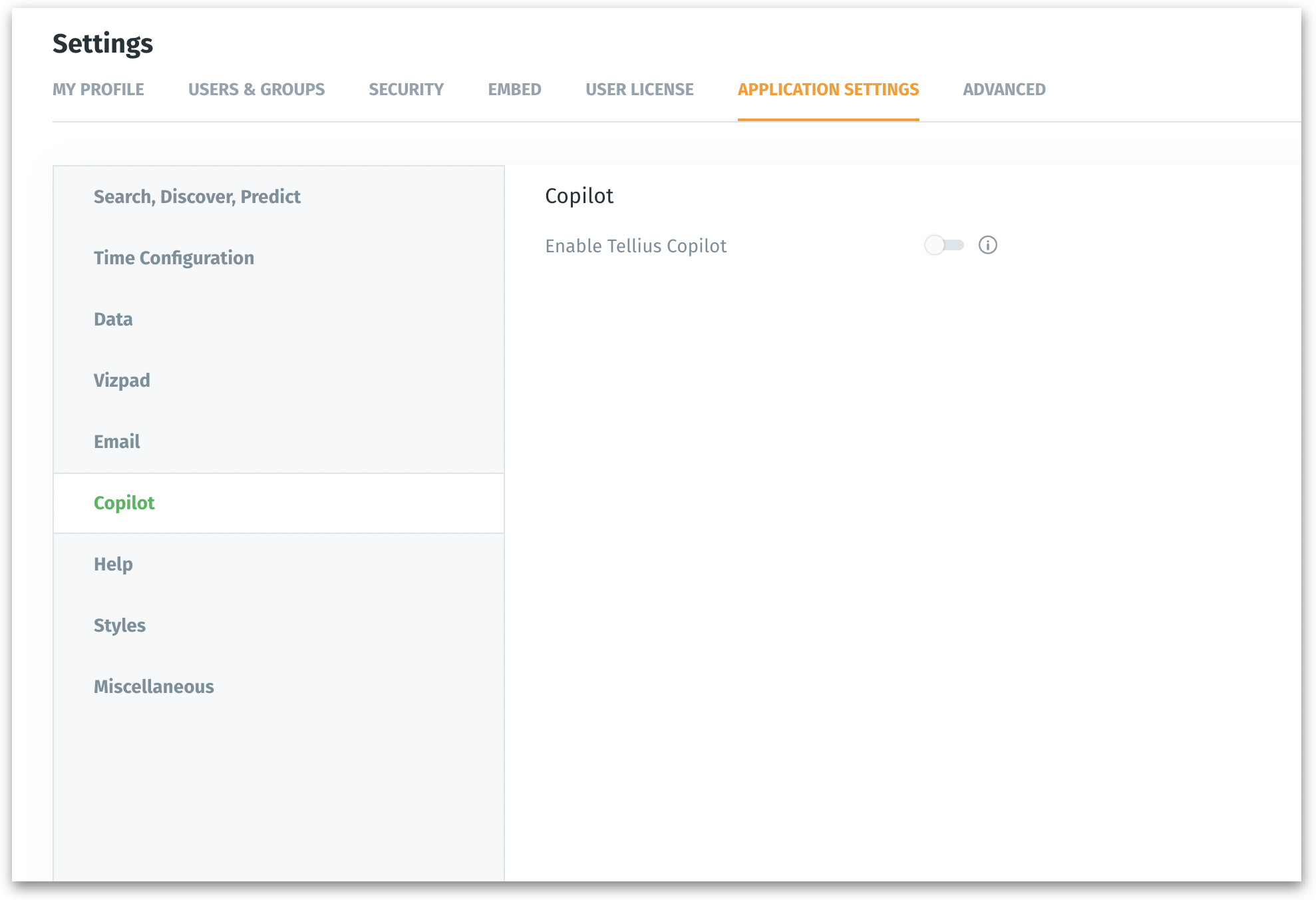
- A popup window will appear requesting you to read the terms and conditions before enabling.
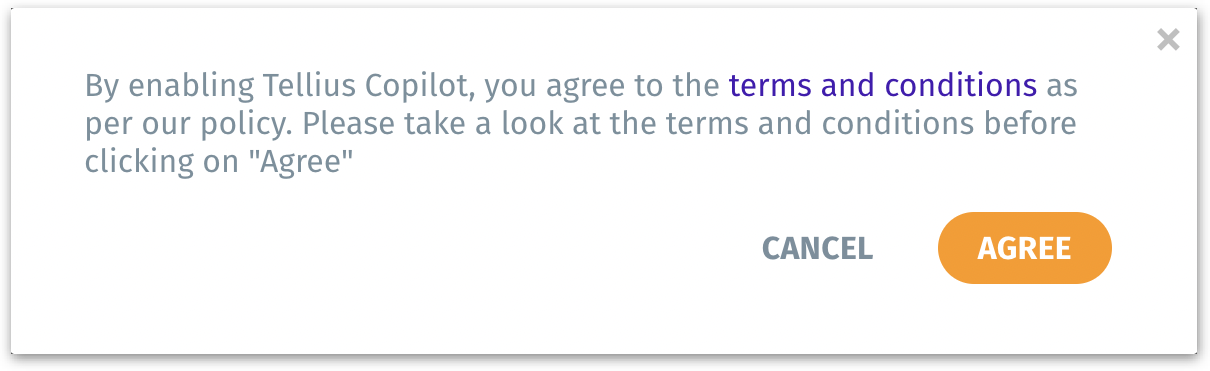
- Before using Copilot, it is important to read the terms and conditions to understand the guidelines regarding the use of the service. Once you have reviewed the terms, you can click on Agree.
- Now, you can enjoy the benefits of GPT-powered Tellius Copilot.
What can Tellius Copilot do?
As outlined earlier, Tellius Copilot can help you in
- Generating and validating code
- Generating metadata
Generating and validating code
Instead of going through each line of code to find and fix errors or writing elaborate code for specific use cases from scratch, you can now ask Tellius Copilot to perform those tasks for you.
Create SQL/Python code
- Navigate to Data → Prepare and select the required dataset on the left pane.
- Under Data tab, click on Edit and choose SQL or Python as required.

- If you choose Python (for example), you will get the following window where you can choose from the already available code library, or create code from scratch.
- Click on Generate with AI to let Copilot generate the code for you.
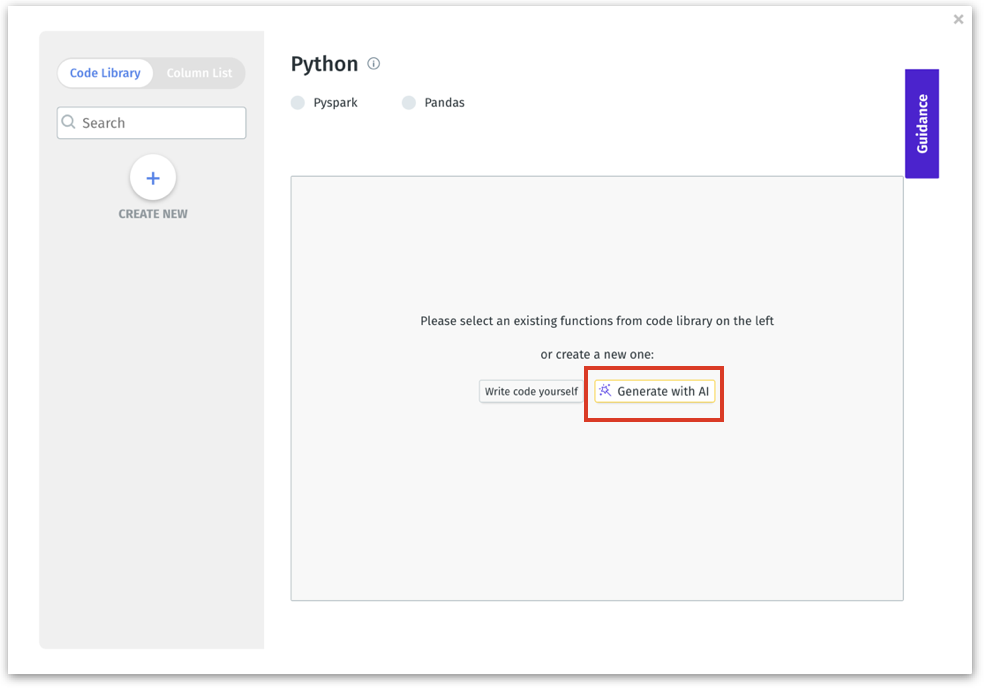
- Start typing your prompt in the box “Ask AI to generate code” and click on Generate button.
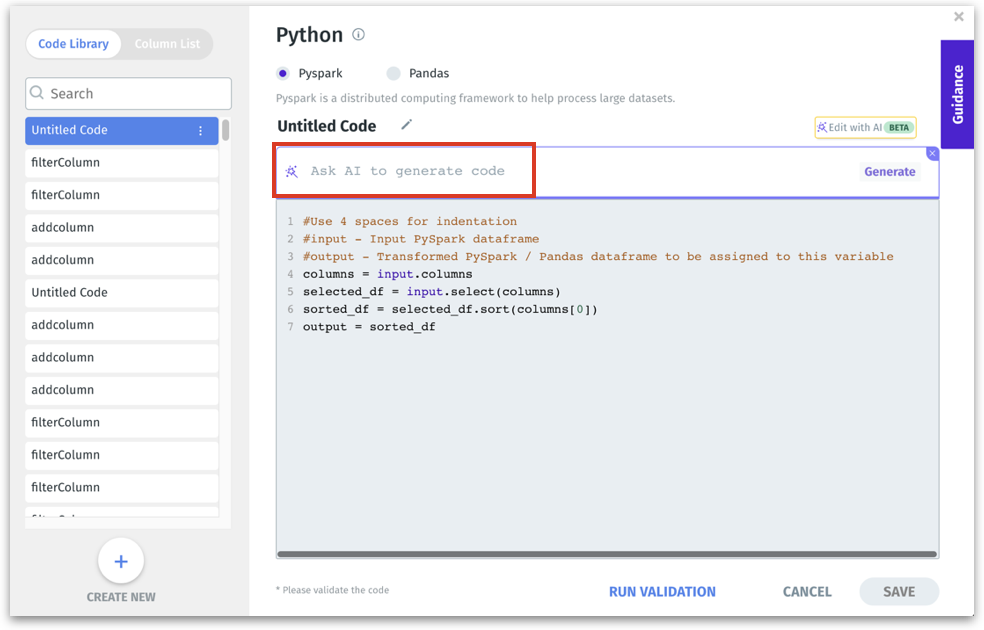
- The required code will be generated under Generated code section. Click on Apply code to copy-paste the code to the editor above.
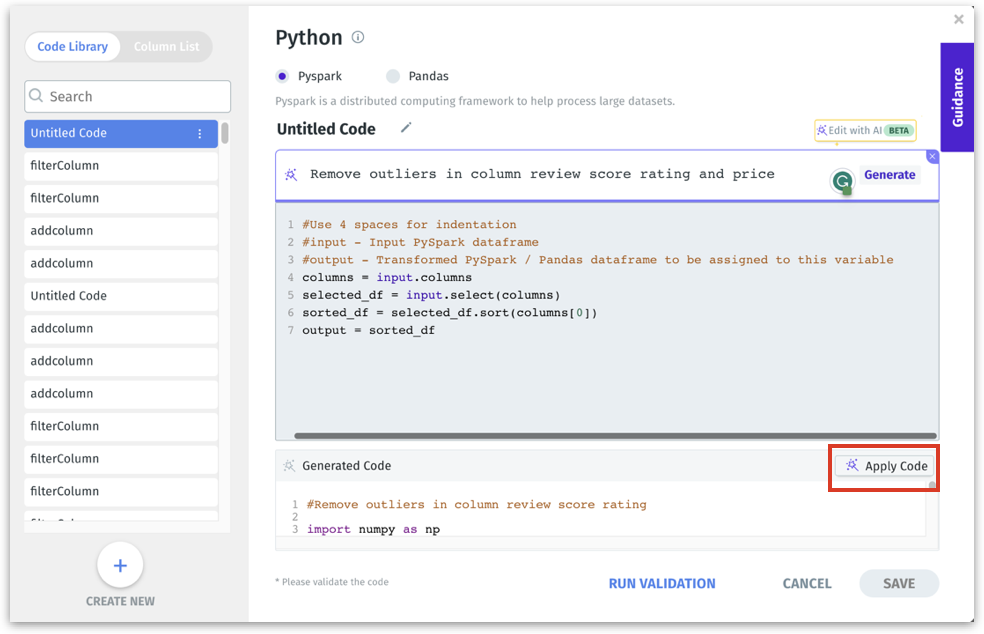
- Alternatively, if you want to write code but use Copilot to validate your code, then click on Edit with AI button at the top right corner. The following options will be displayed.
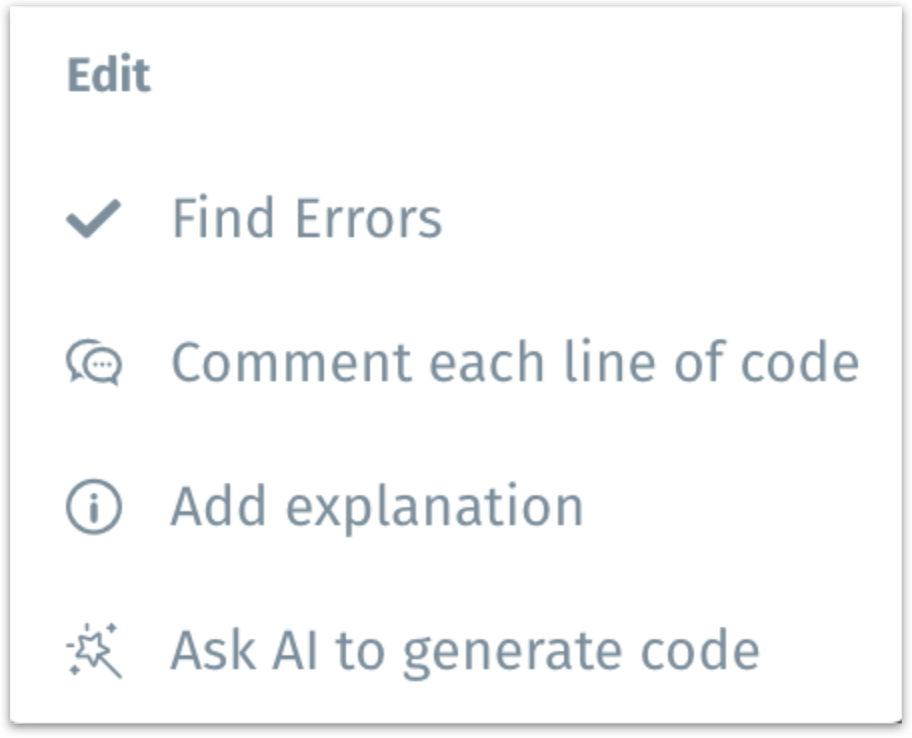
Find errors
Click on Find errors to check the code for any possible errors. Copilot will display the corrected code in the section Find errors. Click on Fix errors to copy-paste the refined version to the editor.
Comment each line of code
To add more context to the code, click on Comment each line of code. Copilot will add inline comments in the section Add comments. Click on Apply comments to copy-paste the comments to the editor.
Add explanation
To add summarized explanations to the code, click on Add explanation. In the section Add explanation, Copilot will explain the code to make it easily understandable.
- Click on Run Validation to verify the code, and click on Save once the code is validated.
Generating metadata
Tellius Copilot can generate metadata—display names, synonyms, descriptions—relevant to each column, irrespective of the number of columns in a dataset.
- Navigate to Data → Prepare → Metadata. Choose the required dataset from the left pane and click on Edit.
- Metadata can be generated in two ways:
- For a single column
- For multiple columns (bulk operation)
2 a) For a single column
To generate metadata for a single column, hover over any required column, and the purple wand will appear at the right end. Click on the wand to generate the display name/synonym/description.
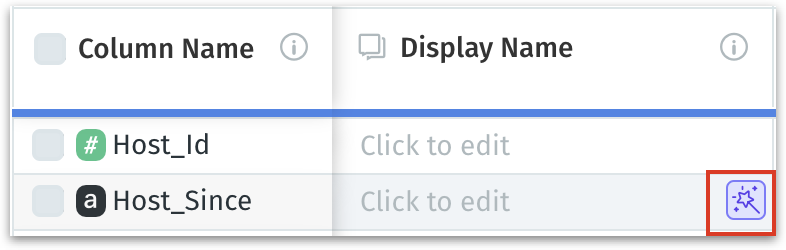
2 b) For multiple columns
- To generate metadata in bulk, there are a couple of ways in which you can select the required columns.
Option 1:
- Click on the checkbox present near each column name.
- The number of columns selected would be displayed under Column Name.
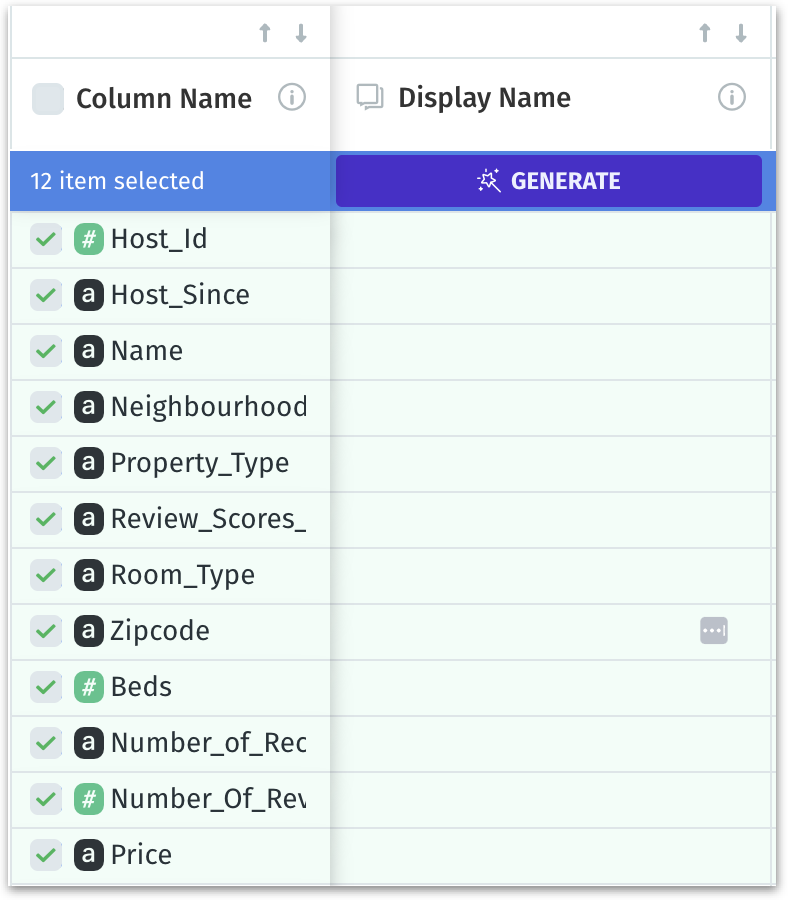
Option 2:
- Click on Generate with AI button at the right corner below the Data Pipeline. The following menu will be displayed.
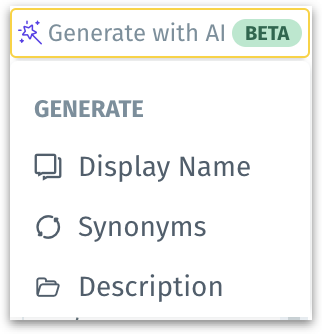
- As required, click on Display name or Synonyms or Description. Another submenu with options “All cells” and “Only empty cells” will be displayed.
- All cells - Selects all the cells (including the ones which have already been populated).
- Only empty cells - Selects only the empty cells which haven’t been populated.
- If one of the above is clicked, then the table columns will be selected accordingly. The number of selected columns is mentioned below the Column name.
- Any column can be included/excluded by checking/unchecking the check box respectively.
- Once the required columns are selected, click on Generate button under Display name/Synonyms/Description.
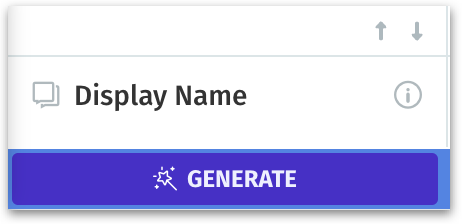
- For the selected rows, the required metadata will be populated. The suggestions can be accepted in the following two ways:
- Next to each generated metadata, you can click on ✅ to retain the suggestion or click on ❌ to dismiss it. The suggested metadata can also be edited before accepting.
- If you are okay with all the suggested display names/synonyms/descriptions, then click on Accept All. To dismiss all the suggestions, click on Discard All.
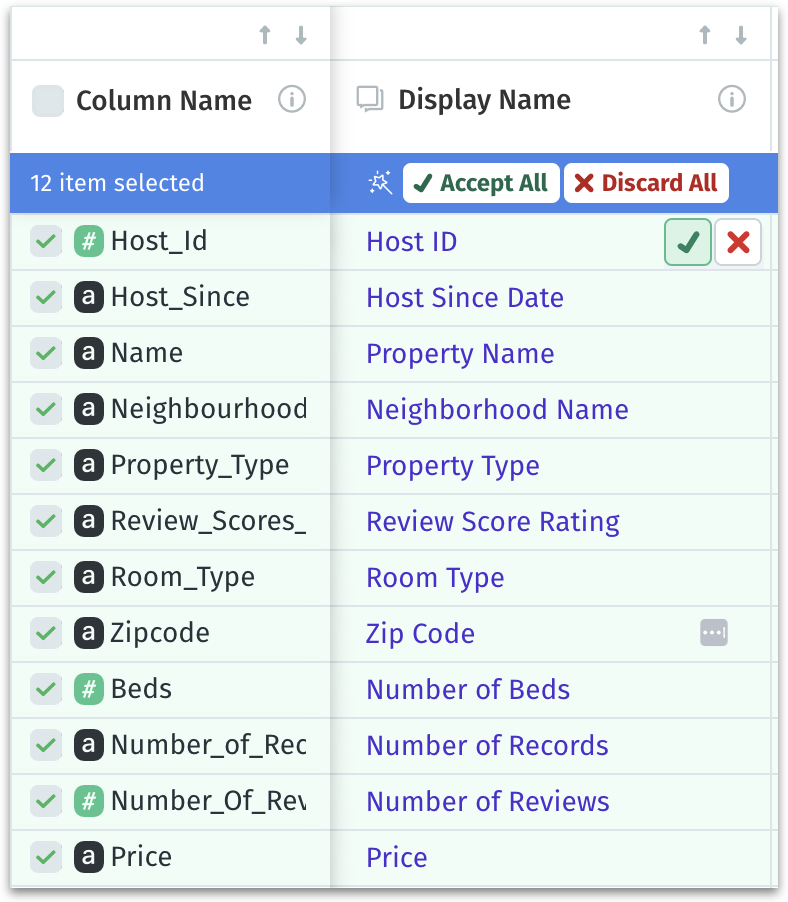
- Finally, click on Publish button to save the metadata.
Best Practices
By following these best practices, you can make the most of Tellius Copilot and ensure the generated suggestions are relevant to your requirements.
- If you are using Copilot to generate metadata for multiple columns, try to limit the number of columns to 25 or fewer. This will help optimize performance and ensure that the suggestions are generated quickly and accurately.
- Copilot gives users full control over which suggestions to accept and which to discard. It's important to review each suggestion carefully and consider its relevance and accuracy before accepting or discarding it.
FAQs
- Is Tellius Copilot active by default?
We believe in providing controls based on the policies and governance of our customers. Admins can opt-in to activate Tellius Copilot for all their users.
- Which version of GPT is being used?
Currently, Tellius Copilot supports GPT-3 and GPT-3.5. We have plans to extend support for additional LLMs.
- How accurate are the suggestions and recommendations generated by Tellius Copilot?
We apply a layer of governance and guardrails to ensure the quality of results. However, as is inherent and unavoidable in AI systems, the AI-generated suggestions might be occasionally inaccurate. Please use it for assistance, review the suggestions/recommendations, and update as required.
- Can I still manually adjust the metadata and code generated by Tellius Copilot?
We believe that users should have the final say. You have full control over accepting, rejecting, or updating the suggestions and recommendations generated by Tellius Copilot.
- Can I provide feedback or suggest new use cases?
We are more than happy to chat with users on Tellius Copilot or Tellius as a platform. Please reach out to product@tellius.com, and we will connect with you.
- How secure is Tellius Copilot?
At Tellius, we prioritize data privacy and security. Necessary data (e.g., table and column names, SQL/Python code etc.) is passed to OpenAI for autogenerated responses. Data is encrypted in motion and secured at rest via standard Tellius security protocols. OpenAI has stated that they do not use data submitted by customers via API to train OpenAI models or improve OpenAI’s service offering. If you are not comfortable sharing data with a third-party like OpenAI, we do not recommend using Tellius Copilot.
