🌷Refreshing a datasource
Keep your data up-to-date with immediate, one-time, or recurring datasource refresh options in Tellius, ensuring accurate and timely analytics.
Refreshing your datasource ensures that the data Tellius uses for analysis is current and accurate. You can:
Refresh Immediately: Update the data on the spot.
Schedule a One-Time Refresh: Set a specific future date and time to run the refresh once.
Configure a Periodic Refresh: Establish a recurring schedule (daily, weekly, monthly, etc.) to keep data continuously up-to-date.
By choosing the right refresh strategy, you maintain data freshness while optimizing performance and reducing manual work.
Refreshing a data source
Go to Data → Connect, click on the three-dot kebab menu of the required datasource and select Refresh. The following window will be displayed:
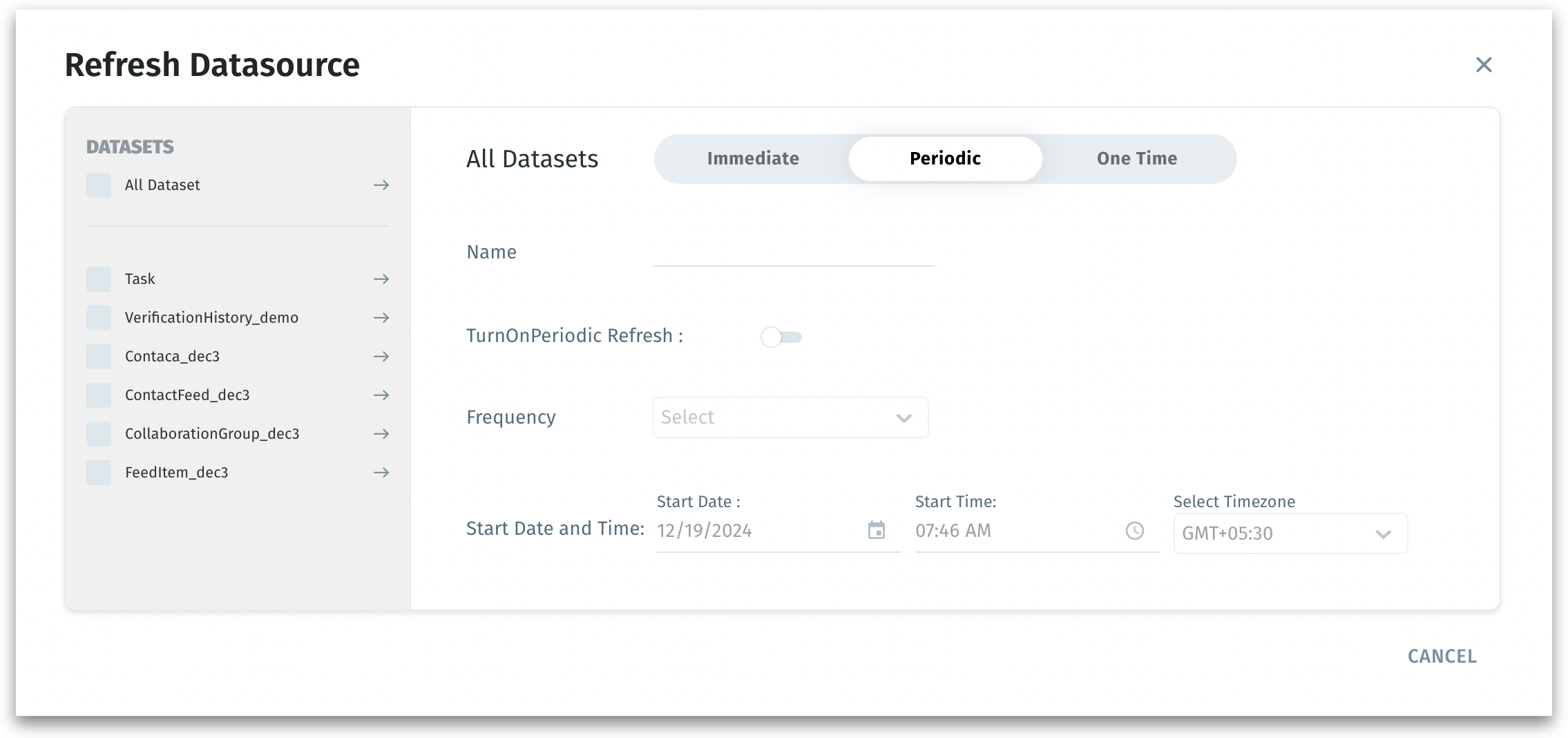
In the left pane, select "All Datasets" to refresh all datasets associated with the selected datasource. Else, select the individual datasets to refresh rather than the entire datasource.
Choose the refresh method from the three available tabs: Immediate, Periodic, One-time.
All the refreshes can be tracked in the Notifications tab.
Immediate Refresh
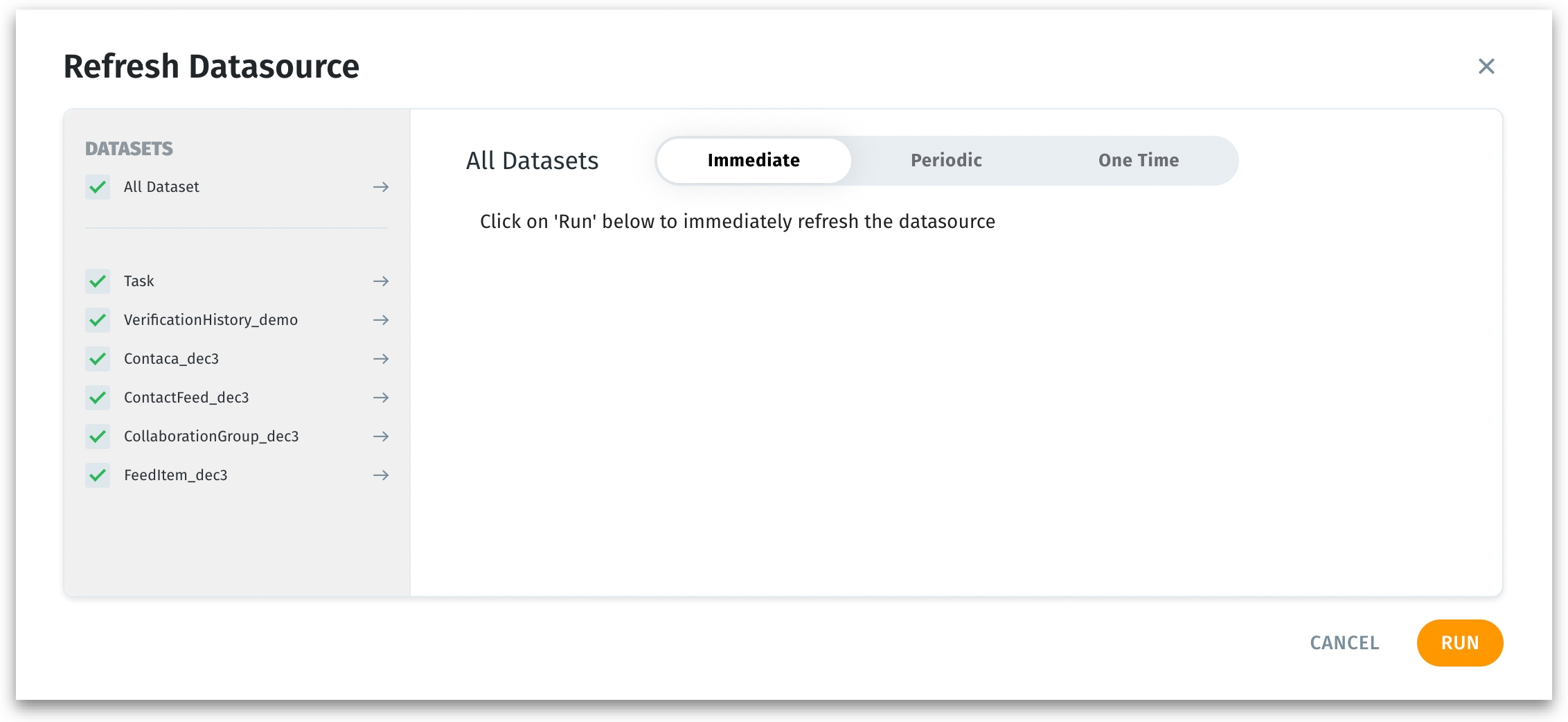
Ideal if you have just updated the underlying data and need to see the changes reflected instantly for ad-hoc analyses or quick data validations.
Click Run to start the refresh process immediately.
Tellius fetches fresh data right away, ensuring you see the latest information in your insights and dashboards.
One-Time Refresh
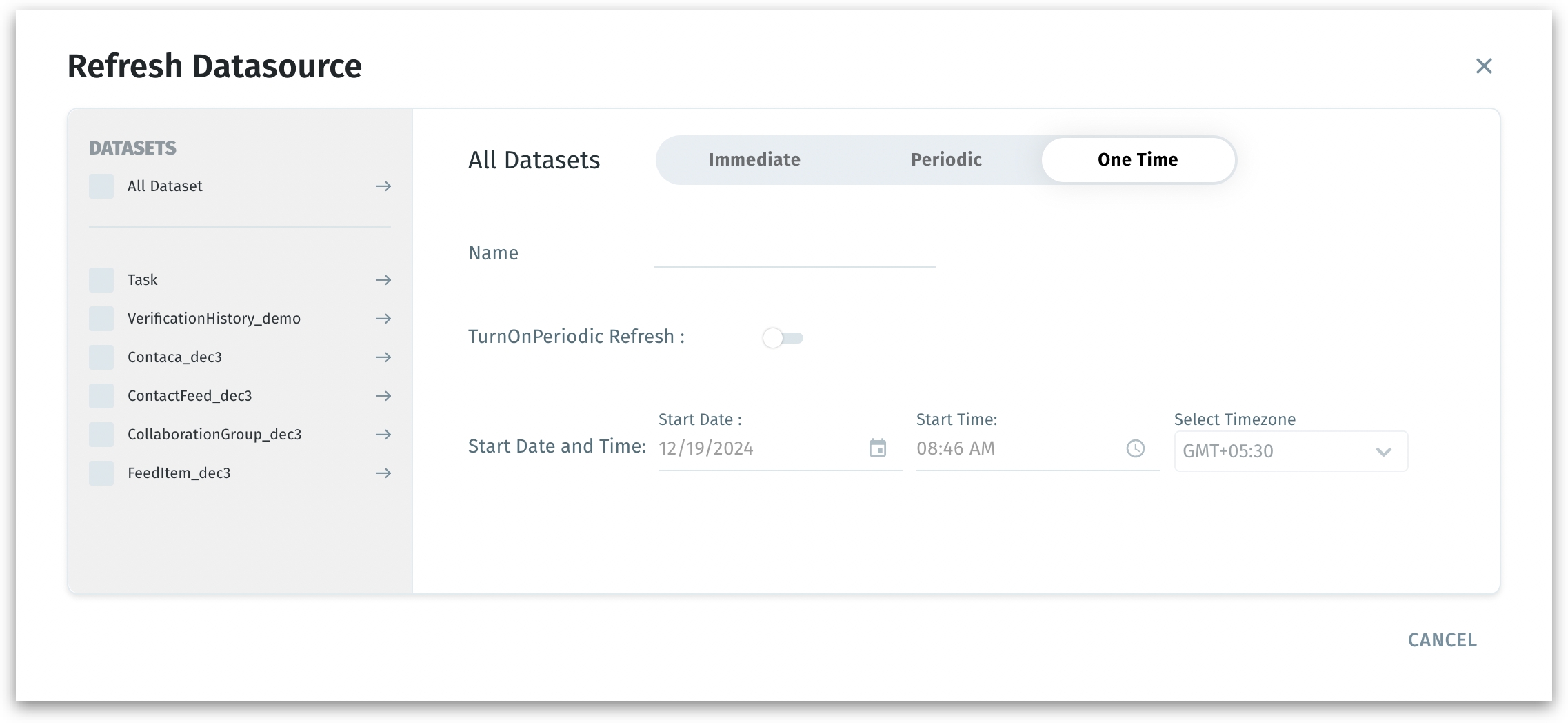
Useful if you want to ensure data is refreshed overnight or just before a big presentation, without setting up an ongoing schedule.
Provide a Name for this one-time refresh task.
Set the Start Date, Start Time and Time Zone to specify exactly when the refresh should occur.
Click Save to schedule the refresh.
Tellius will automatically refresh the dataset(s) at the specified time—just once. This can be tracked under Notifications.
Periodic Refresh (Recurring Schedule)
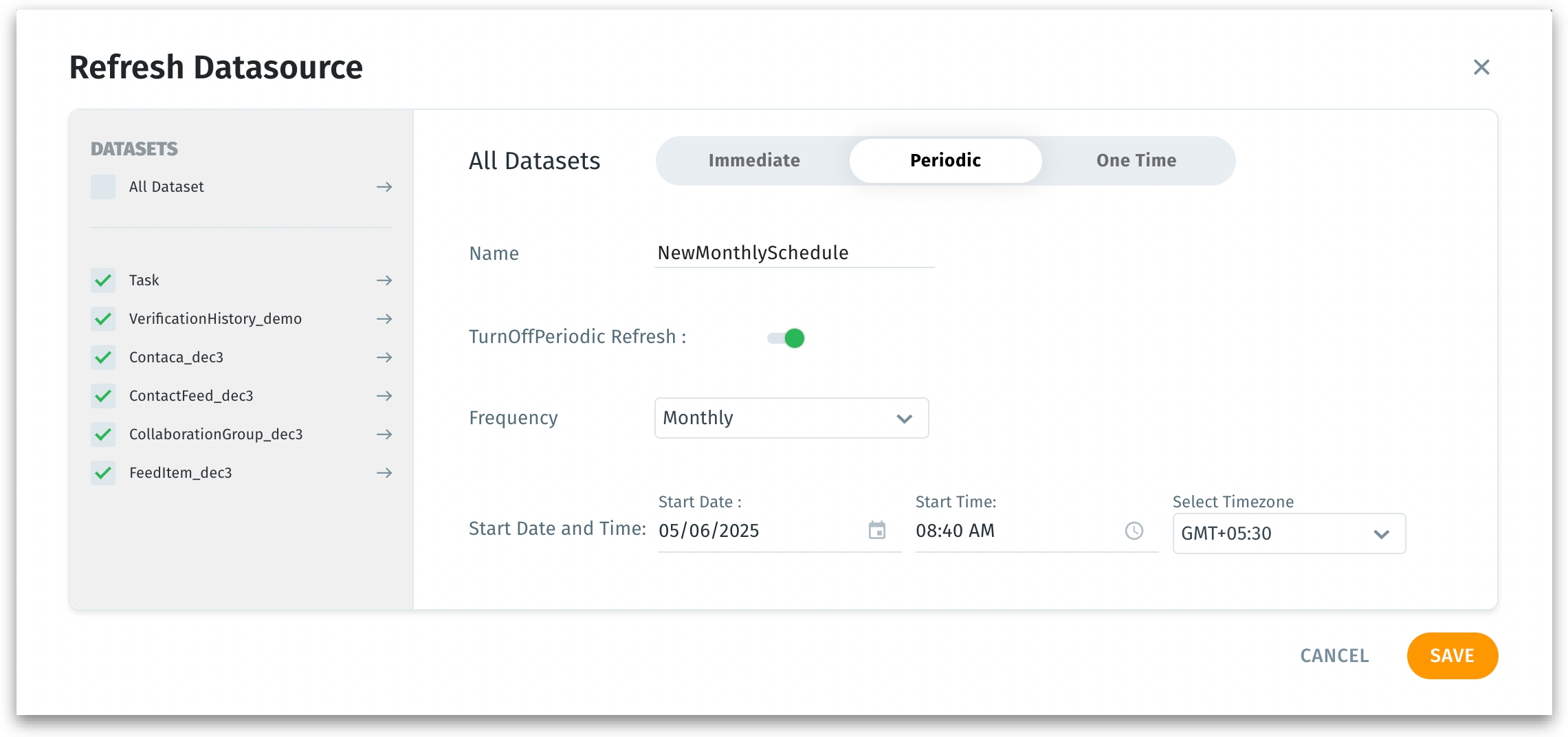
Ideal if you want daily or weekly refreshes to maintain continuously fresh data for ongoing analytics. Ensures data is always up-to-date without manual intervention.
Enable TurnOnPeriodic Refresh by toggling the switch.
Choose a Frequency (e.g., daily, weekly, monthly) from the dropdown.
Set the Start Date, Start Time, and Time Zone for the first occurrence. The dataset will refresh at this frequency starting from the given date and time.
Provide a Name for the refresh schedule.
Click Save to confirm.
Tellius sets up a recurring schedule. The datasource refreshes automatically at the chosen intervals, keeping your analysis current without manual triggers.
Best Practices
If you’re unsure of your latest data’s availability, run an immediate refresh first. This confirms that everything works before scheduling.
If refreshes take longer than expected, consider adjusting the frequency or refreshing fewer datasets at once to optimize performance.
Was this helpful?