🏠Tellius Home Page
Explore the redesigned Tellius Homepage with global search, pinned KPIs, and quick access to Vizpads, Insights, and Business Views for faster decisions.
The Tellius Homepage in version 5.4 is redesigned to act as your command center—bringing together critical KPIs, frequently accessed resources, and powerful search capabilities into a single interface. Whether you're a business user tracking daily metrics, or a data analyst jumping between dashboards and datasets, it eliminates unnecessary navigation by surfacing what matters most the moment you log in.
The homepage is divided into three primary sections for optimal usability:
Global search bar
Click the search bar at the top to jump to the Search section and quickly find answers using natural language phrases or queries.
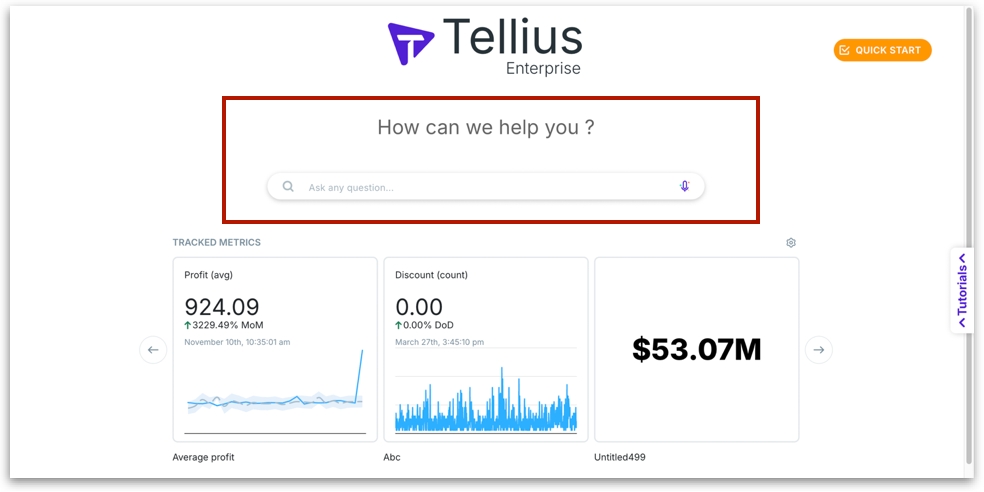
Tracked metrics panel
This section allows you to pin and monitor key metrics directly from your Vizpads or Feeds. It's built for users who need real-time visibility into business-critical KPIs without navigating into detailed dashboards every time.
Displays live KPI values with automatic updates.
Shows trend indicators (Day-over-Day, Month-over-Month changes).
Option to rename, remove and reorder metrics for personalized tracking.
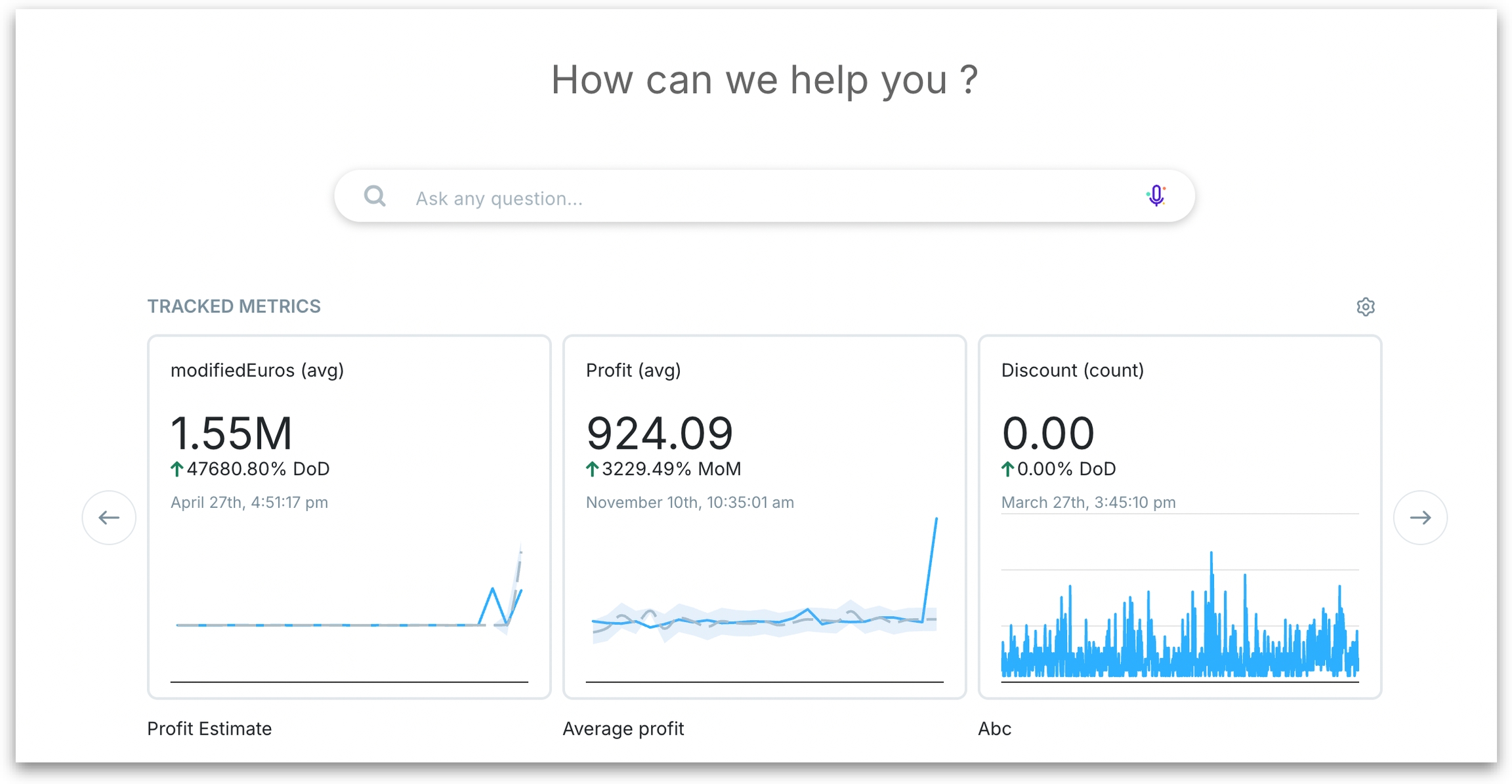
Only supported chart types (currently, KPI charts and Feed) can be pinned. Pinned metrics are user-specific and won’t appear on other users' homepages.
Click on the Settings icon to reorder the displayed metrics. Drag and drop the metrics as desired and click on Save Changes.
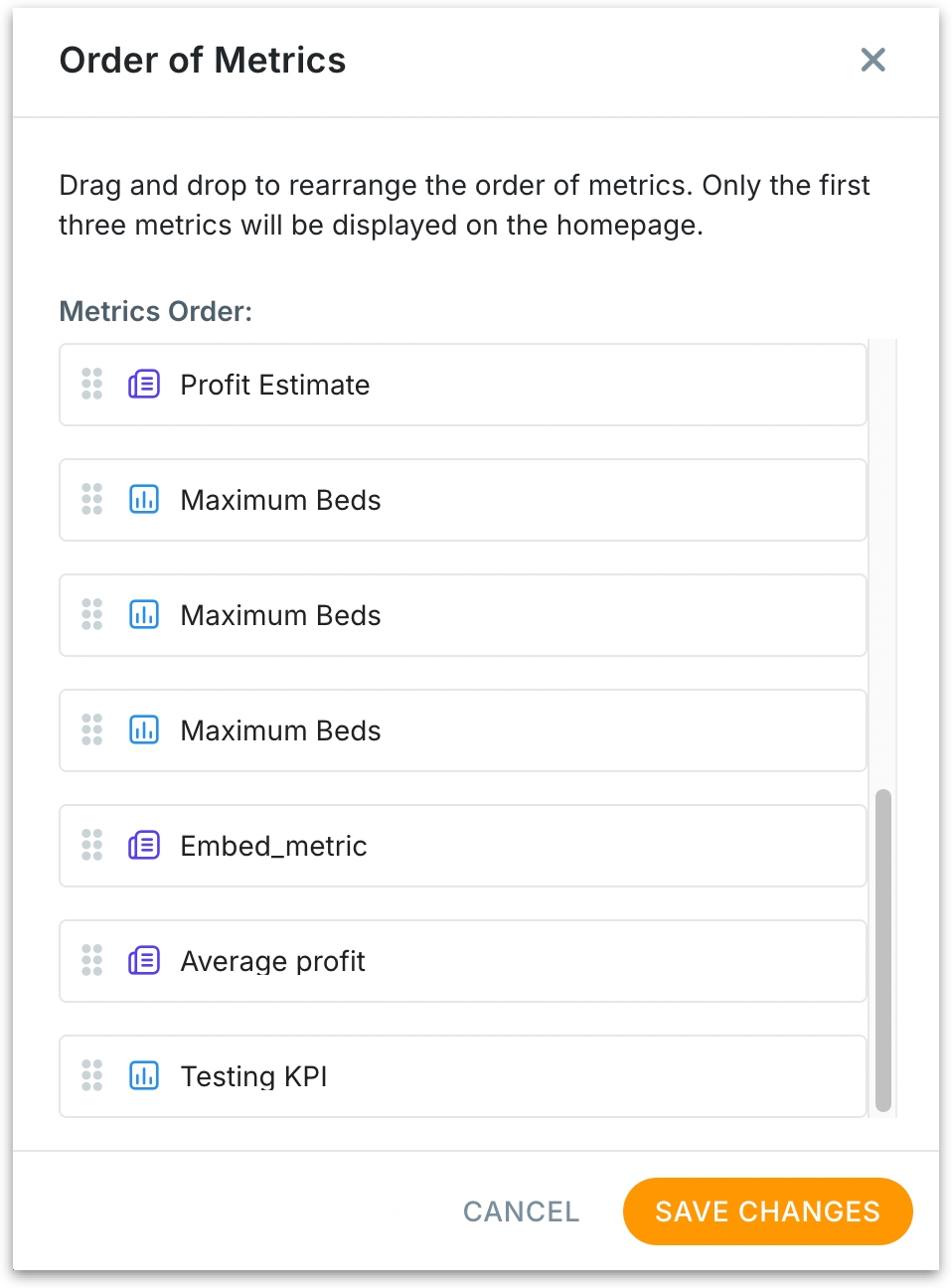
Click on the three dot kebab menu to rename or remove the selected metric.

Metrics refresh based on their source schedule—Feeds update as per ingestion cycles, Vizpad KPIs update when underlying data refreshes.
How to pin a metric to the homepage?
Open a Vizpad in View mode and click on the three-dot kebab menu of the required KPI chart.
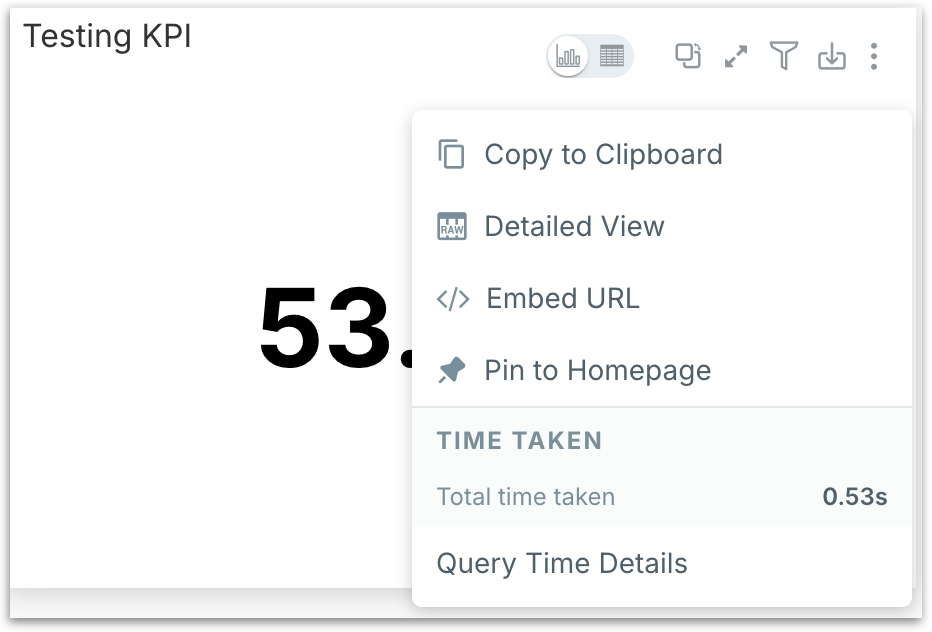
Click on "Pin to Homepage" option, and the KPI chart will be displayed in the home page under the Tracked Metrics panel.
If you want to pin a Feed metric, navigate to the Feed section and click on Manage Feed button.
The list of available Feed will be displayed. Click on the three dot kebab menu of the required Feed and select "Pin to Homepage" option.
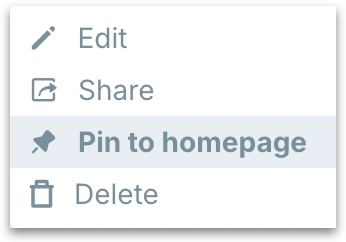
Artifact navigation tabs
Use this as a launchpad for different artifacts (Vizpads, Insights, Business Views) instead of searching or browsing through multiple modules. These lists auto-refresh based on your activity and organization-wide usage patterns. Each tab can be filtered based on the artifact type.
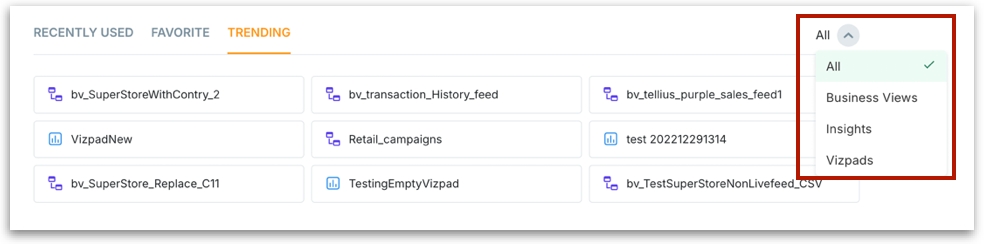
Recently used Lists artifacts you interacted with most recently—ideal for resuming ongoing work.
Favorites Displays artifacts you've explicitly marked as favorites (via pinning in respective modules). Perfect for assets you reference regularly.
Trending Surfaces the most accessed artifacts across your organization, providing visibility into popular or critical resources others are using.
All displayed artifacts and metrics respect role-based access control (RBAC). Users cannot view artifacts or metrics they don’t have permission for.
Was this helpful?