🥂Connect
Connect: Navigate, manage, and sort all your datasources in Tellius. Easily refresh, share, filter, and create new connections for seamless data access.
Under Data → Connect, you can find the structured list showing all established data sources. All the columns listed below can be sorted in ascending or descending order by clicking on them.
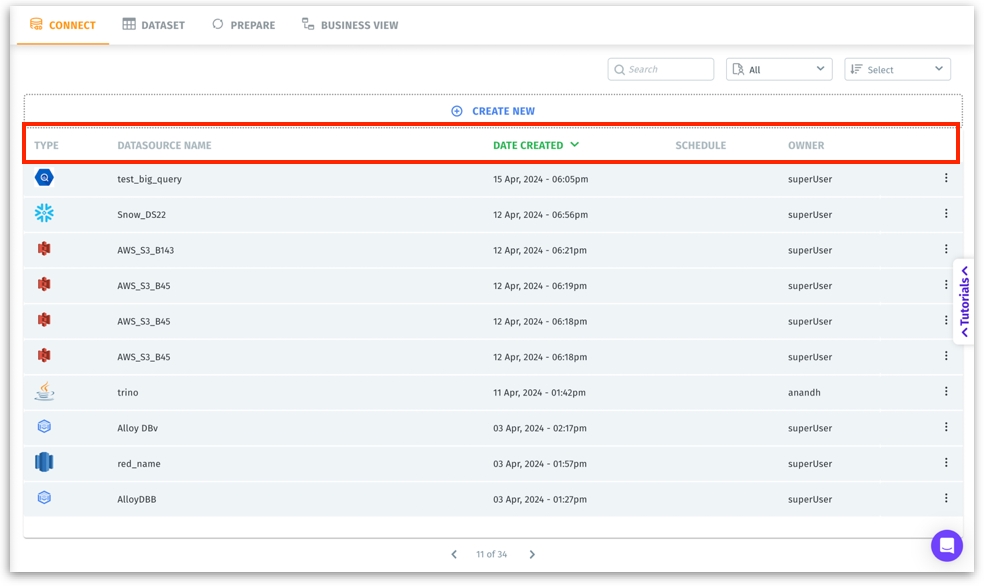
Type: A label identifying the type of the data source (e.g., Salesforce, BigQuery).
Datasource Name: A text label you defined when you created the connection.
Date Created: A timestamp indicating when the connection was initially set up. Useful for auditing and finding recently created connections or confirming the connection’s longevity.
Schedule: Displays the refresh or ingestion schedule if one is set (e.g., “Daily at 2 am” or “On-demand”). It lets you know how often the data is being updated without drilling into each connection’s settings.
Owner: The username of the person who created or currently owns this data connection.
Create New: Initiates the process of adding a new data source. Clicking it loads the “New Datasource” selection screen, where you can pick from various connectors. For more details, check out this page.
Use sorting and searching options together for efficient navigation in environments with dozens or hundreds of connections.
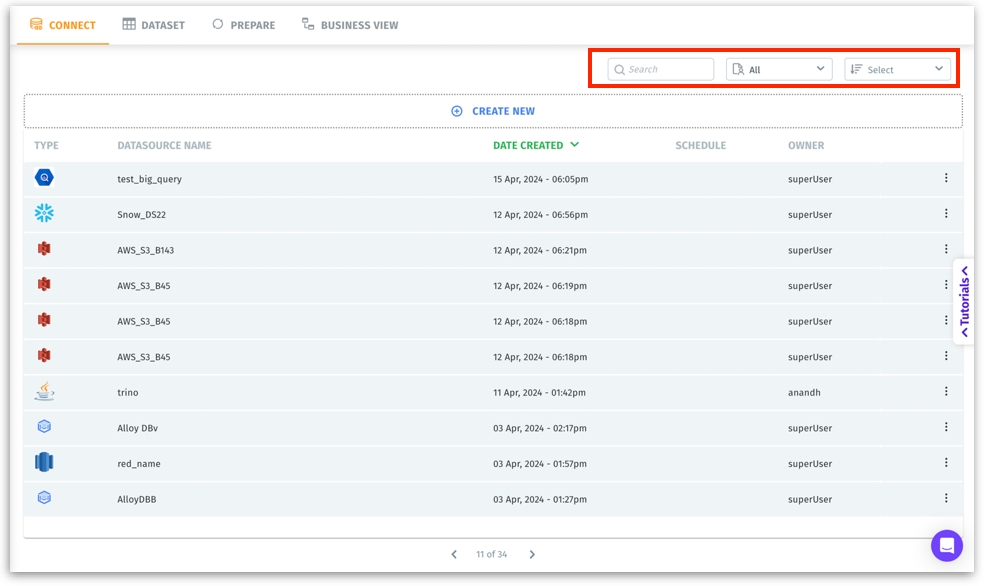
Search bar: Allows you to type a keyword (e.g., part of a datasource name) to quickly filter the displayed connections. For instance, typing “sales” could instantly show “Salesforce_CRM_2024” or “Sales_data_extract.”
Filter dropdown: Allows you to filter the visible connections. You can choose to view all connections, connections created by you, or connections shared with you.
Sort menu: Enables you to sort connections by title, type, or recently created.
To the far right of each connection row is a three-dot kebab menu.
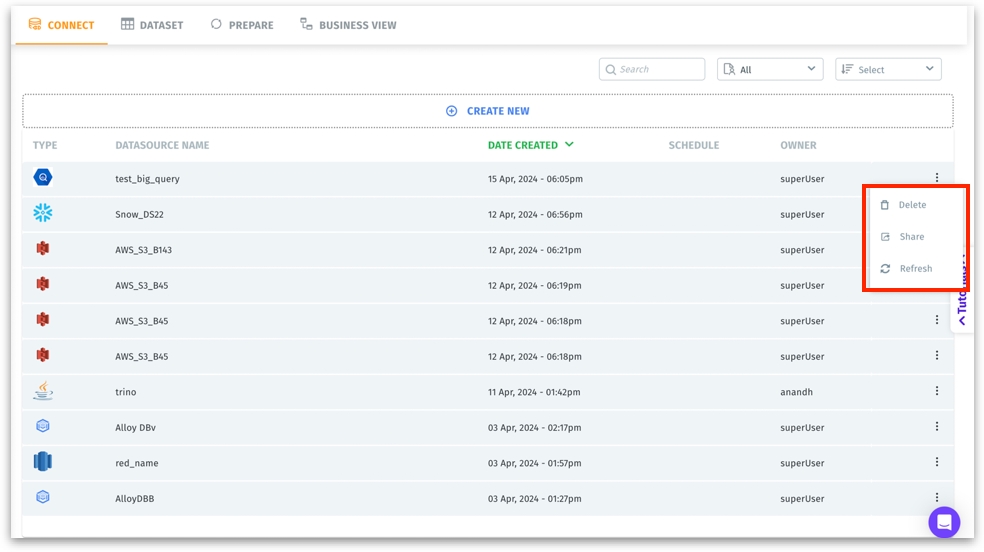
Refresh: For triggering or scheduling a data refresh operation. For more details, please check out this page.
Share: Share the datasource to your team members. The following window will be displayed where you can specify the person’s username, name or email ID and mention the permission (view or edit).
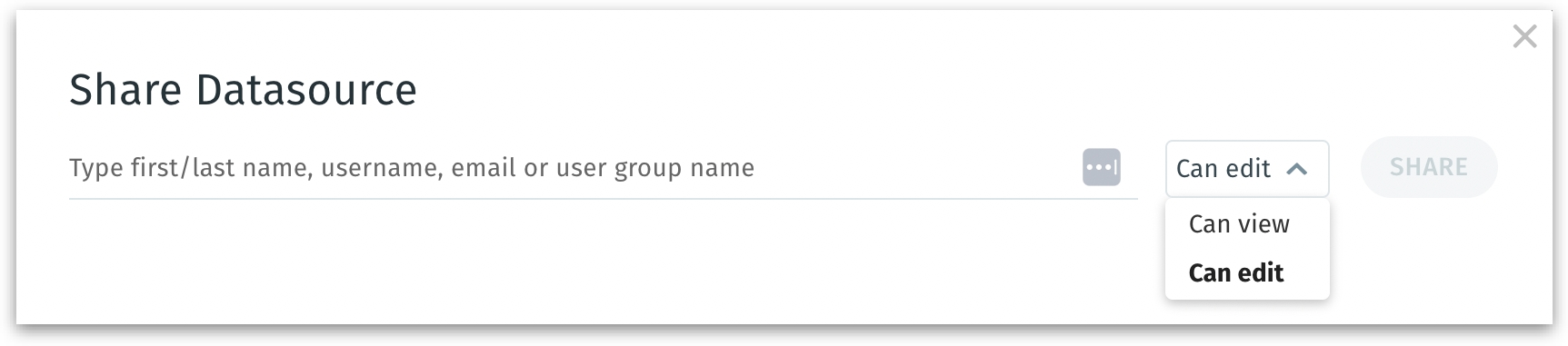
Delete: Permanently removes the connection from Tellius. This action is irreversible and should be performed carefully. Only delete if you are certain no dependent datasets or business views rely on this connection.
Was this helpful?