🔁Swapping Business View of charts
Swap the Business View of any Vizpad chart while keeping its settings. Quickly switch datasets, validate column matches, and apply changes across tabs.
In Vizpads, users can now swap the underlying Business View of a chart to another required Business View, retaining the same chart and configurations. This would be extremely useful when users need to apply the same visualization to different datasets containing similar columns. For instance, you could swiftly switch a revenue chart from a 2022 dataset to a 2023 dataset, maintaining all existing configurations, and thus enhancing the adaptability and efficiency of charts.
Swapping Business View
Go to the required Vizpad from Explore tab and click on the Edit button.
Select the chart for which you want to swap the Business View.
In the right configuration pane, the current Business View used for the chart will be highlighted.
Click on the three-dot kebab menu and select Swap.
The Swap Business View window will be displayed.
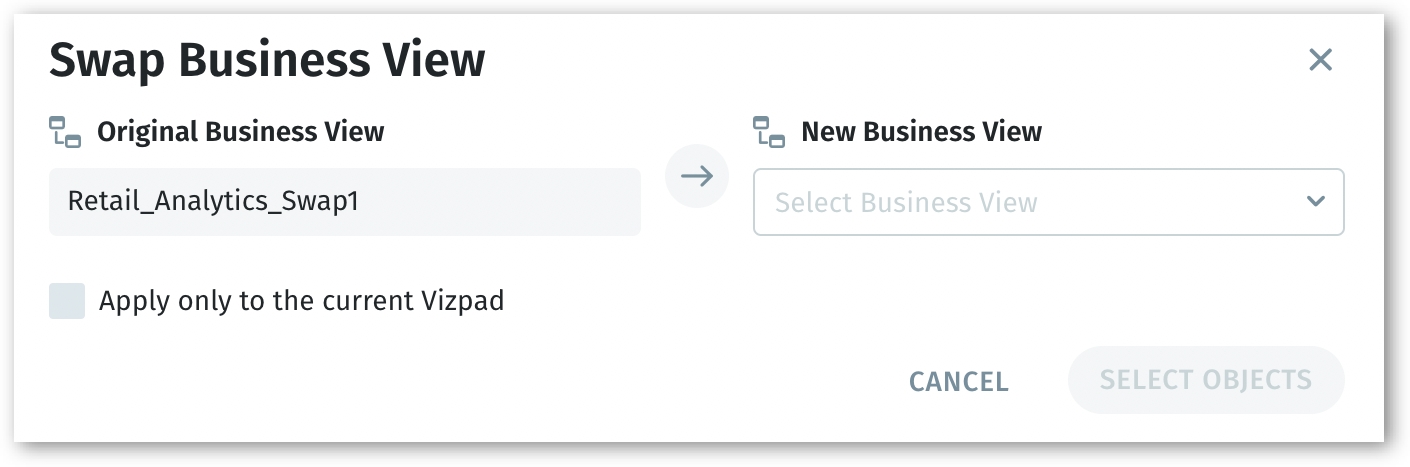
The window consists of the following fields:
Original Business View - The field is autofilled with the current Business View being used.
New Business View - From the list of available Business View, search and choose the required Business View to be replaced with. The required Business View can be searched.
Apply only to the current tab - Click on this checkbox to apply the swapping only to the charts in the current tab. If left unchecked, swapping will be applied to the charts in all the tabs.
Tellius will validate the two Business Views and display if there are any discrepancies between the two Business Views.
Missing columns - The inconsistent columns between the two Business Views
Wrong data types - The inconsistent data types (for example, if a column is measure and another column is dimension) between the two Business Views
The inconsistencies between the two Business Views can be downloaded in the form of CSV file. Click on the download arrow button at the top right corner.
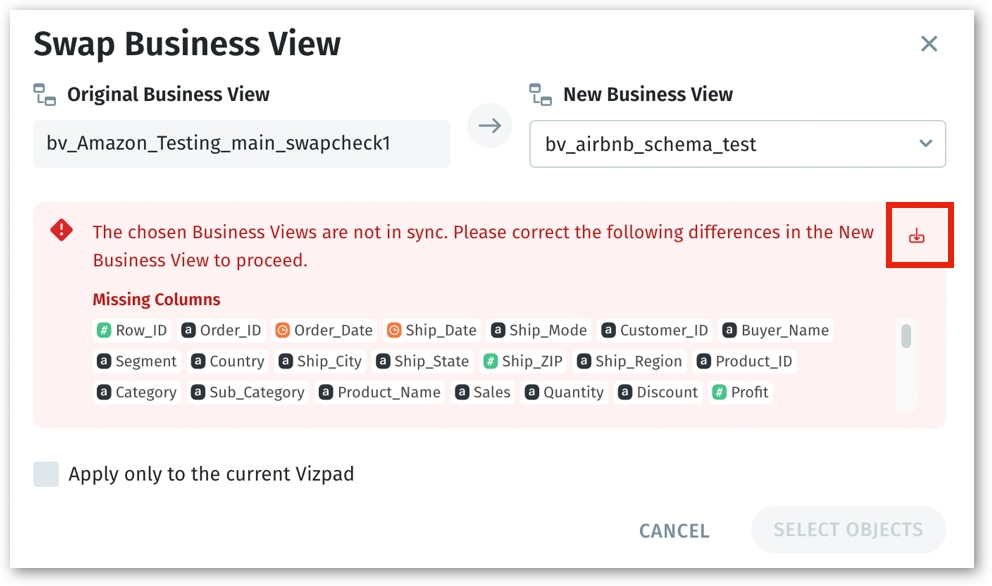
If the Business Views match with similar columns and data types, then the validation message will be displayed to proceed further.
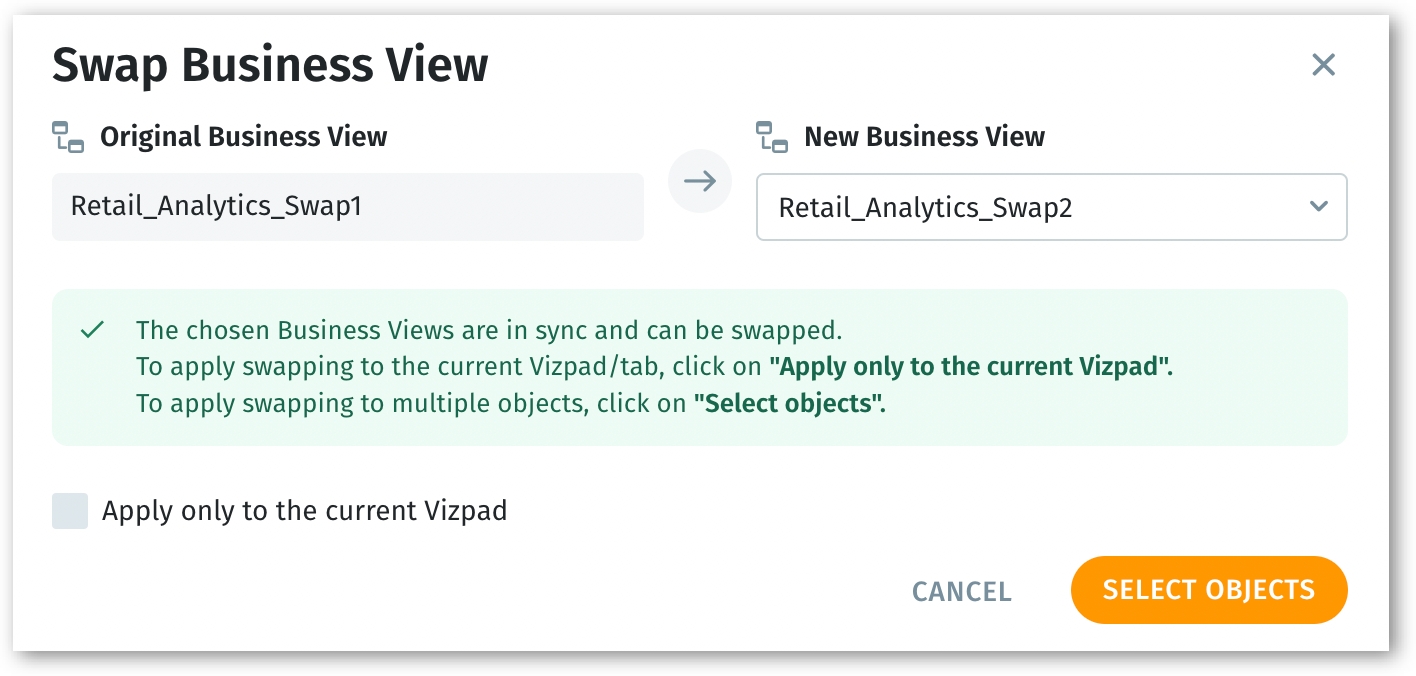
You have the option to apply swapping exclusively to the current Vizpad, or you can select the required objects whose Business Views need to be swapped.
Was this helpful?