♟️Understanding AI Agents & Agentic Flows
Learn how to build, manage, and trigger AI Agents and agentic workflows in Kaiya to automate insights, streamline analysis, and boost business intelligence.
Under Kaiya, click on the open side bar, and select "AI Agents" from the menu. The following window will be displayed.
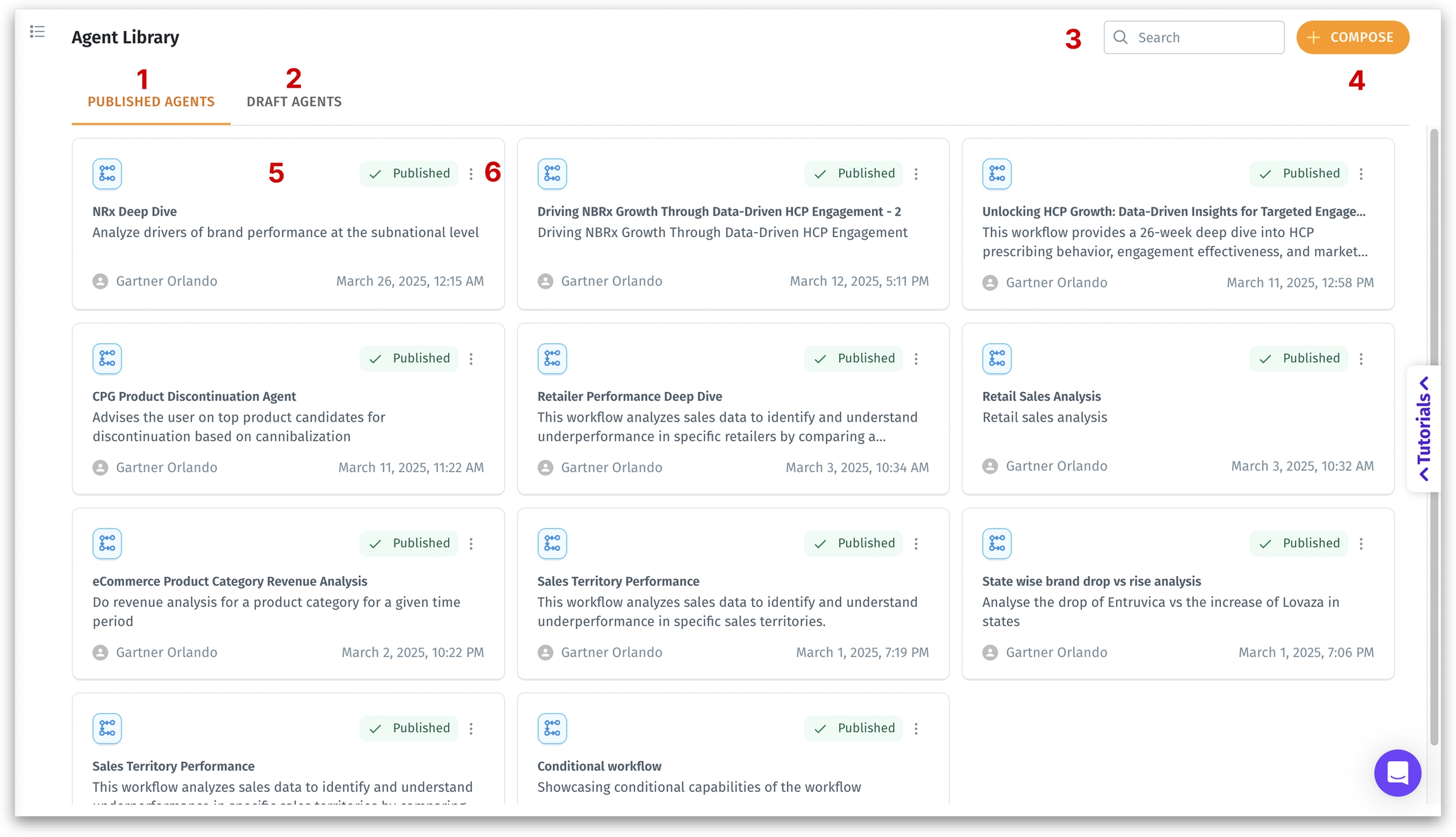
The Agent Library is the central place where users can explore, manage, and create AI-powered agentic workflows. Each agentic workflow automates and analyzes specific business questions—such as sales trends, product performance, or market behavior.
Published Agents: Displays all functional and available agents that have been successfully created and published.
Draft Agents: Displays all unpublished agents that are still in progress or saved as drafts.
Search bar: In the top right corner, you can find the search bar using which you can quickly locate a specific agent. This lets you to filter the displayed agents by keyword.
Compose: Create a new agent from scratch. Opens "Composer" where you define data source, steps for the workflow, and set up triggers.
Agentic workflow: A published agentic workflow, ready to be executed from Kaiya conversational AI. Displays the name, description, creator and created date in each widget. Clicking on a widget will redirect you to "Composer", where you can edit the workflow.
Three-dot menu: Allows you to edit, delete or duplicate the selected agentic workflow. The duplicated agentic flow will be displayed under Draft Agents.
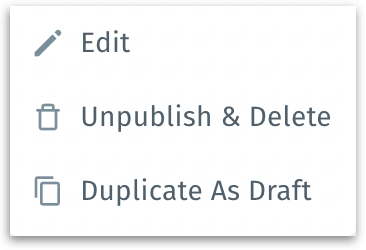
Was this helpful?