✅Control filters
Learn how to create and manage Control Filters in Vizpads. Configure list types, apply filters across charts, sync with global filters, and format titles easily.
The latest update in version 4.2 introduces a change where "Control Viz" is now referred to as "Control Filter." This enhancement allows you to apply control filters that will impact all charts within a specific Vizpad.
If you want to apply control filters that will reflect in all the charts of that Vizpad, go to the required Vizpad and click on Edit.
Click on Add chart, and under Add Filters section, you can find the following four types of control filters.
Multi-select list
Single-select list
Range slider
Dropdown list
Click on the desired control filter and you can find the Configuration pane as shown below:
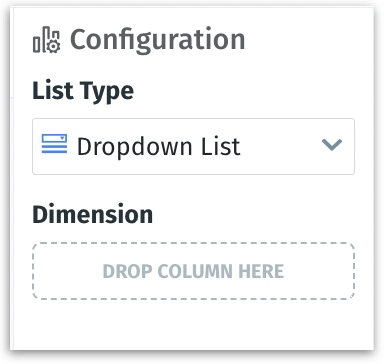
Drag and drop (or double-click on) the desired column to be added to the field.
The type of the control filter can be changed using the List Type dropdown.
The global filter and the control filters will always be synchronized (represented by one global filter pill). Please note that modifying/deleting one will reflect on the other.
Rules of synchronization
The following rules are set to ensure the synchronization between the global filter and the control filter:
When a global filter and control filter are created for the same column, only one global filter pill will be displayed.
If a global filter exists for a particular column, and a range slider is created, then the initial range of possible values displayed in the slider will respect the global filter applied.
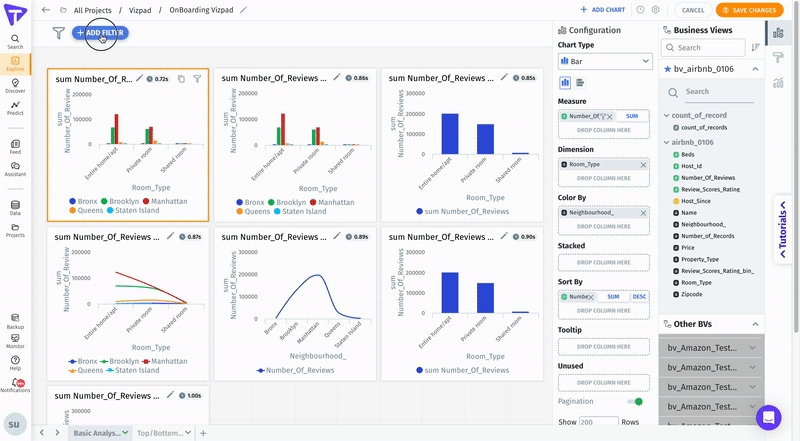
If a global filter exists for a particular column, and a control filter is created for the same column, then the control filter will be displayed with the already applied global filter. For example, if "Canada" is selected in the global filter for the column "Country", and a multi-select filter is created for "Country", then the Include -> Selected list will consist of "Canada". The control filter can be modified if required, and it will reflect on the same global filter pill.
A column can have multiple control filters. However, all the control filter values will be synchronized with only one global filter pill.
In case of multiple control filters for a single column, they need to be compatible with each other i.e., a single-select control filter cannot be paired with multi-select control filter/dropdown filter. However, a multi-select control filter and a dropdown filter can be paired with each other.
In case of multi-Business View Vizpads, users can create only one global filter per column for each Business View.
When a global filter is applied for multiple values from a column, and a single-select filter is created for the same column, the two cannot be synchronized. To address this issue, users will be notified and presented with two options: either modify the global filter to reflect the single-select filter or convert the single-select into a multi-select filter.
Display of Apply and Undo buttons
For each control filter, the ability to use Apply and Undo buttons can be configured by admins from Settings.
Under Settings -> Application Settings -> Vizpads, users can enable/disable the toggle next to Filters.
If enabled, users can select all the required filters before applying them on the Vizpads.
If disabled, each selected filter value will be applied immediately before selecting the next value.

Formatting control filters
For all types of control filters, the title can be edited and formatted.
Click on the Formatting icon to format the color, size, and style of the title text.
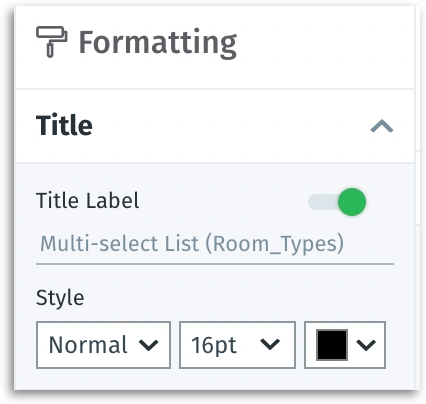
Deleting control filters
Since the global filter and the associated control filters are synchronized, deleting one will also affect the other.
If a global filter pill associated with a control filter is deleted, then the following steps take place:
After clicking on the "X" (close) button on a global filter, the following pop-up window will be displayed. Click on "Yes" to deselect the selected values on the global filter and the associated control filter. Click on "No" to dismiss the window.
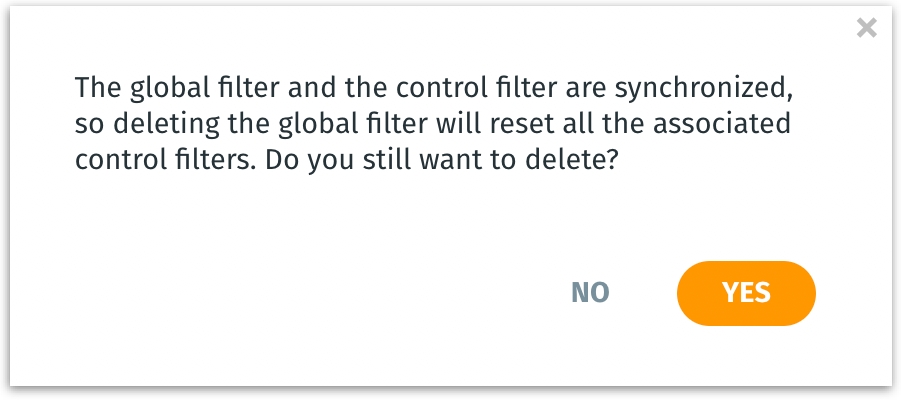
When the user clicks on the "X" (close) button again on the global filter, then the following message will be displayed. Click on "Yes" to delete the global filter and remove the selected column from the control filter. Click on "No" to dismiss the window.
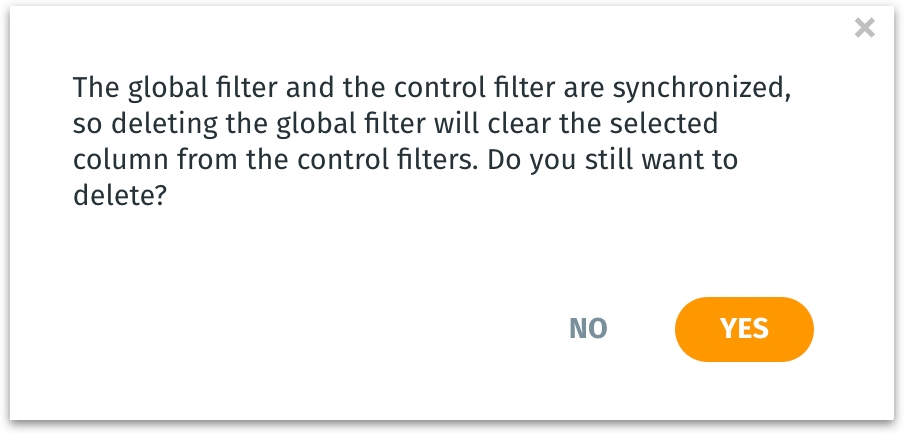
If a control filter is deleted, then the following steps take place:
After clicking on the "X" (close) button on a control filter, the following pop-up window will be displayed.
Click on Delete control filter to delete only the control filter and retain the associated global filter.
Click on Delete both to delete both the global filter pill and the control filter.
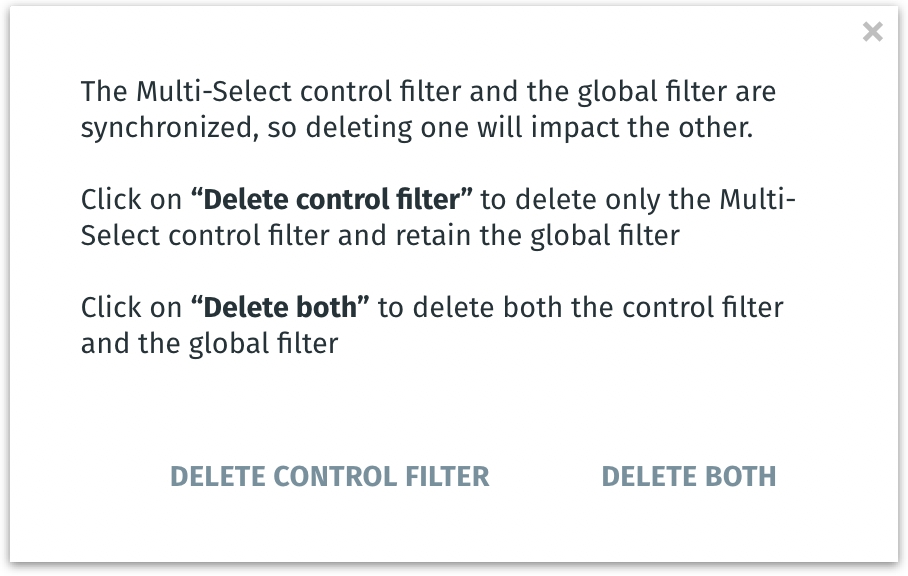
For Vizpads created prior to version 4.2: If a single column has multiple global filter pills, only the first global filter pill will be retained. The selection in the first global filter pill will be synchronized with all the existing control filters.
Last updated
Was this helpful?