🧑🏫Help Tellius learn
Help Tellius Learn lets you refine how natural language queries are interpreted. Adjust keywords, map terms to columns, and improve accuracy across your Business Views.
The "Help us Learn" feature is part of adaptive analytics, offering users the power to tailor the system’s natural language processing capabilities to their specific requirements. This interactive feature learns from user input to refine its understanding of queries, ensuring that any discrepancies are corrected and future interpretations are aligned with the users' expectations.
Whether you are fine-tuning data associations or teaching Tellius the nuances of your business terminology, "Help us Learn" evolves with you, making your search results more relevant and precise. Let's explore the components of "Help us Learn" window.
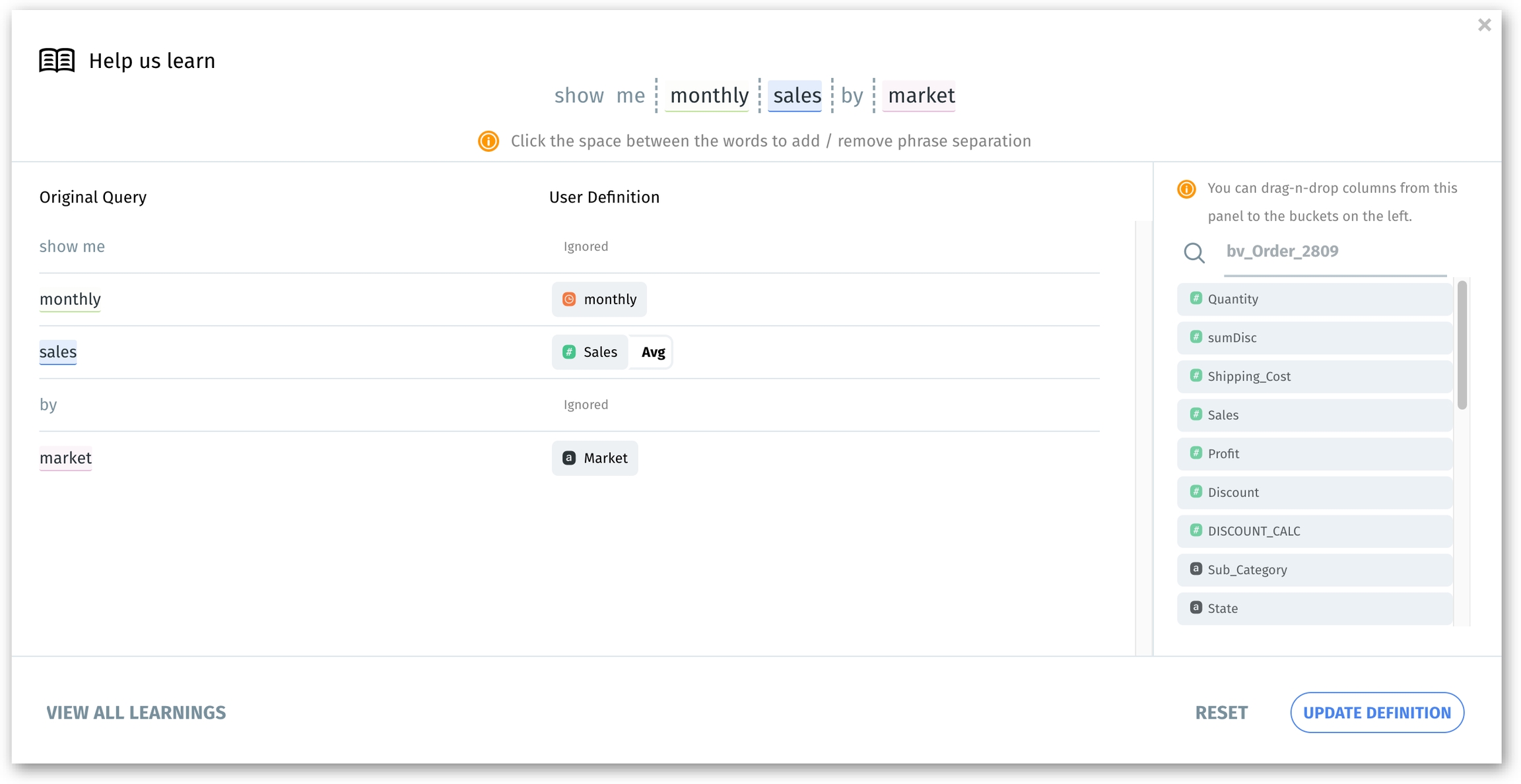
Original query display

At the top, the user's search query is displayed as entered. This is where you can refine the query's interpretation.
In the query, the keywords "monthly" and "profit" can be mistakenly combined into "monthlyprofit" without any space. To rectify this, separate the terms into "monthly" and "profit" by adding a space between them. Then, Tellius can correctly parse "monthly" as the time dimension and "profit" as the metric.
For instance, you could click between "regional" and "sales manager" to remove the space, creating a new term "regionalSalesManager". Instead of referring to "Region" and "Sales Manager" columns separately, Tellius will attempt to interpret this as a single term. This manipulation helps Tellius learn the nuances of your query language, allowing for more accurate data retrieval in the future.
Original query keywords with the associated data point
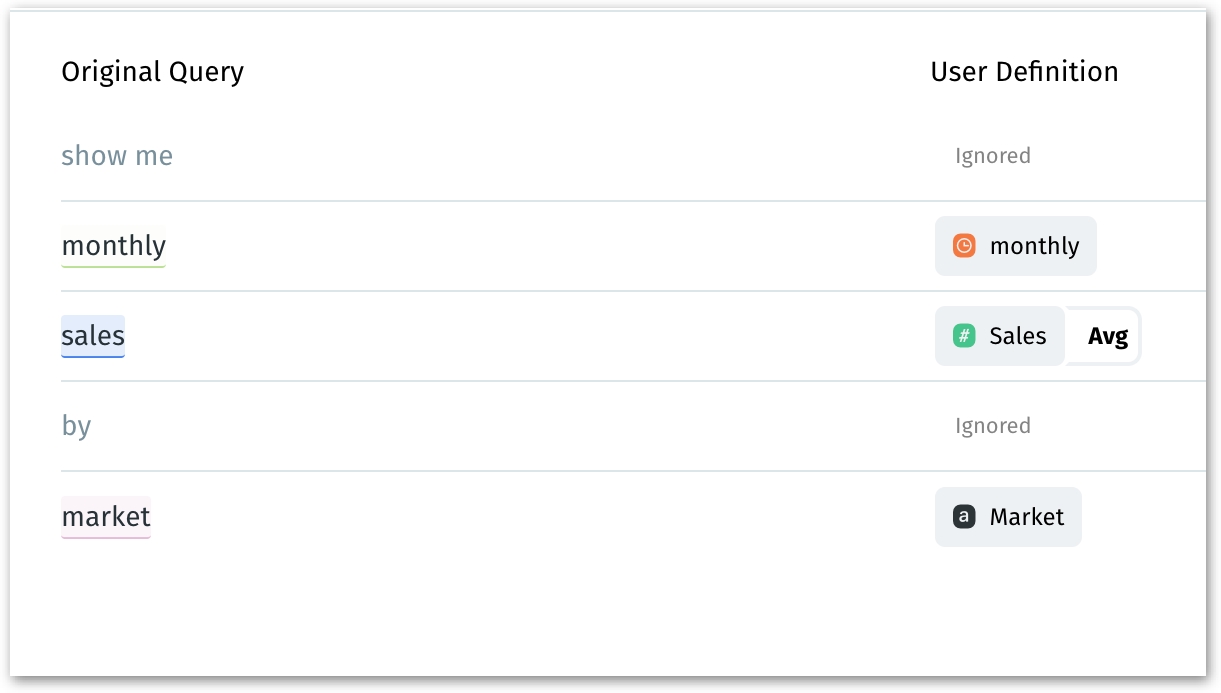
Tellius parses each keyword (or 'token') of your query and attempts to match it with data points in your Business View.
For example, the keyword "sales" is linked to the "Sales" column, keyword "market" is linked with "Market" column, whereas the keywords "Show me", "by" are ignored. If you hover your cursor over a keyword, Tellius will give you options to remove it or change it. The "+" icon when clicked, suggests alternative columns or allows you to confirm the current selection.
Business View panel
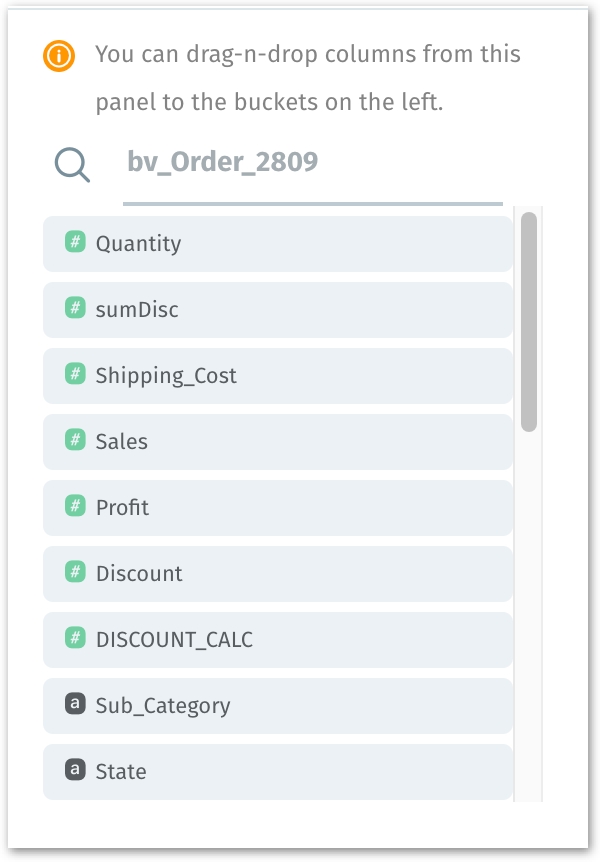
The right side of the screen features the Business View panel, listing all available columns, where the required column can be searched. If you want a specific keyword to refer to a different column, simply drag that particular column from the Business View and drop it in the required User Definition section.
If you want to analyze "Profit Margin" rather than just "Profit" when you mention "profit" in your queries. you can drag the "Profit Margin" column from the Business View and drop it next to the "profit" keyword in the User Definition section. By doing this, you are instructing Tellius to interpret "profit" keyword as "Profit Margin" in your search queries.
Tellius allows for a flexible, user-driven approach to data analysis, enabling you to tailor the system to understand and analyze data according to your unique business semantics.
View all learnings
This option gives you access to a history of user-defined definitions. It's a repository of all the custom query-to-column associations you or others have made. By reviewing this, you can understand how Tellius has been taught to interpret various terms, ensuring consistency and clarity.
Clicking on this will get redirected to Data -> Business Views -> Learnings, where you can find all the existing learnings.
Reset
The "Reset" button works like an undo command. If you do not want to apply the changes made, clicking on this button will revert the tokens to the original associations.
Update Definition
The "Update Definition" button saves your changes. It's the final step in confirming that your custom definitions are to be used in future queries.
Last updated
Was this helpful?