Marketshare queries
Learn how to build accurate market share queries with clear syntax, examples, and guidance to analyze performance, compare trends, and refine insights.
Marketshare is a performance metric used to measure a company's sales or market share relative to the total sales or performance of a specific market or industry. The following documentation includes syntax and examples that will help you understand how to accurately calculate marketshare and get valuable insights into your company's performance.
Syntax
Marketshare KPI for target variable for/by filters/dimensions
Green-colored text represents the KPI (key performance indicator) that you want to measure, such as TRx or NRx. It is always the word that follows “Marketshare”.
Red-colored text is the target variable or marketshare filter (i.e., filter in numerator which will not be present in the denominator). This is the text that follows the KPI; unless there is a "vs" or "compared to" keyword, in which case it would be the first two words.
Blue-colored text is the list of global filters (the parameters you want to apply in your marketshare analysis). There could be multiple filters after a "for" or "in”.
Examples
Marketshare dollar sales for Brand A in 2019
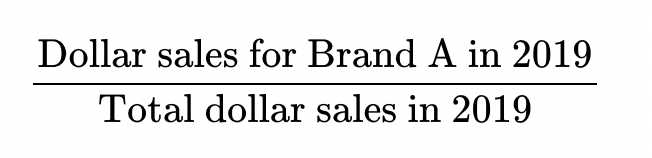
Marketshare dollar sales for Brand A vs Brand B for New York for Derm
is the same as
Marketshare dollar sales for Brand A compared to Brand B for Derm for New York

Marketshare dollar sales for brand by state
This shows the multiple values for each brand for a particular state, where the different brands would sum upto 100%

Marketshare dollar sales for state by brand
This shows the multiple values for each brand with the shares of state among other tiers (where the different brands would not sum upto 100%)
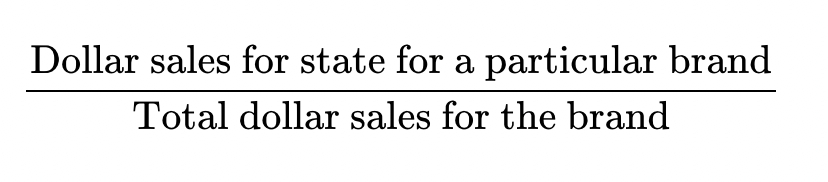
Marketshare dollar sales for Brand X by segment
This shows the share of sales Brand X has within each segment (which does not add up to 100%)

Marketshare dollar sales for/by segment for Brand X
This shows the share of each segment's sales for Brand X (same as the percentage of dollar sales in XYZ, and adds up to 100%)

Marketshare dollar sales for Brand X in 2021 compared to 2022

Change in marketshare
"Change in market share" refers to the variation in the percentage of a company's sales (or another relevant measure) within a specific market or industry over a given time period. This change can be due to factors such as new product launches, pricing strategies, marketing efforts, or changes in consumer behavior. Understanding the "change in market share" helps businesses evaluate the effectiveness of their strategies, monitor competition, and identify market trends.
Now, from 4.2 version, users can now include "change in market share" keyword for marketshare-related queries. With this out-of-the-box support for "change in market share" keyword, users can now better analyze changes in market share over time or across different conditions, empowering their decision-making process.
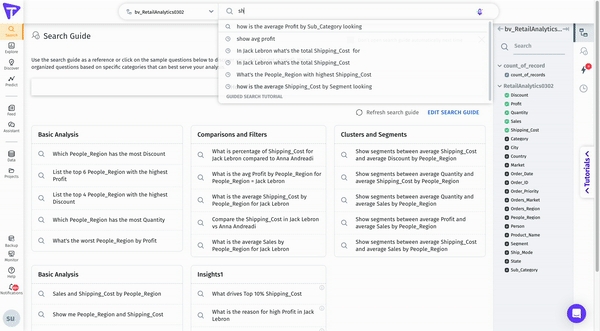
It's important to understand that the placement of the target variable in the query can significantly affect the resulting data. For instance, the two queries below provide different outputs due to the change in position of 'Advil', the target variable:
market share of dollar sales for Advil by segmentmarket share of dollar sales by segment for Advil
When adding a filter for the target variable and breaking it down by another filter, a new type of query arises. For example, market share of dollar sales for Advil for adult internals for retailers . To compare these results over different time periods, such as the "last 4 weeks vs the same period a year ago", we've introduced support for "change in market share" keyword queries.
Syntax for change in market share
To utilize this feature, ensure you provide the following values in the query where the target variable appears after the measure column. The syntaxes are,
Standard Syntax: Show me [change/percentage change/percent change] in market share <M1> for <V1> for <F1> [vs/ compared to] <F2>
Syntax with Global Filters: Show me [change/percentage change/percent change] in market share <M1> for <V1> for <F1> [vs/ compared to] <F2> for X1 for X2
Here,
M1 represents the measure
V1 represents the target variables
F1 and F2 represent a list of filters for the target population, with multiple filters following "for" or "in"
X1 and X2 represent a list of global filters, including dimension or date columns
Users can now execute queries such as:
Show me [change/percentage change/percent change] in market share Sales for Nike for New York vs California
Show me [change/percentage change/percent change] in market share Sales for GoPro for North America vs South America for 2022
Show me [change/percentage change/percent change] in market share Sales for Nike for New York vs California for 2022 for First-class shipping
Syntax and examples of queries that can be executed
Here <filter 1> and <filter 2> represent dimensions or time periods
Syntax 1: Show me change/percentage change in marketshare <measure> by <dimension> for/in <filter 1> compared to/vs. <filter 2>
Example 1: Show me change/percentage change in marketshare sales by category for/in California compared to/vs. Washington
Syntax 2: Show me change/percentage change in marketshare <measure> by <dimension> for/in <filter 1> compared to/vs. <filter 2>
Example 2: Show me change/percentage change in marketshare sales by category for/in 2013 compared to 2014
Syntax 3: Show me change/percentage change in marketshare <measure> for/in <filter 1> compared to/vs. <filter 2>
Example 3: Show me change/percentage change in marketshare sales for/in California compared to/vs. Washington
Last updated
Was this helpful?