Selecting a Business View
Learn how to select and explore Business Views in Tellius, view columns, use SmartView Search, and streamline queries with intelligent, automated insights.
From Search tab, click on All Business Views dropdown to choose the required Business View.
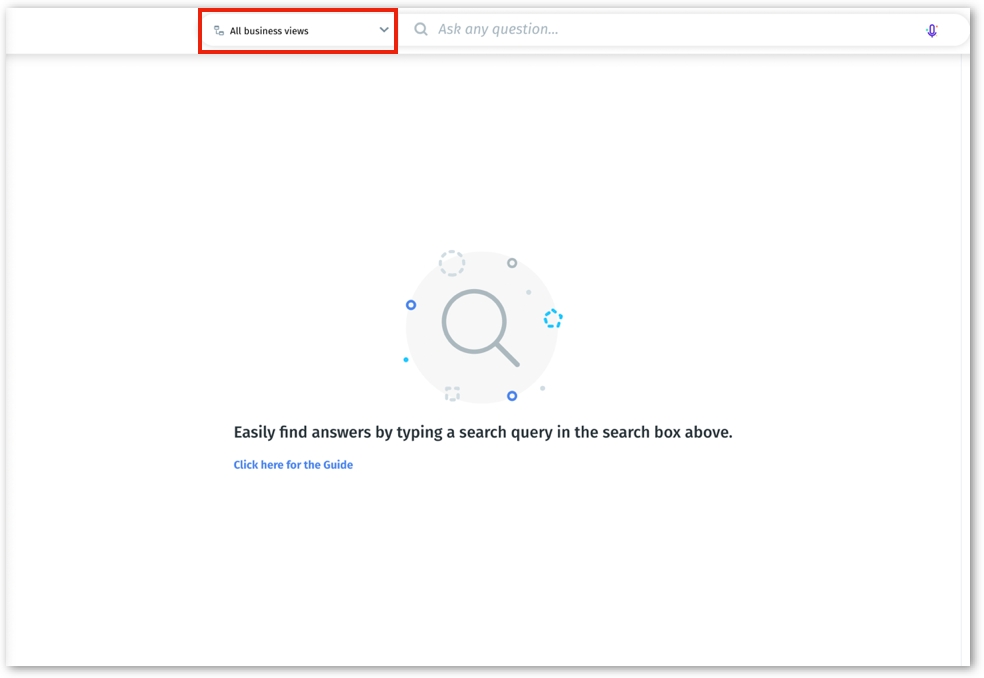
The available Business Views for your account will be displayed in the dropdown. Select the required Business View.
When a Business View is selected, the columns present in the corresponding Business View will be displayed in the right pane, organized under Group View and Table View. It helps you to be informed of the columns in a Business View and create search queries accordingly.
The columns could be searched using the Search bar below the Business View name.
The green-colored columns are Measures, whereas the black-colored ones are Dimensions. The date columns are represented in yellow color.
Once a query is successfully executed, the same details will be pinned next to the Search Inspector.
Click on the arrow next to the Business View name to hide the panel. Click on the Business View icon in the right pane to view the columns.
Auto-selection of Business View (SmartView Search)
From 4.3.1, users need not select the relevant Business View as a first step to execute a query. SmartView Search eliminates the need to select a Business View before querying. It intuitively identifies the best-fit Business View based on your query's context, streamlining the search process.
SmartView Search in Tellius revolutionizes the way you interact with data, offering a seamless and intuitive search experience. Here's an in-depth look at its features:
Entity extraction: It identifies crucial elements like column names and values in your query, ensuring focused and relevant search results.
Intent classification: Tellius determines whether you're looking for a chart or an insight, customizing the results to fit your query's purpose.
Business View shortlisting: SmartView Search scans all accessible Business Views to find the most relevant ones for your query, removing the need for manual selection.
Intelligent scoring algorithm: It evaluates every potential Business View and ranks them based on their relevance to your query, ensuring the most suitable Business View is used for your search.
Auto correction: Automatically corrects typos in your query, ensuring accuracy in the search results.
Smart chart logic: Recommends the most appropriate chart type based on your data.
TQL generation: Translates your query into Tellius Query Language for efficient processing.
Chart rendering: Visualizes your search results for easy interpretation.
Last updated
Was this helpful?