Filters using common columns
Apply filters across multiple Business Views using shared columns. Easily sync charts, maintain consistency, and unify analysis without joins.
Columns that are shared across multiple Business Views are distinctly marked with a Venn diagram for easy identification.
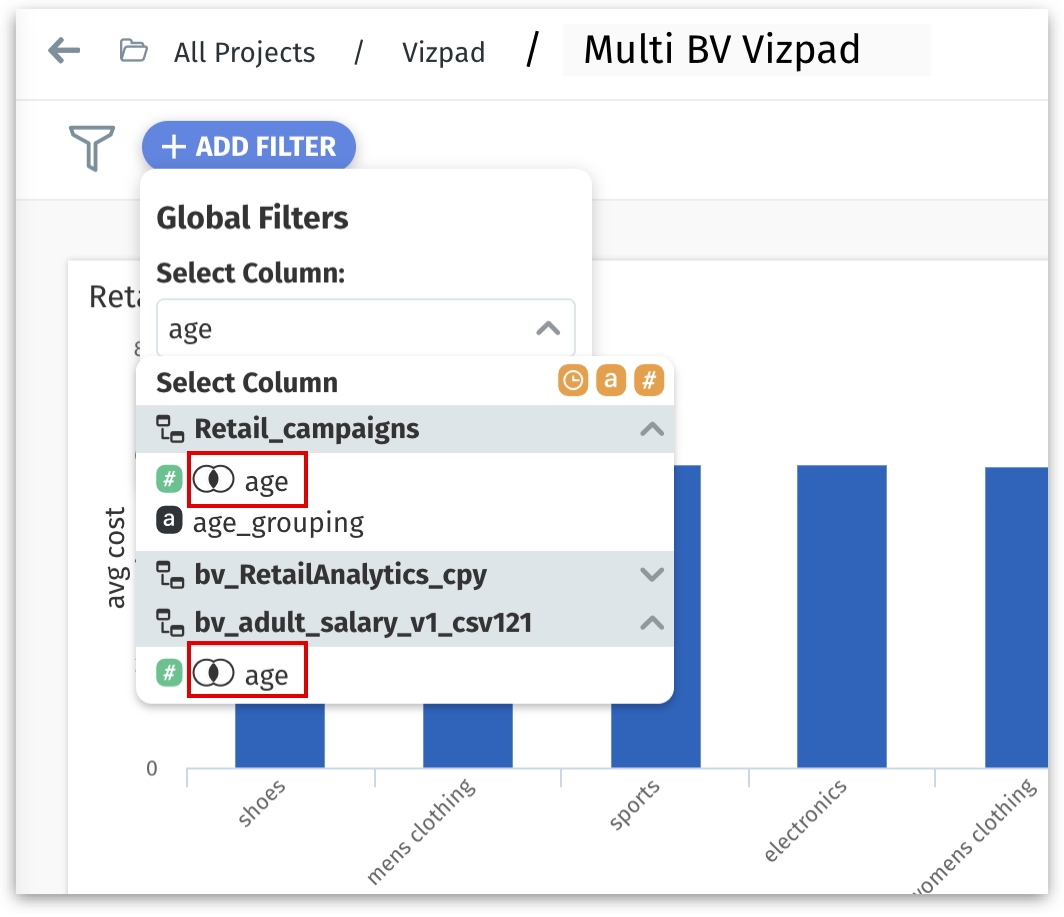
If you select any of the common columns that exist in multiple Business Views, then the filter will be applied to all the charts created from those Business Views. With this ability, you can intersect disparate Business Views without necessarily joining them.
Consider a Vizpad created with multiple Business Views - Sales, Marketing, and Support.
If you filter using a common column (e.g., "revenue") from a Business View (e.g., Sales), then the filter will be applied to all the corresponding charts (whose Business View has a column named "revenue").
If only two Business Views (Sales and Marketing) have a column named "revenue", then the filter will be applied to charts created using Sales and Marketing.
The charts that were created using Business Views other than the Sales Business View, will have an additional circle of color (representing Sales) in their chart.
The chart from Sales Business View will have one circle of color (indicating Sales).
The chart from Marketing Business View will have two circles of color (indicating Sales and Marketing).
The chart from Support Business View will have one circle of color (indicating Support, since it doesn’t have a column named "revenue").
The charts with more than one circle of color indicate that more than one Business View has been involved.
Different charts with the same circles of color indicate that those charts were created using the same Business View.
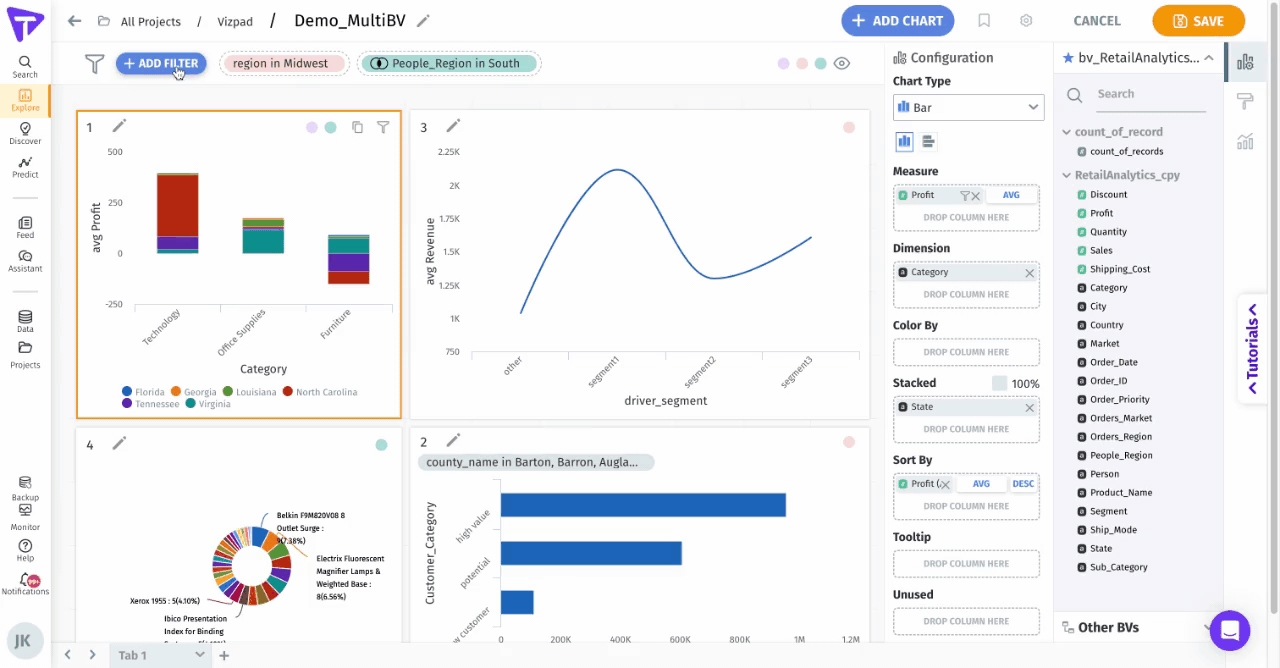
If you create a chart using a Business View (e.g., "Customer Success") that shares a common column (like "revenue") for which a filter has already been applied, the chart will automatically use that "revenue" filter. This ensures your data remains consistent, and filters get reflected with newly created charts across different Business Views.
Thus, you can select a chart created using any Business View and apply a filter using the common columns from a different Business View.
Last updated
Was this helpful?