Configuring the time of swap
Manage Business View swapping in Tellius—choose to apply swaps now or later, confirm changes, receive reminders, and control edit-only swap actions.
Once you click on "Apply", the swapping of Business Views will be configured.
The following banner will be displayed at the top to users with edit access.

Click on Swap Now to apply the swapping immediately.
The following window appears for confirmation. Click on OK to proceed, or Cancel to dismiss the swapping.
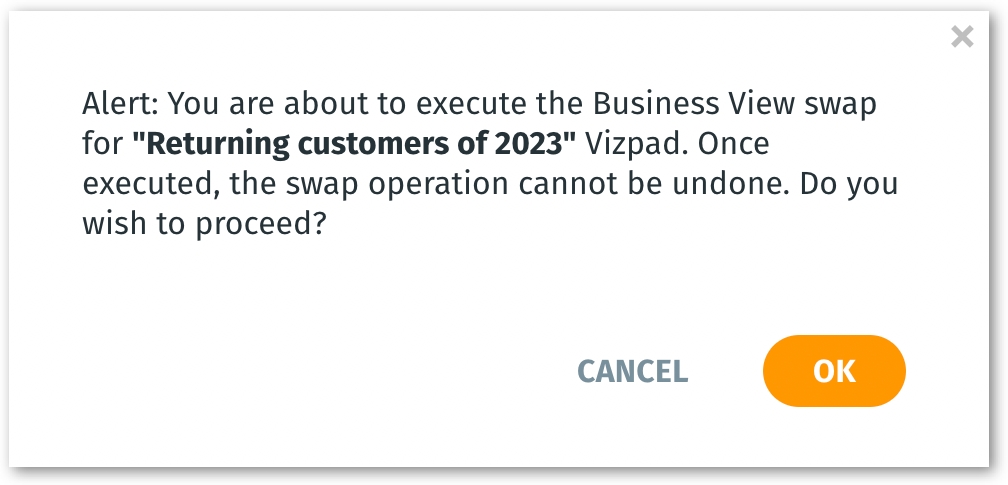
Please note that once swapped, the swap operation cannot be undone. However, the swapped Business View of any object can be swapped again in the future, if required.
If the swapping has been done successfully, the following message will be displayed at the bottom.

Click on Remind Later to dismiss the swapping for now and get reminded when you visit the same object again.
When users visit an object for which swapping has been set up (and/or configured to "Remind later"), the following message will be displayed.

Click on Cancel Swap to cancel the configured swapping operation.
The message will be displayed only to users with edit access, allowing them to confirm whether they want to proceed with the swap immediately, swap at a later time, or cancel the swapping process.
For any object, one Business View swap operation must be completed before initiating another Business View swap.
If you try to initiate another swapping operation, the following message will be displayed.

Last updated
Was this helpful?