Swapping only the current Vizpad
Learn how to swap only the current Vizpad or tab with clear step-by-step instructions, options for applying changes, and confirmation messages.
Click on Apply only to the current Vizpad if you want the swapping to happen to all the tabs in the current Vizpad.
Click on Apply only to the current tab if you want the swapping to happen only to the current tab.
Click on Apply to apply swapping, or click on Cancel to dismiss the window.
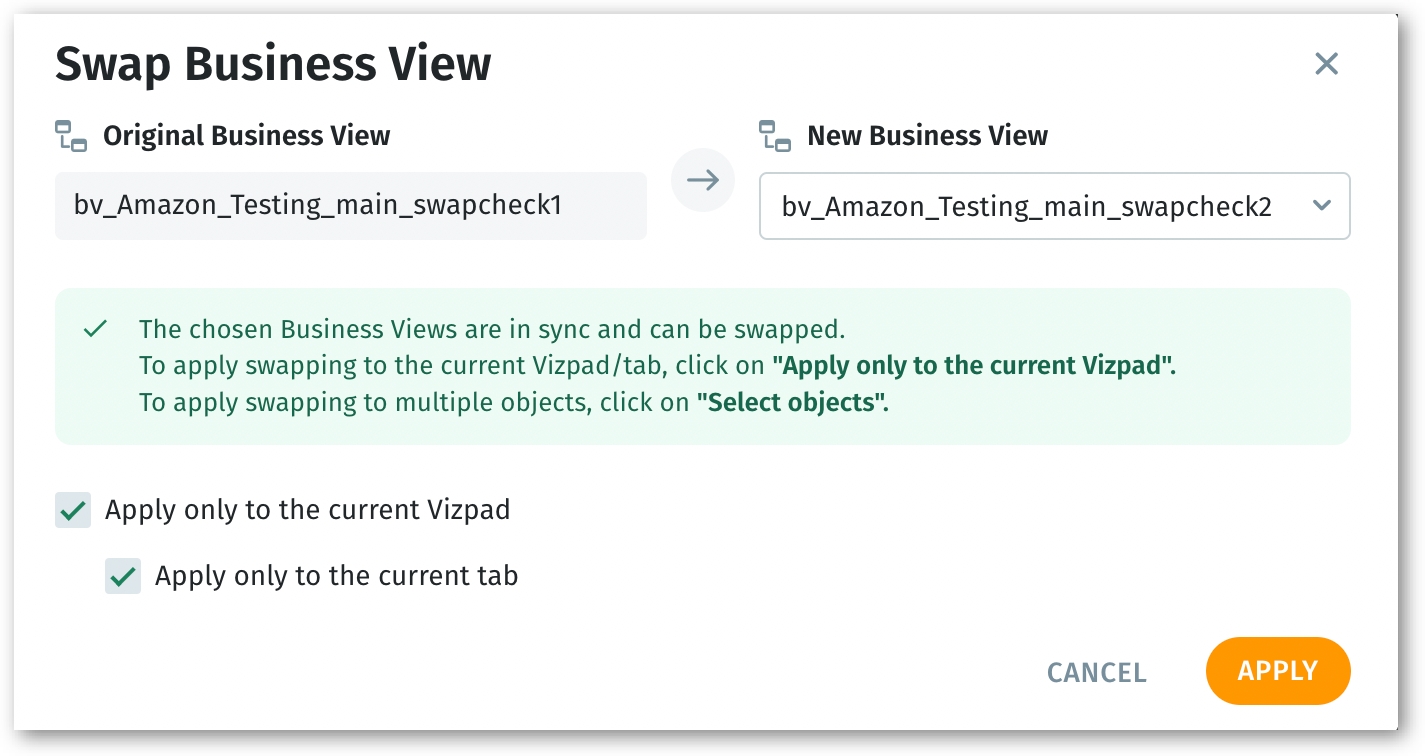
If the swapping has been done successfully, the following message will be displayed at the bottom.

Please note that after clicking on "Apply", the swapping of Business Views will be configured, but will not be effective immediately. For more details, check out this page.
Was this helpful?