Embedding Assistant
Embed Tellius Assistant into your application using iFrame and postMessage API—choose between full interface or conversation-only modes for interactive analytics.
Tellius Assistant can be embedded into external applications via iFrame using two available modes:
Full Assistant interface – includes both the conversation panel and completely interactive charts where you can perform drill, filter, hover, and click operations real-time (same as within Tellius).
Conversation panel only – shows just the answers with chart snapshots (non-interactive).
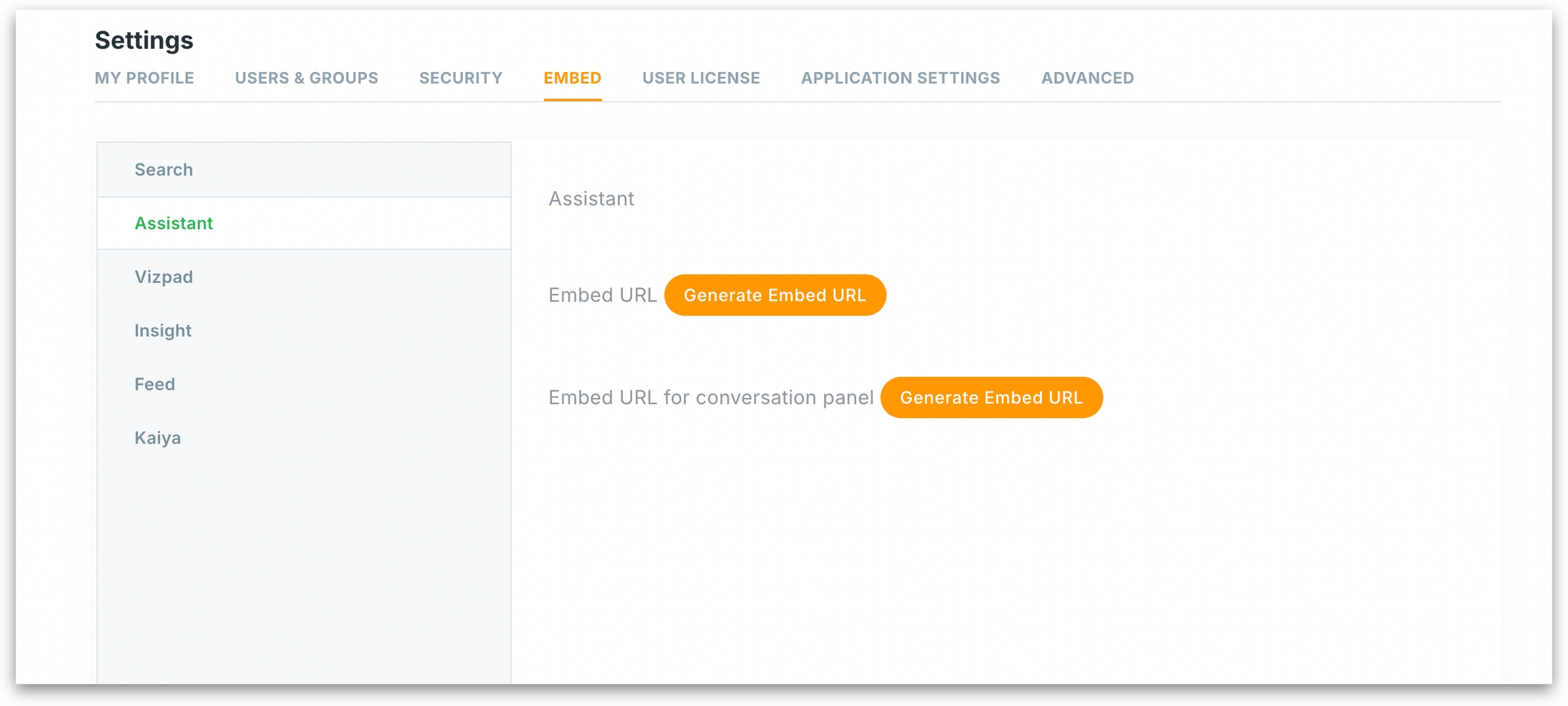
Steps to obtain the Embed URL
Under Settings → Embed → Assistant, you can chose from the type of embedding you want (interative vs non-interactive Assistant).
Once you click on Generate Embed URL, the following window will be displayed.
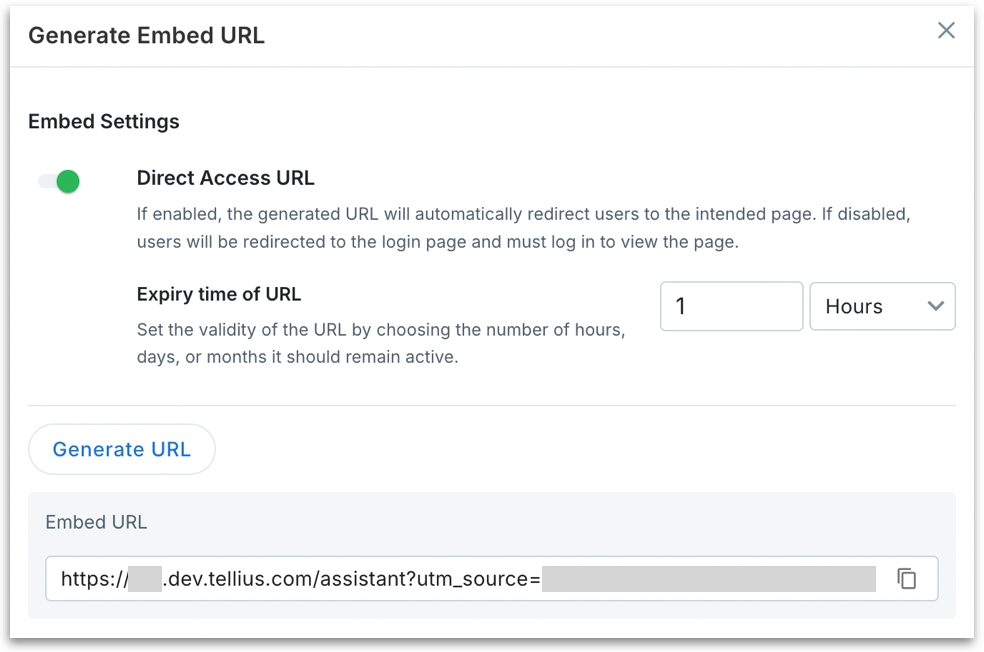
Direct Access URL (toggle): When enabled, users accessing the embedded URL are taken directly to the embedded Assistant interface (no login prompt). This only works when the token (passed via
utm_source) has valid session context. When disabled, users will be redirected to the Tellius login screen before reaching the embedded component. Use this when you want user-level authentication to be enforced on access.Expiry Time of URL: Controls how long the generated embedding URL remains valid. Specify the duration in hours, days, or months. After the set time, the token (
utm_sourceor similar context ID) expires, and the link becomes invalid.Once you click on Generate URL, the Embed URL will be generated.
Click on the Copy icon to copy the URL.
An embedding URL looks like the following:
https://domain/assistant?utm_source=IDOnce you embed the URL, the Assistant page will be loaded.
Was this helpful?