Chart level
Configure anomaly visibility at the chart level in Search and Vizpads by enabling or disabling anomalies directly from the chart’s configuration settings.
Enabling/disabling anomalies in chart level (in Search and Vizpads) will not change the instance level settings configured in Application Settings, or the Vizpad level setting.
Vizpads (Explore tab)
View mode
Click on the required Vizpad from Explore tab.
For any line chart, click on the three-dot kebab menu and select Enable Anomalies to display the anomalies or Disable Anomalies to hide the anomalies.
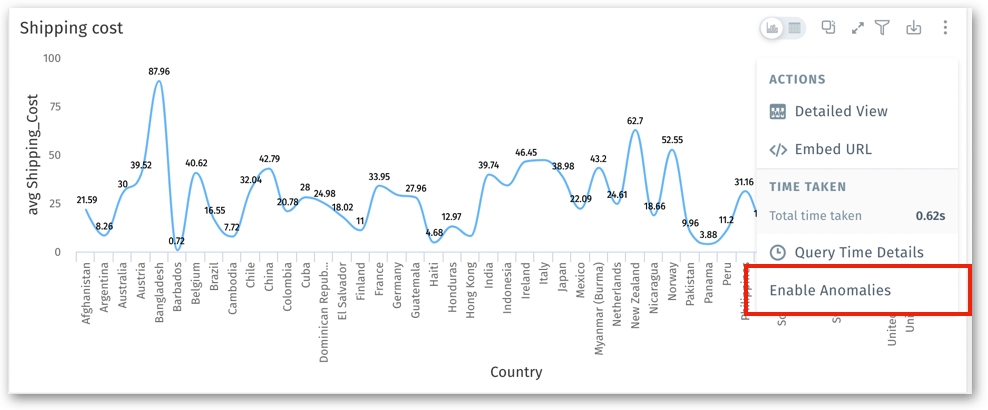
Edit mode
Click on the Edit button on the required Vizpad.
In the right Configuration pane, enable the Show Anomalies toggle to display the anomalies in a chart. Turn off the toggle if you want to hide anomalies for the chart.
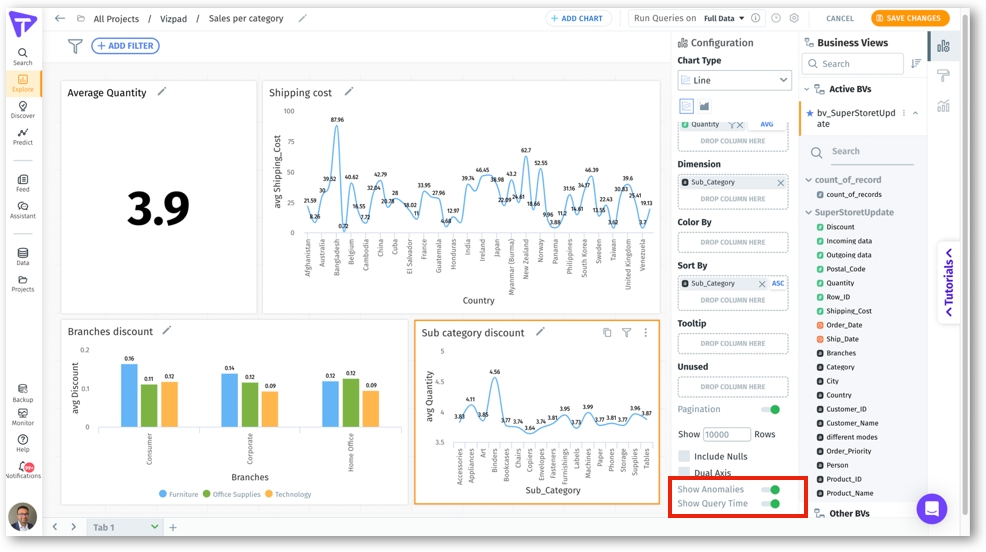
Search
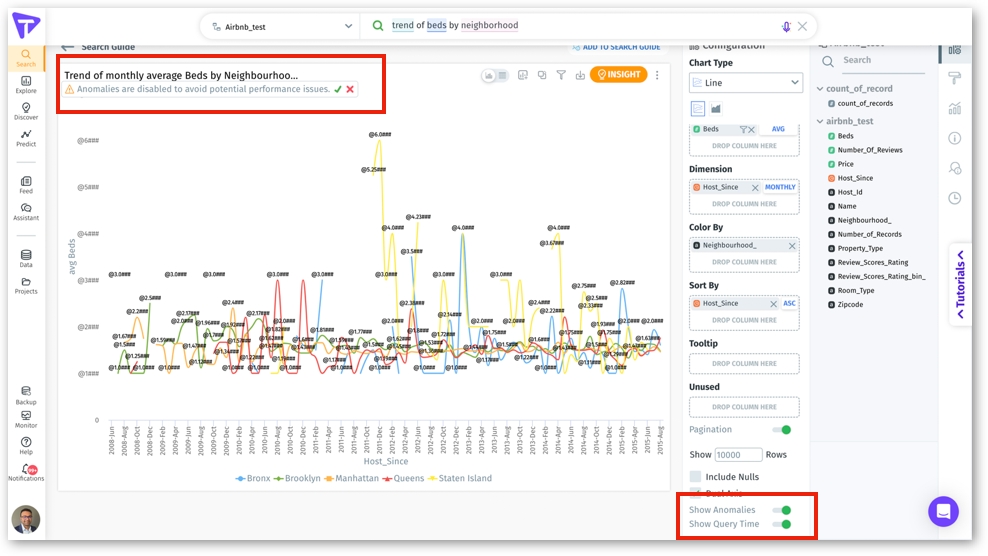
Users have the flexibility to show/hide the anomalies displayed in search query results.
In the right Configuration pane, enable the Show Anomalies toggle to display the anomalies in a chart. Turn off the toggle if you want to hide anomalies for the chart.
Last updated
Was this helpful?