Vizpad level
Control anomaly visibility at the Vizpad level by enabling or disabling anomalies in View or Edit mode without affecting instance-wide settings.
Enabling/disabling anomalies in Vizpads level will not change the instance level settings configured in Application Settings.
View mode
Click on the required Vizpad from Explore tab.
On the top panel, you can find an array of icons. The first icon allows you to enable/disable anomalies for the current Vizpad.
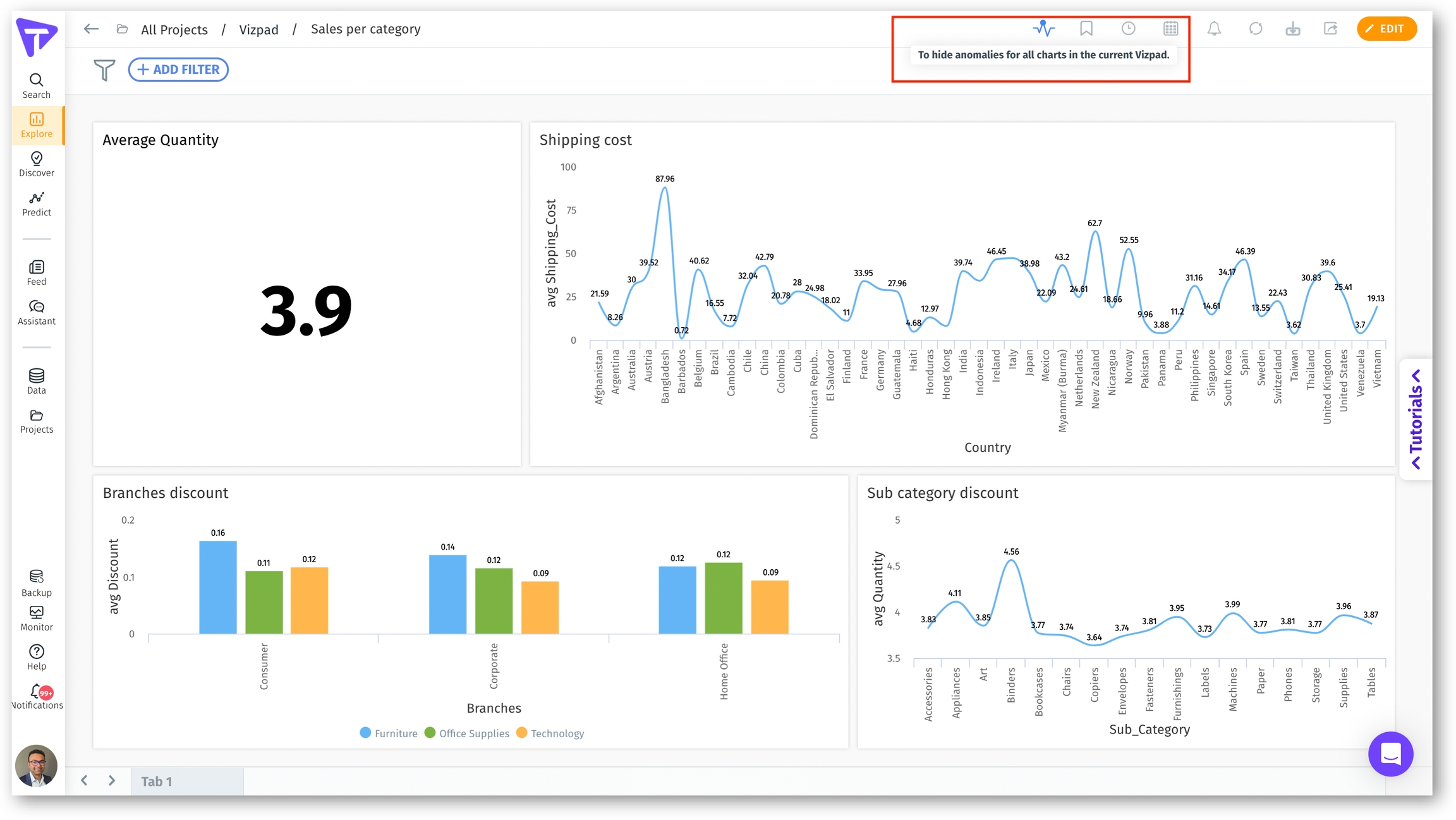
If the icon is enabled (blue in color), then anomalies will be displayed for line charts in the Vizpad.
Click on the icon to show/hide anomalies as required. Everytime the button is clicked, a message will be displayed on the top of the screen informing whether the anomalies are enabled/disabled.
Edit mode
Click on the Edit button on the required Vizpad.
On the top right corner, click on the Settings icon. If Enable Anomalies toggle is enabled, then anomalies will be displayed for line charts. If the toggle is disabled, then the anomalies will be hidden.
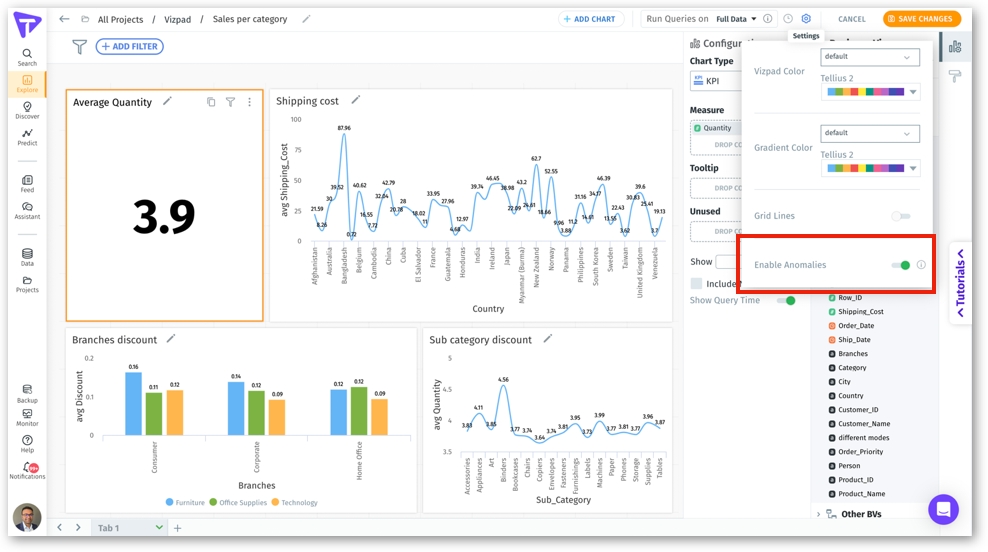
Last updated
Was this helpful?