Range slider
Creating and building range slider control filter
When you create a range slider, a control filter widget named "Range Slider (chosen_column)" with a dropdown menu and a scale will be displayed.
Creating a range slider
From the required Business View, select the measure for which you want to apply filters.
The range of values available for the selected measure will be highlighted.
Click on the pencil icon to rename the range slider filter.
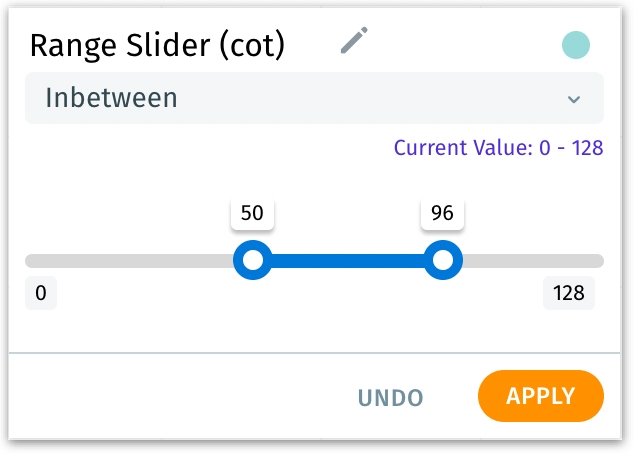
Selecting the values
Click on the dropdown menu to select the required operator from the list (equals, does not equal, greater than, greater than or equal to, less than, less than or equal to, and inbetween).
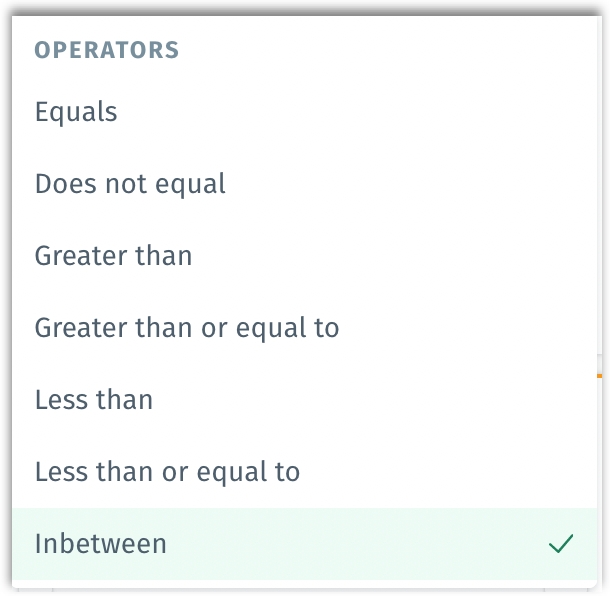
According to the selected operator, the minimum and maximum points in the range differs.
The current value indicates the previously selected range. Initially, the current value will be the range of available value for the selected measure.
When the slider is moved, the color changes to blue. Once the value is set and clicked on Apply, the color changes to purple. Click on Undo to revert to the previously selected state.
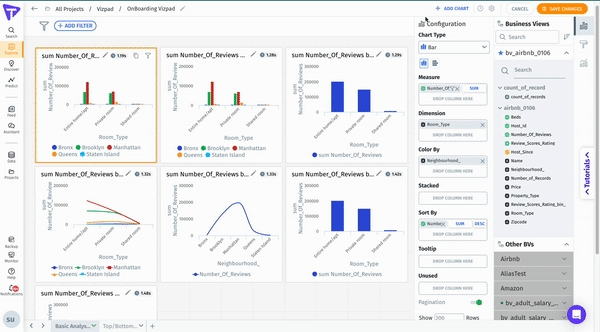
Formatting a range slider
For the range slider, in addition to the title text formatting shown above, users can also format the color, size, and style for the min-max values and selected values.
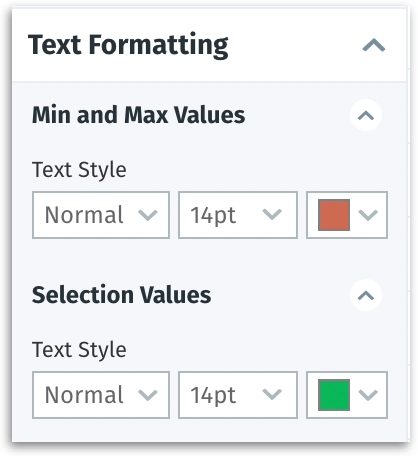
Was this helpful?