Single-select list
Create single-select list filters to apply one value across all charts in a Vizpad. Search, sort, and apply clean, focused filtering with ease.
When you create a single-select list, a control filter widget named "Single-select List (chosen_column)" with two nested lists Include and Exclude, and the list of all available values for the selected column will be displayed.
Creating a single-select list
From the required Business View, select the dimension for which you want to apply filters.
Click on the pencil icon to rename the multi-select control filter.
To sort the filter values, click on the sorting icon to sort the values in ascending or descending order.
To search for a specific value, start typing the value in the search bar provided and the values matching your input will be displayed.
Include list displays the value considered for filter. Exclude list displays the list of excluded values. By default, Include list will be selected.
Unlike a multi-select filter, only one value can be selected for a single-select filter.

Selecting the value
Once the required value is selected, click on Apply to apply the filter or click on Undo to revert to the previously saved state.
The filter will be applied to all the charts in the Vizpad that were created using the specific Business View, and a global filter pill will be created that reflects the applied control filter.
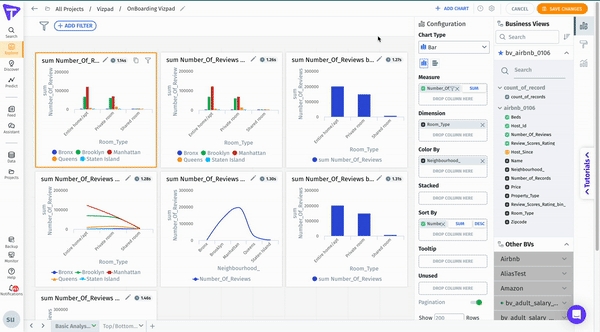
Last updated
Was this helpful?