Phrase Learning
Create Phrase Learnings in Kaiya to map words or phrases to measures, dimensions, or filters, improving query accuracy and understanding across Business Views.
Create a Phrase Learning to tell Kaiya what a single word or short phrase should mean (map it to a measure, dimension, or filter condition) in a specific Business View (BV) or across All Business Views.
Navigate Kaiya → Open Side Bar → Manage Learnings. The following page will be displayed. It will be default to Phrase Learnings.
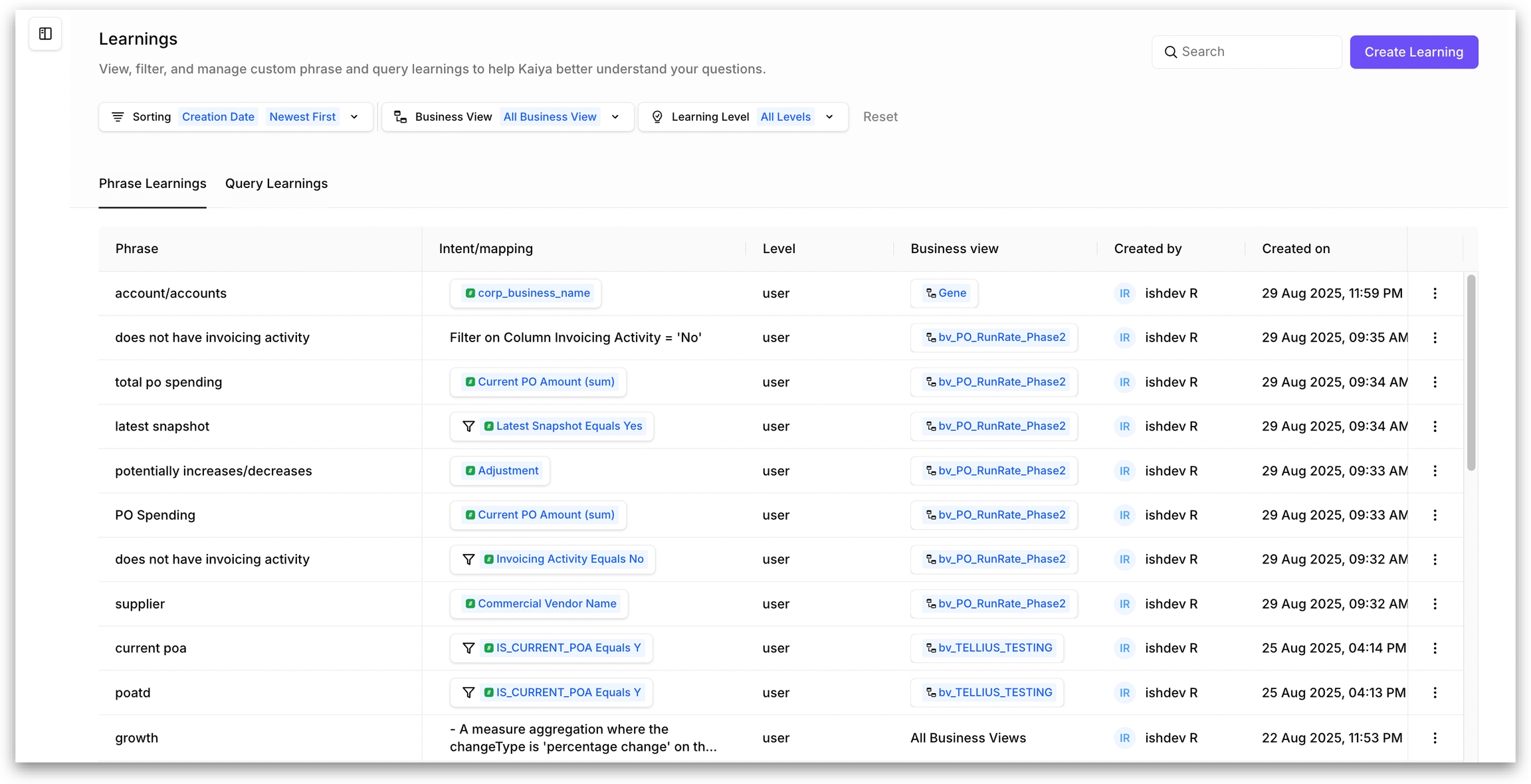
You can sort and order the Learnings as follows.
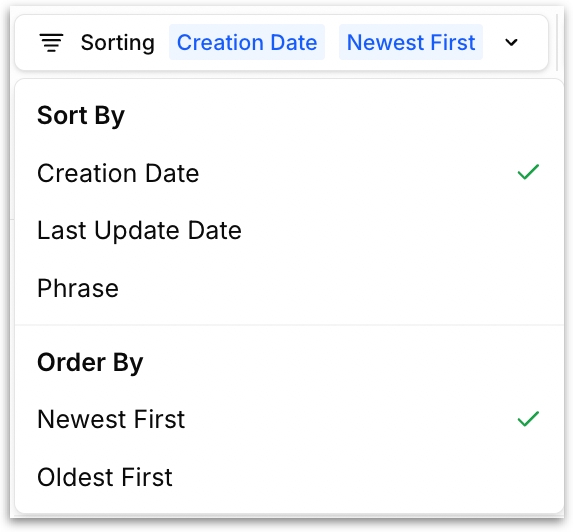
Select whether you need to view Learnings from all Business Views or from a specific Business View.
Select which scope of Learnings should be displayed: User-level or Business View level.

The following will be displayed for each Learning:
Phrase: literal phrase/alias for which the Learning has been created
Intent/mapping: the resolved meaning for the phrase
Level: User level or Business View level Learning
Business View: The Business View for which the Learning has been created
Creator name and created time
Click on the three-do kebab menu to edit or delete a Learning.
Click on Create Learning button and the following window will be displayed.
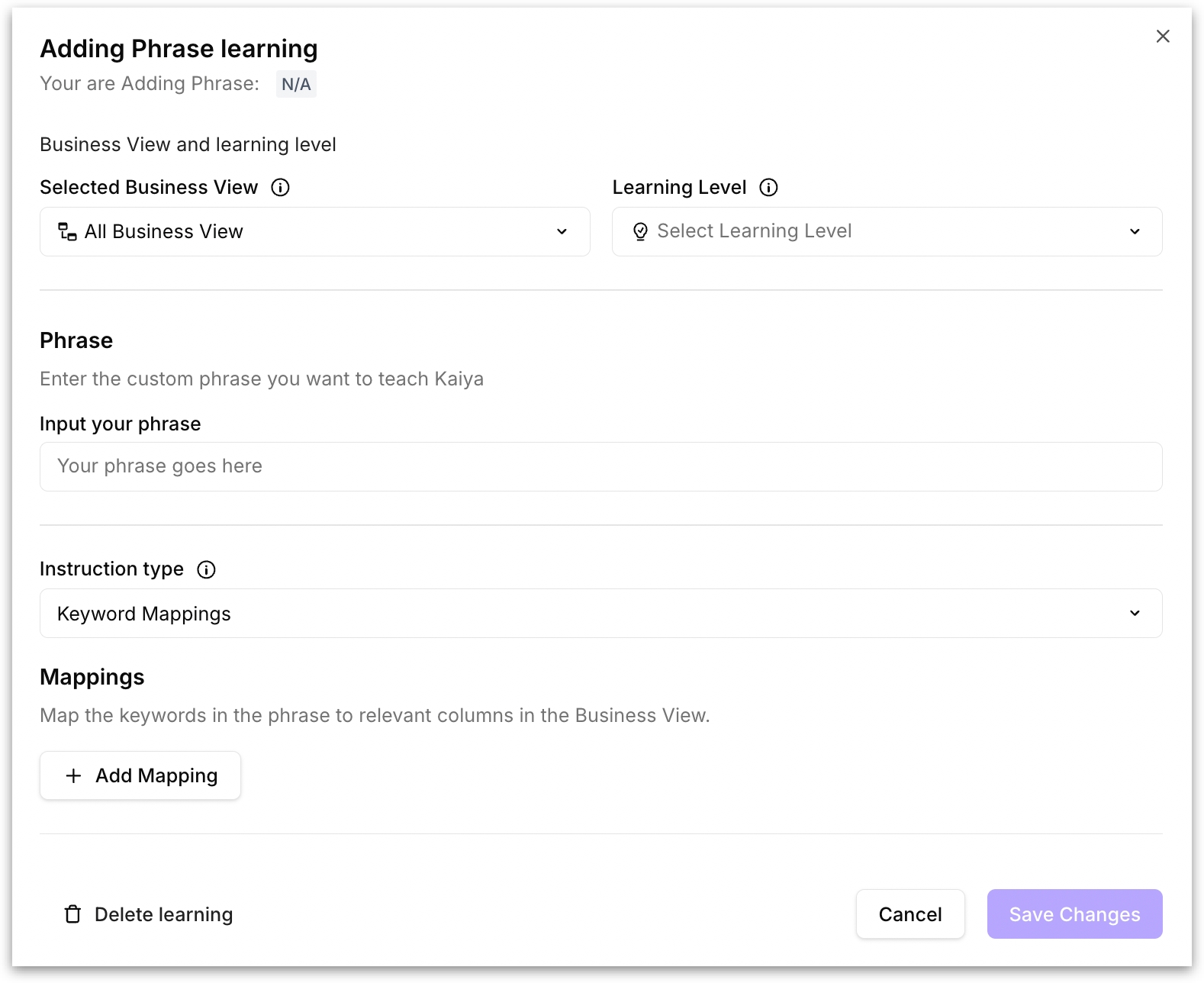
Select the relevant Business View which is applicable for the new Learning. You can also select All Business Views if you want to this Learning to be applicable for all BVs.
Learning level: Choose if you want the Learning should be visible only for the specific user or available across all Business Views.
User — visible only to the creating user.
BV-level — visible to all users. Admin role required.
Phrase: Provide the actual phrase you want to teach Kaiya. Use separate learnings for meaningfully different phrases.
In the Instruction type, you can choose to provide textual instructions in natural language or map keywords.
Keyword Mappings: Creates a deterministic binding from the phrase to one or more concrete BV targets (measure/dimension/filter). Kaiya applies these exactly whenever the phrase occurs (within the selected scope). Ideal for repeatable, exact behavior. The phrase maps cleanly to a field, aggregation, or filter.
Click on Add Mapping and select from the sub menu as required.
Aggregation: Picks the metric and how to roll it up. Use when the word should always resolve to a specific metric/aggregation. Dimension: Sets the “group by” field to break down results. Resolution: Sets the time grain used for grouping without adding a date filter. Use for phrases like “weekly revenue”. Filter: Applies a non-time condition on a column Time filter: Constrains the time window or comparison periods
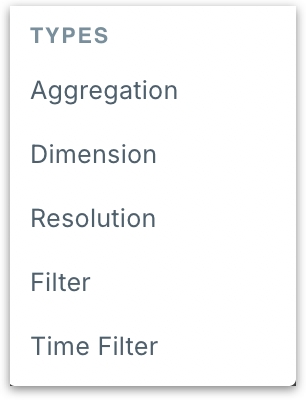
For each type, you can select the required column and the corresponding value.
Textual instructions: Lets you write a short directive that guides Kaiya’s language understanding when a phrase appears. Ideal for human-readable rule and no single field/value cleanly represents it (early modeling, cross-BV wording, policy phrasing). In the textbox, write a concise, explicit directive in natural language.
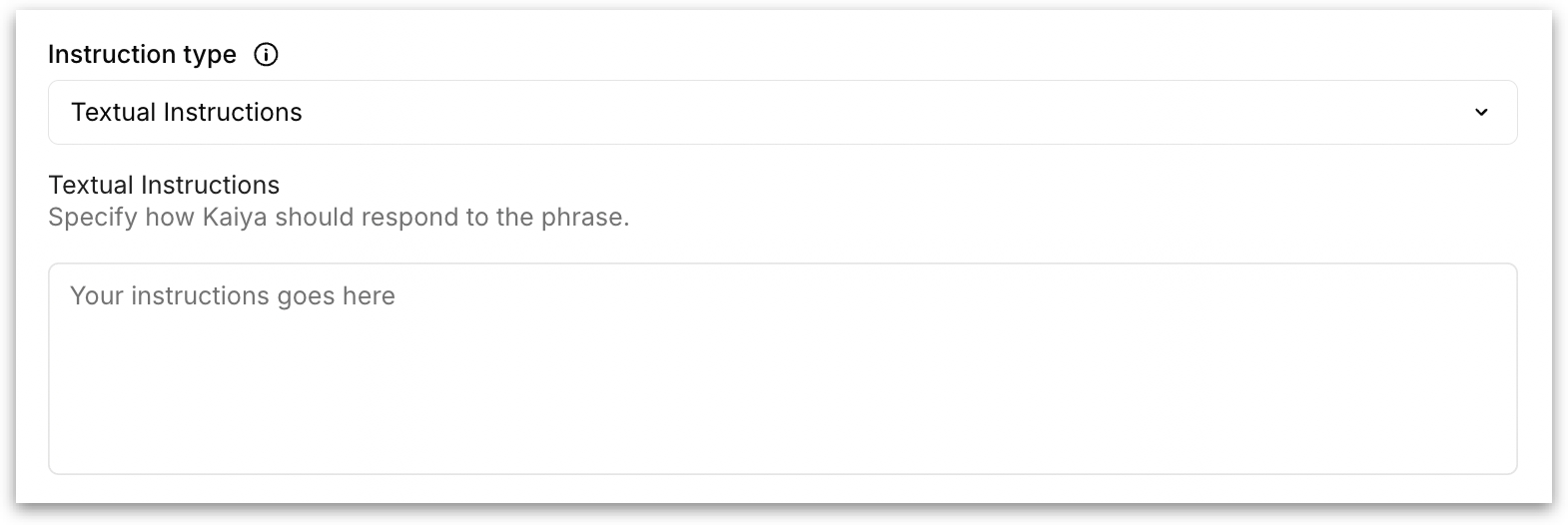
After providing all the required details, click on Save Changes to create the Learning. Or click on Cancel to dismiss.
If you want to delete a Learning, click on Delete Learning button. All the above fields are applicable when editing a Learning.
Was this helpful?