Triggering Insights with "Why" questions
Kaiya converts natural-language “why” questions into automated Insights—configuring comparisons, selecting metrics, and surfacing key change drivers instantly.
Kaiya supports automated insight generation via natural language "why" questions (e.g., “Why has revenue changed?”). When such a question is asked, Kaiya internally triggers the Insights Agent, configures a comparative analysis, and populates insight settings automatically—without requiring manual setup or pre-configuration in Composer.
This feature eliminates the need to navigate menus, select filters, or define calculations manually, while still allowing full control for advanced overrides.
1. Ask a "Why" question
After selecting the required Business View, ask a natural question starting with "Why". They are auto-routed to the Insights Agent. Below are a few examples:
“Why has the revenue dropped?” - Identifies top declining segments between two time periods
“What’s driving the increase in costs between this quarter and last quarter?” - Compares cost increments and finds driving categories
“Why did market share shift for Product X?” - Surfaces contributors (e.g., region, size, channel) to share change
2. Kaiya requests key Insight parameters
If required inputs (like time ranges or target metrics) are missing, Kaiya will prompt you to provide:
Previous time range
Current time range
Target measure (e.g., Sales, Revenue, Profit)

3. Automatic Insight Configuration
Once relevant input is received, Kaiya auto-configures the analysis:
Measure: The target measure mapped from your question (e.g.,
Sales → SUM(Sales))Date Column: Auto-identified based on your question/additional input
Time Periods to Compare: Selects the time period explicitly mentioned in your query (e.g., “this month vs last month”)
Features (Dimensions): A broad set of dimensions (e.g., Region, SubCategory, Segment, Manufacturer, etc.) is pre-selected for analysis. Kaiya uses internal heuristics and metadata tags to select appropriate columns automatically.
All the above configurations are visible before execution. You can change the measure, adjust the time ranges, include/exclude specific columns, or even change the Business View if needed.
4. Click on “Generate Insight”
Once the setup is confirmed, click on the “Generate Insight” button. The Insights Agent runs a comparative analysis across the selected features. The output will highlight:
Key contributors to the change
Root cause drivers (e.g., which regions or segments changed most)
Summaries and structured explanations
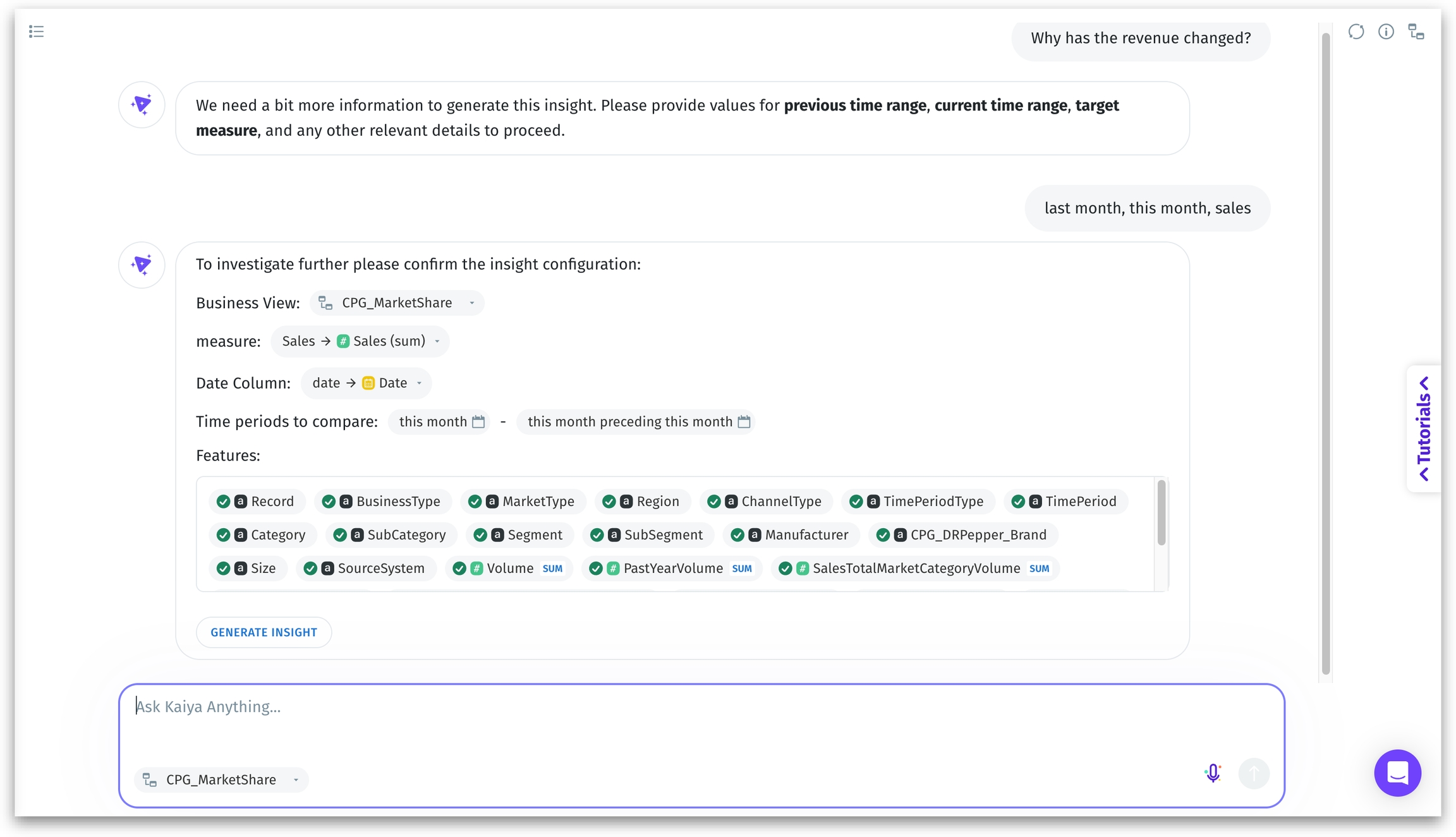
Make sure to use column names and time period (if required) in your query. If prompted for details, provide comma-separated inputs like: last month, this month, profit
5. Insight Results
Once you've reviewed the pre-filled configuration and clicked Generate Insight, Kaiya will begin computing the analysis in the background using the Insights Agent. Kaiya offloads the analytical workload and starts processing the Insight asynchronously, which can be tracked in the Notifications page. A small banner appears in the top-right corner of the screen confirming that the insight is being generated.
Once the insight is ready, the following banner updates to inform you that Insights have been generated.
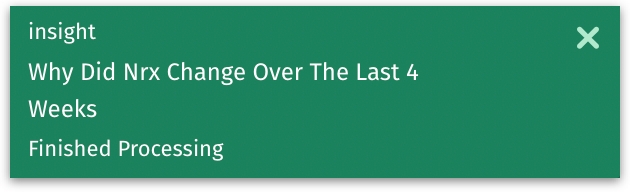
Once generated, the insights are automatically displayed inline—right in your current conversation thread. The results include key contributors broken down by relevant dimensions (e.g., Region, Product, Segment) and narrative summary.
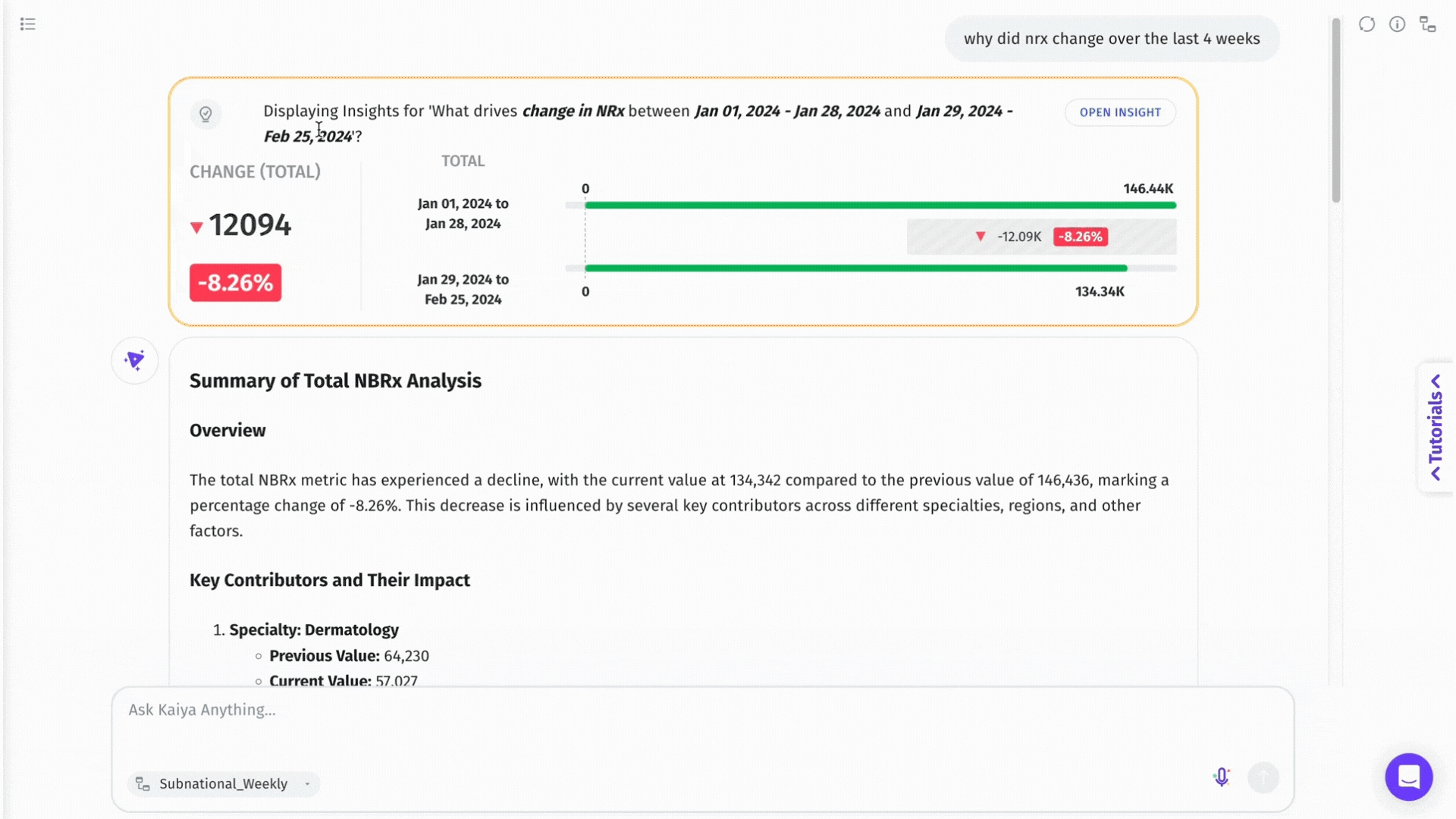
6. Navigation to the Insights page
Alongside the result, you can find the “Open Insight” button which navigates you to the dedicated Insight page, where you can:
Interact with the breakdown
Apply additional filters
Export or share the results
Compare across more granular segments
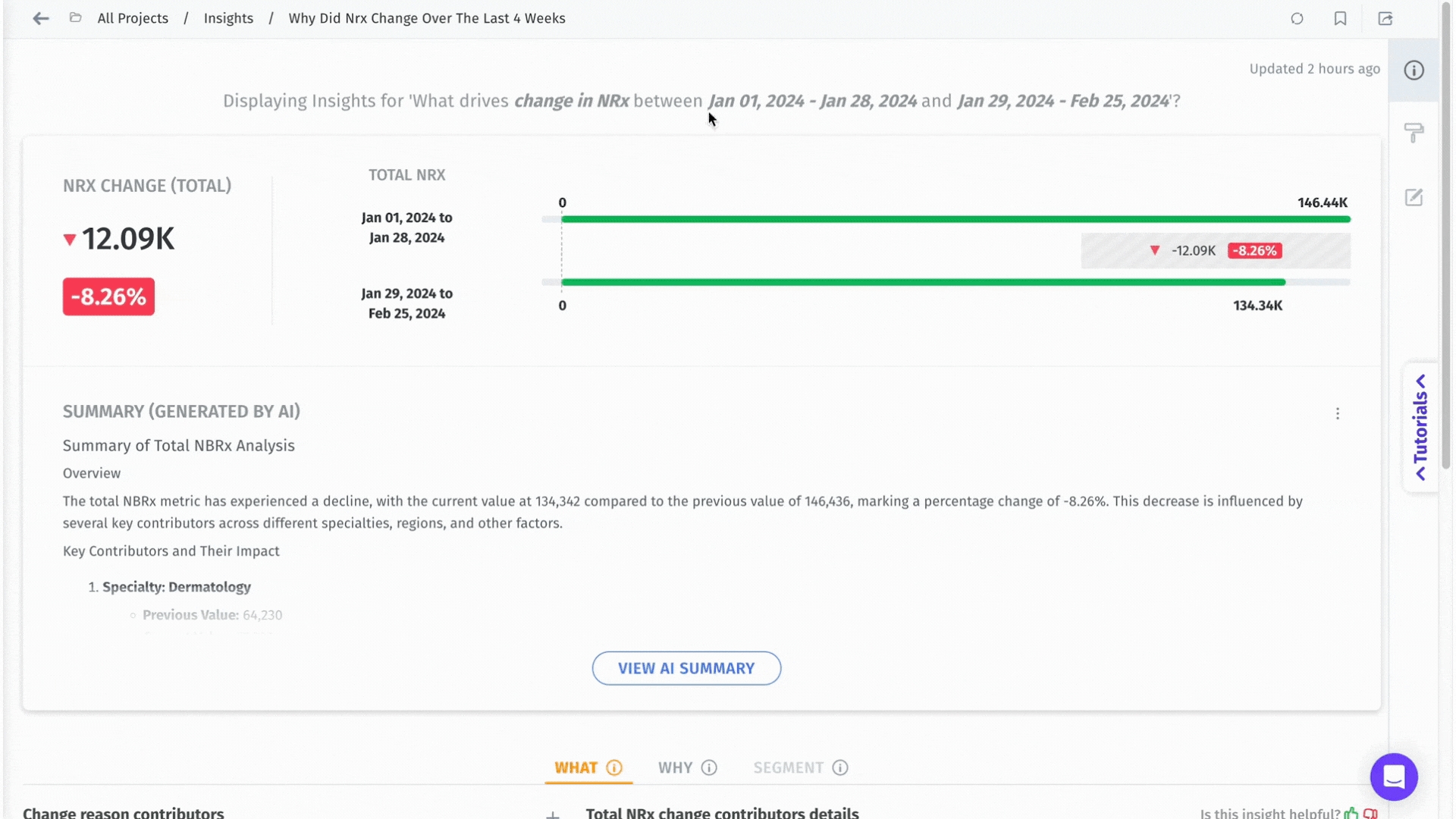
This ensures actionable, automated analytics with minimal configuration effort—but retain full control to explore deeper if needed.
Was this helpful?