Time Configuration
Configure how Tellius handles time-based data with flexible options for weekend dates, dynamic time slices, current period inclusion, and custom calendars
Under Settings → Application Settings → Time Configuration, admins can control how Tellius interprets and interacts with time-based data across queries, insights, and calendars (especially when dealing with non-standard or fiscal calendars).
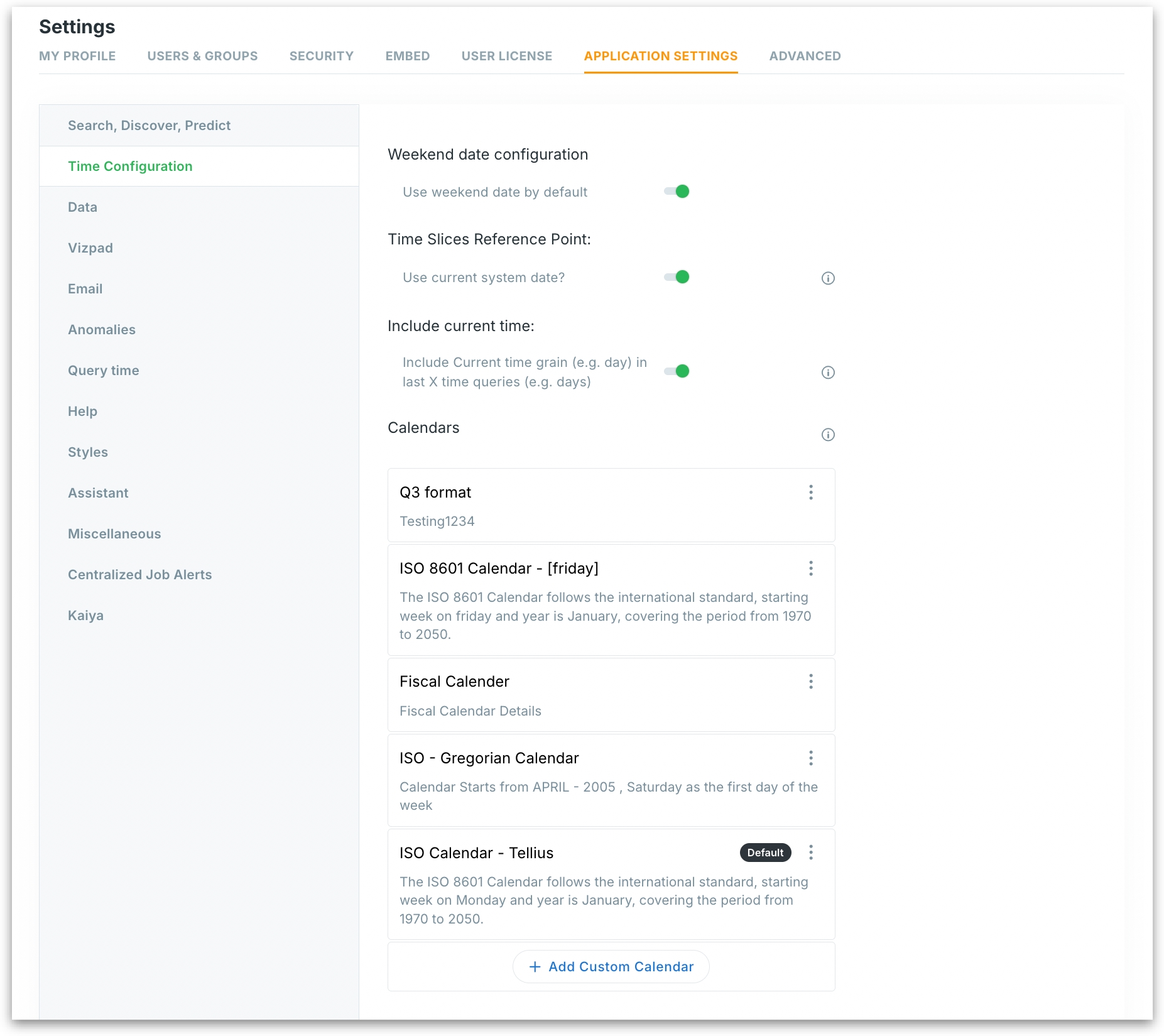
Weekend Date Configuration
Use weekend date by default
If enabled, Tellius will use the weekend date as the reference point for time-based calculations (e.g., weekly comparisons, trending by weekends). This is helpful for businesses whose data processing or reporting aligns with weekend cycles.
Time Slices Reference Point
Use current system date?
Tellius typically uses the maximum date in your dataset as the default reference point when calculating dynamic time slices (e.g., “last 7 days” or “previous month”). If enabled, Tellius will use the current system date instead.
Include Current Time
Include current time grain (e.g., day) in last X time queries
This setting controls whether queries for "last X time" (like last 7 days) should include the current day/hour/week, depending on the selected time grain.
If enabled, today is included in calculations.
If disabled, queries will exclude the in-progress current period.
Calendars
Tellius supports custom calendar management, helping users create fiscal calendars. The list of all available calendars will be displayed here. Click on the three-dot menu to manage each calendar. For more details, check out this page.
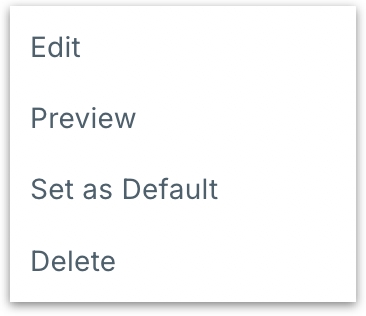
The calendar marked as the default one will be indicated as "Default". Click on Add custom calendar to create a new calendar. For more details, check out this page.
Was this helpful?