Set up SMTP in Tellius to enable alerts, notifications, and reports. Configure authentication, encryption, and validation for reliable email delivery.
Under Settings → Application Settings → Email, admins can set up SMTP (Simple Mail Transfer Protocol) configurations in Tellius. These settings are essential for sending out system-generated emails such as alerts, notifications, anomaly updates, and scheduled report exports.
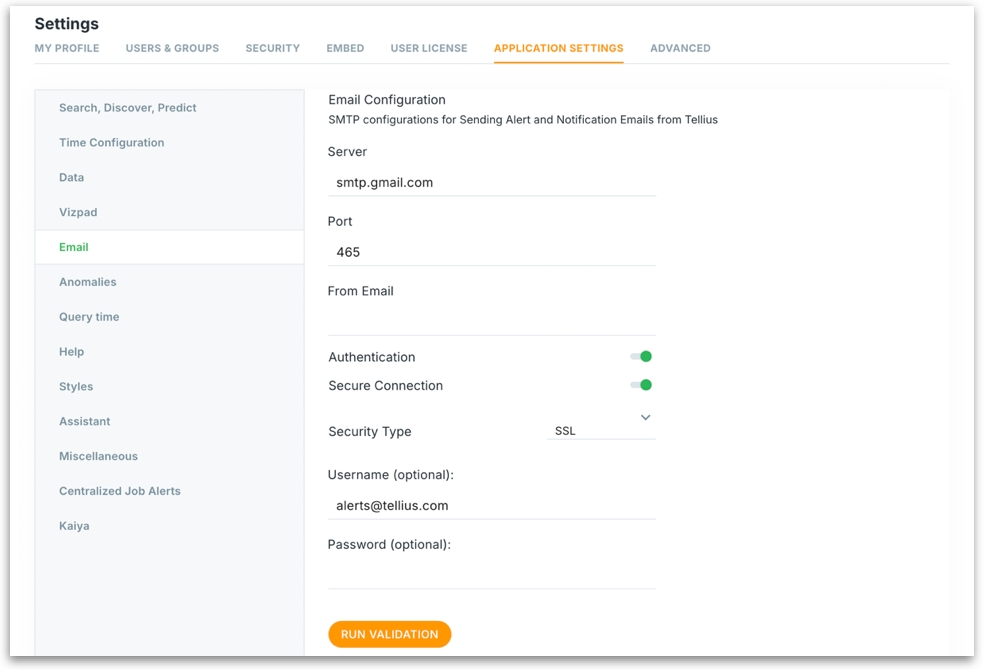
Server Enter the SMTP server address used to send emails.
Port The port through which Tellius will communicate with your SMTP server. Common values:
465for SSL587for TLS
From Email The sender's email address that will appear in the "From" field of emails sent by Tellius.
Authentication Enable this if your SMTP server requires login credentials to send emails. Most providers (like Gmail, Outlook, etc.) require authentication.
Secure Connection Ensures emails are sent securely using encryption (SSL/TLS). Always recommended for data privacy and protection.
Security Type Select the encryption method used by your email provider:
SSL (Secure Sockets Layer): Uses port 465.
TLS (Transport Layer Security): Uses port 587.
Username (Optional) Enter the username for SMTP login—usually the same as the "From Email". This is required if Authentication is enabled.
Password (Optional) Enter the SMTP password or an app-specific password. This field is secured and masked.
Run Validation
After entering all necessary details, click on Run Validation.
Tellius will test the SMTP connection using the provided information.
A success or error message will confirm whether the configuration works.
If validation fails:
Double-check credentials.
Ensure correct port and security type.
Confirm firewall or email provider isn't blocking connections.
Was this helpful?