Loading Excel sheets
Upload Excel sheets into Tellius with ease—set dataset names, choose sheets, enable caching, and configure geospatial or date fields for fast, accurate analysis.
In this guide, you can find detailed steps to upload your datasource in Excel format.
Navigate to Data → Connect → Create New → XLSX and upload the required .xlsx file.
In the following window, specify the dataset name. By default, the name of the Excel file will be filled in the Dataset name.
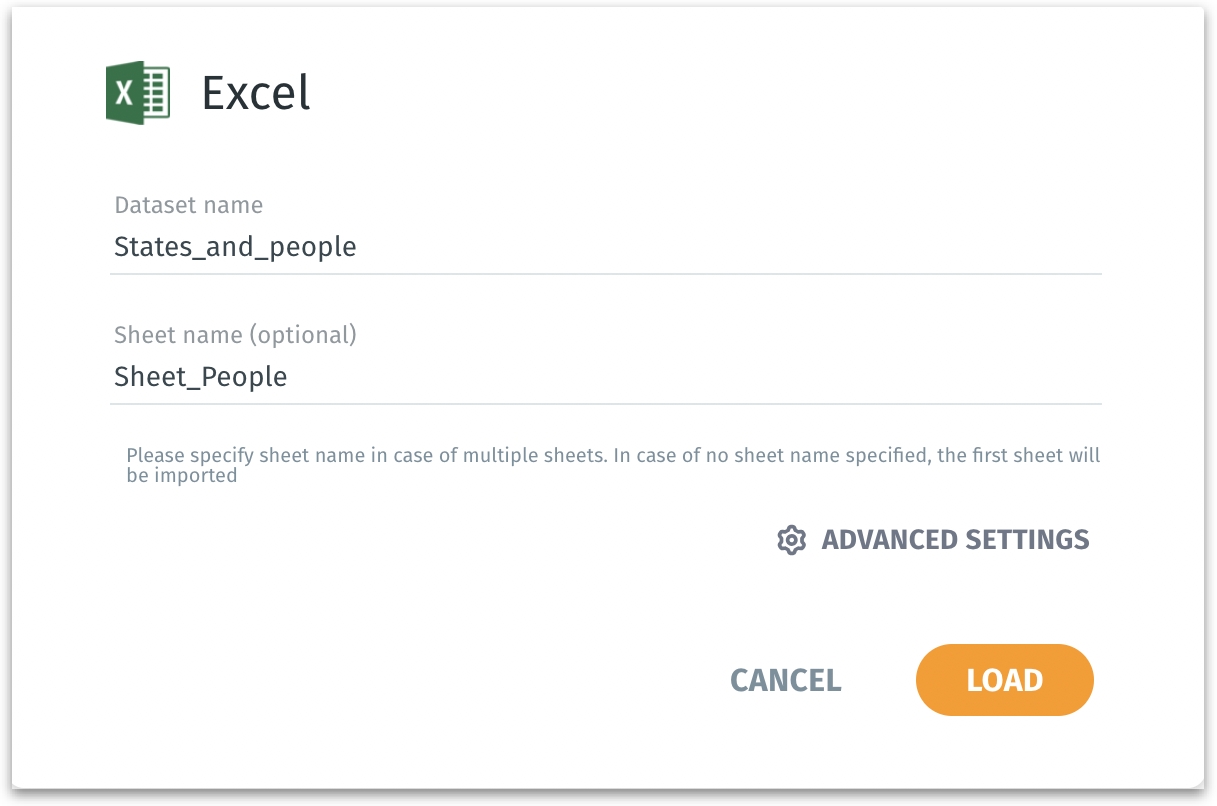
Please make sure that the dataset name contains only letters, numbers, and underscores. It cannot begin with numbers and underscores. No special characters, symbols and spaces are allowed.
Specify the Sheet name. If no sheet name is selected, then the first sheet will be selected by default.
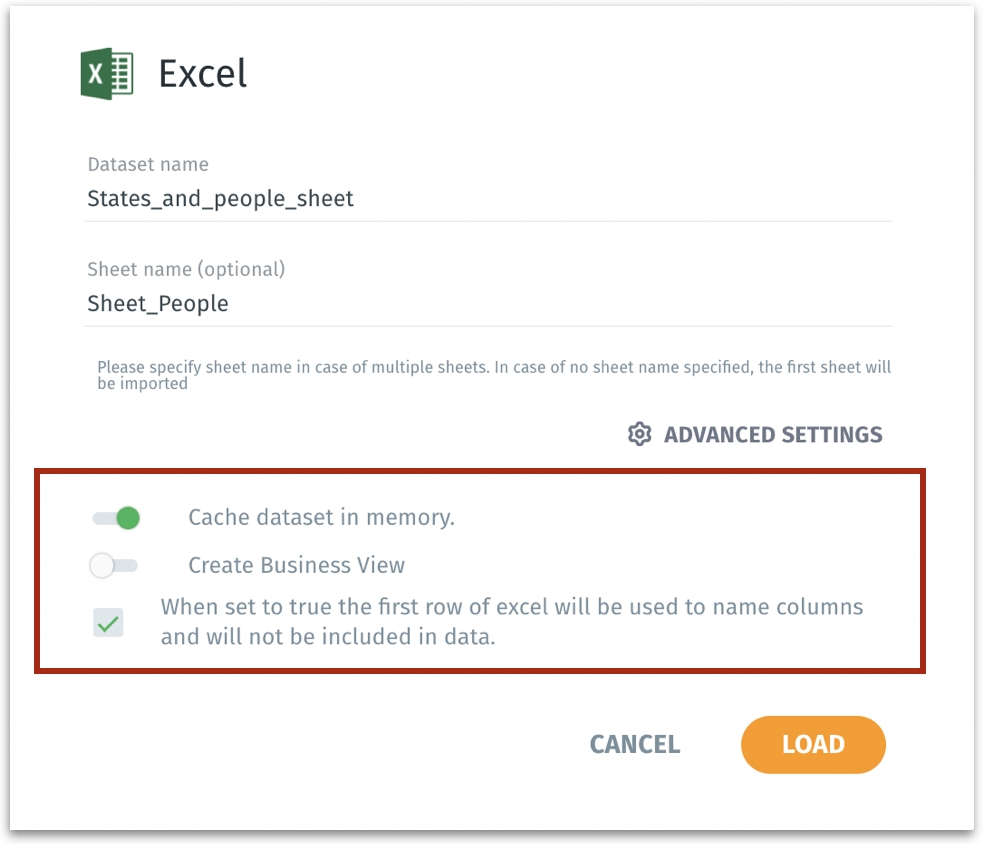
Under "Advanced Settings" section,
Enable Cache dataset in memory to cache the dataset in the system's memory. Caching improves performance by reducing the time required to access data, as it is stored in memory rather than being read from the disk each time. This is especially useful for large datasets or frequently accessed data, leading to faster query and analysis times.
Enable Create Business View to create a Business View of the dataset.
When set to true the first row of excel will be used to name columns and will not be included in data: If this checkbox is checked, Tellius correctly interprets the first row in the sheet as header for the dataset.
Click on Load. A banner "Load Running” will be displayed and once the data has been loaded, you can find the banner “Load Success” along with the View button.
Click on the View button and you will be redirected to the "Dataset load successful" screen.

After a few moments, the following window will be displayed. The measures and dimensions in the sheet will be categorized and displayed as follows:
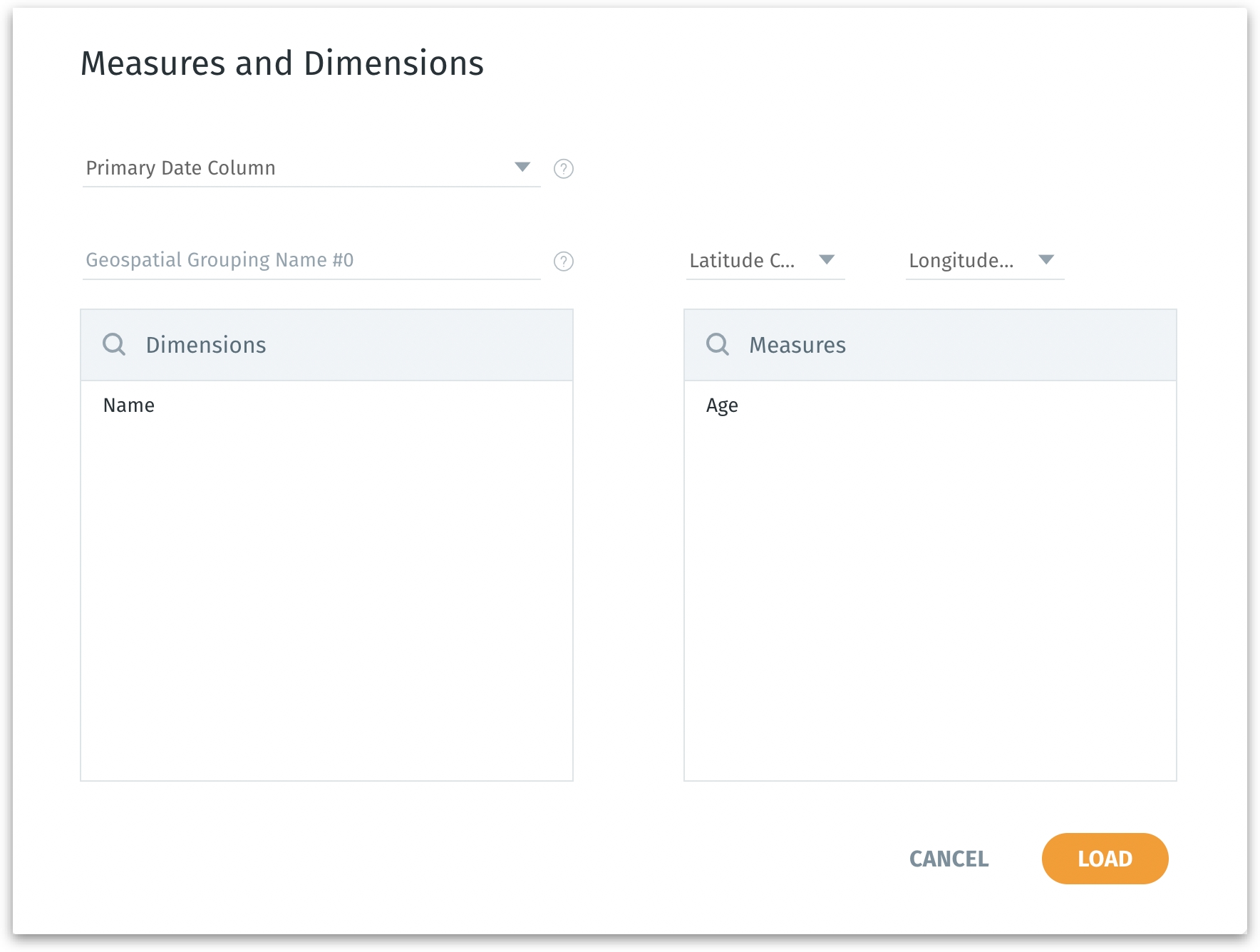
The "Primary Date Column" dropdown allows you to select the main date column for your data analysis.
For geospatial data, you can designate specific columns as geospatial by providing a grouping name in the "Geospatial Grouping Name #0" field and selecting the appropriate columns for Latitude and Longitude. This enables location-based analysis by grouping data points based on their geographical coordinates.
Click on Load and you will be redirected to Data → Prepare → Data where the loaded tables will be displayed.
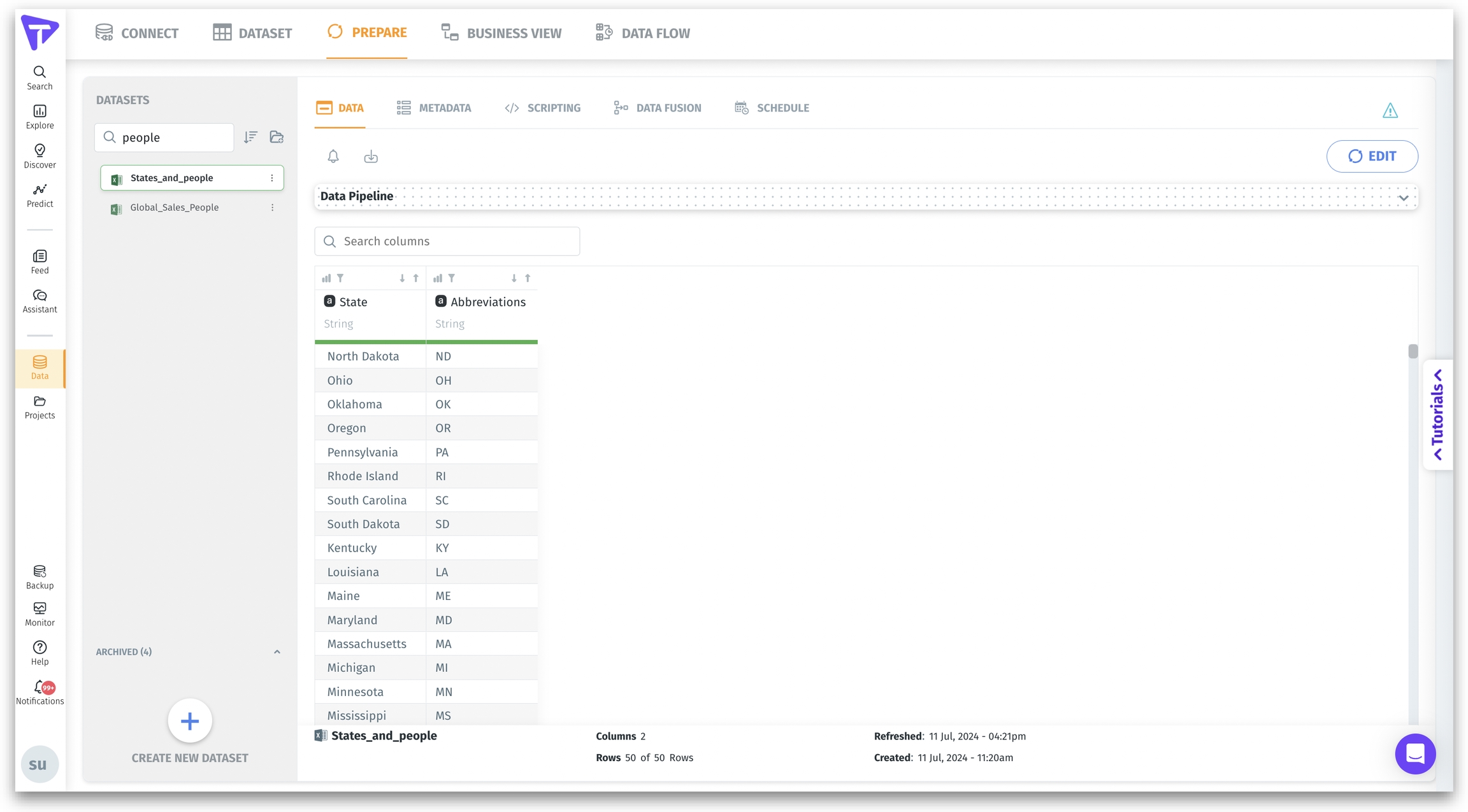
Was this helpful?