Connecting to Databricks
Learn how to connect Databricks to Tellius by generating a JDBC URL and personal access token, configuring the connection, and securely browsing warehouse data.
This guide provides a step-by-step process to connect Databricks with Tellius. You’ll learn how to retrieve the necessary JDBC URL and Personal Access Token from the Databricks Cloud Console and use these credentials to establish a secure connection within Tellius.
Prerequisites
Access to the Databricks Cloud Console (https://dbc-xxxxxxx.cloud.databricks.com)
Access to Tellius platform
Steps to be followed from Databrick Cloud Console
Visit the Databricks Cloud Console at https://dbc-xxxxxxx.cloud.databricks.com and log in with your credentials.
Once logged in, navigate to SQL module in Databricks Cloud.
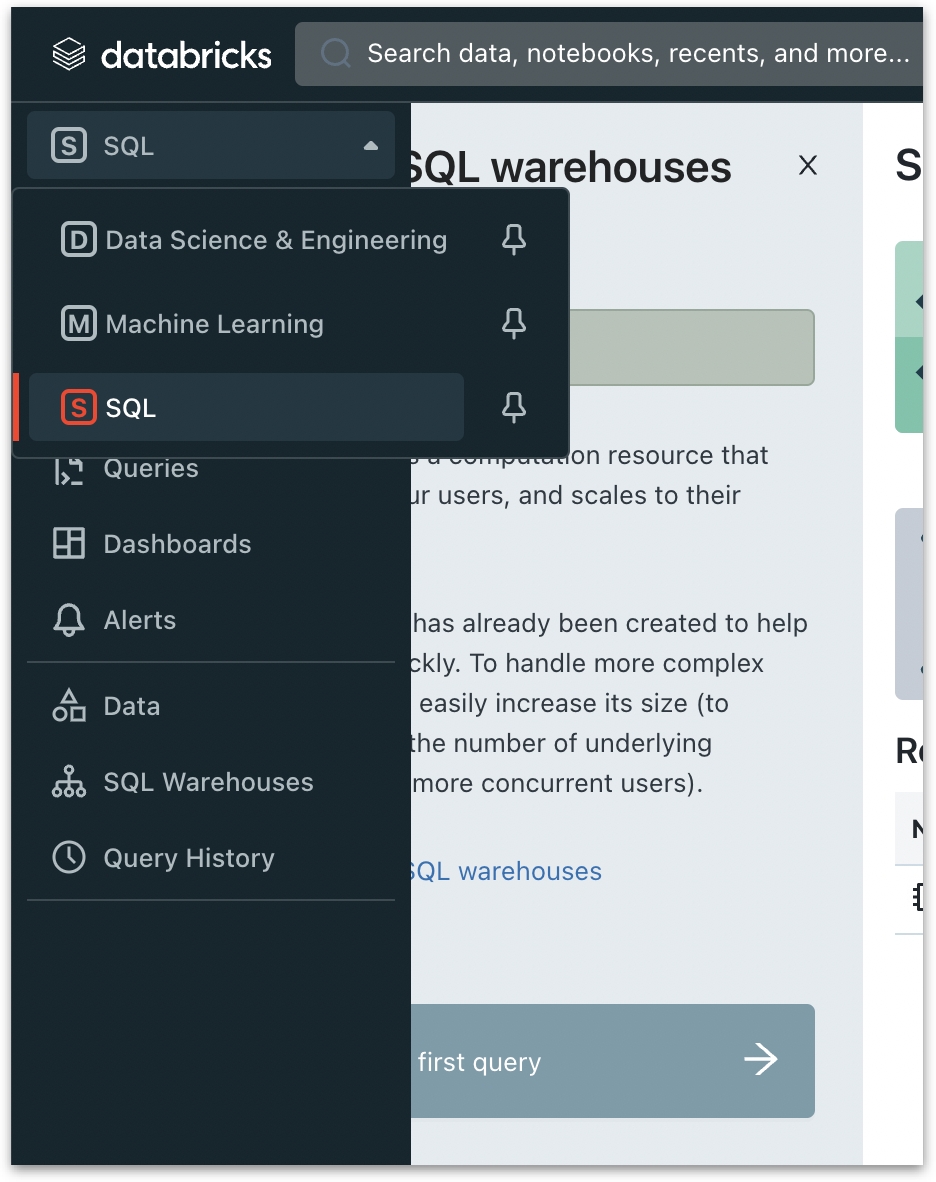
In the left menu, select SQL Warehouses and choose the required warehouse.
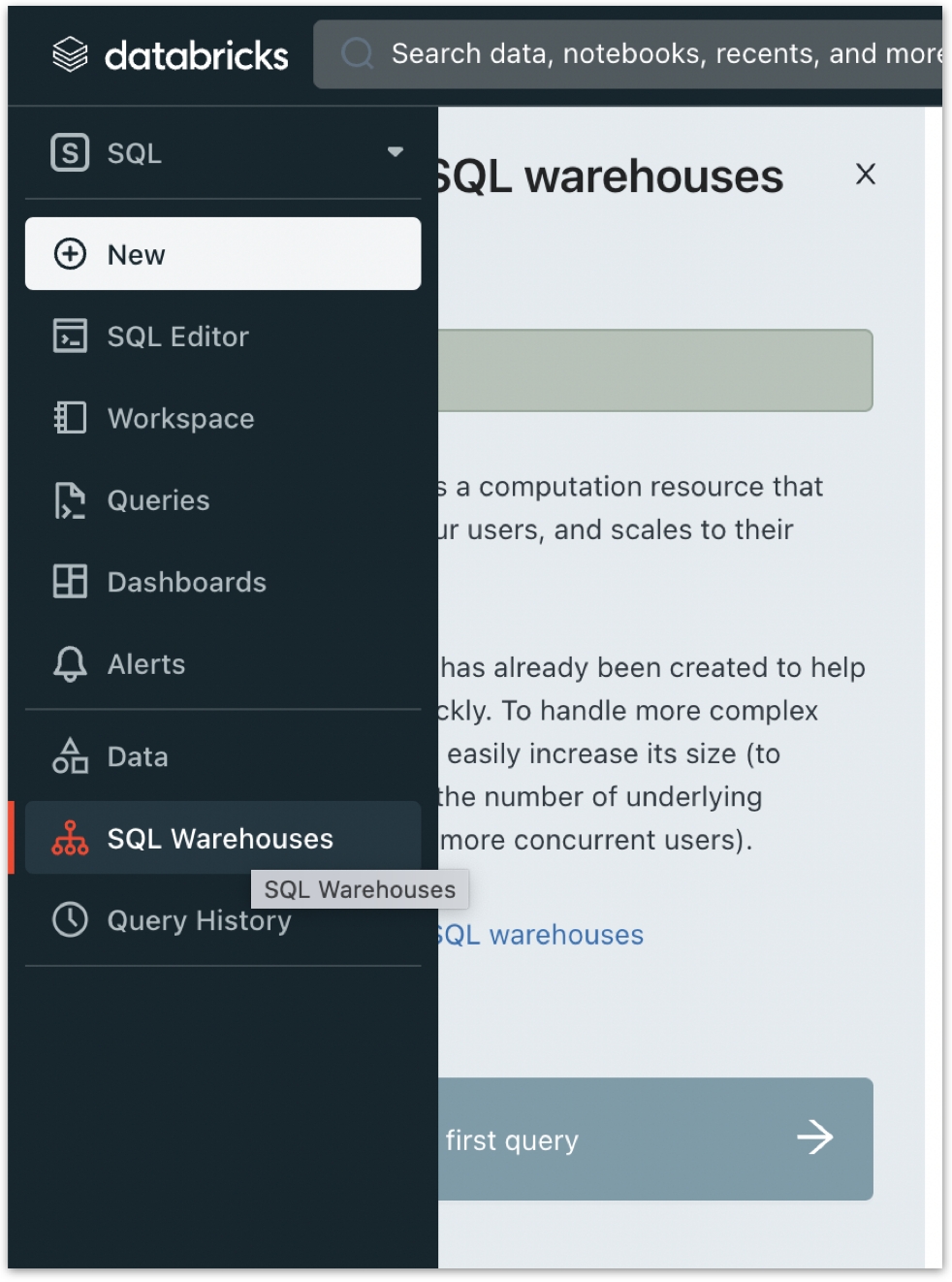
Copy the JDBC URL provided on the warehouse details page. The URL should be in the following format:
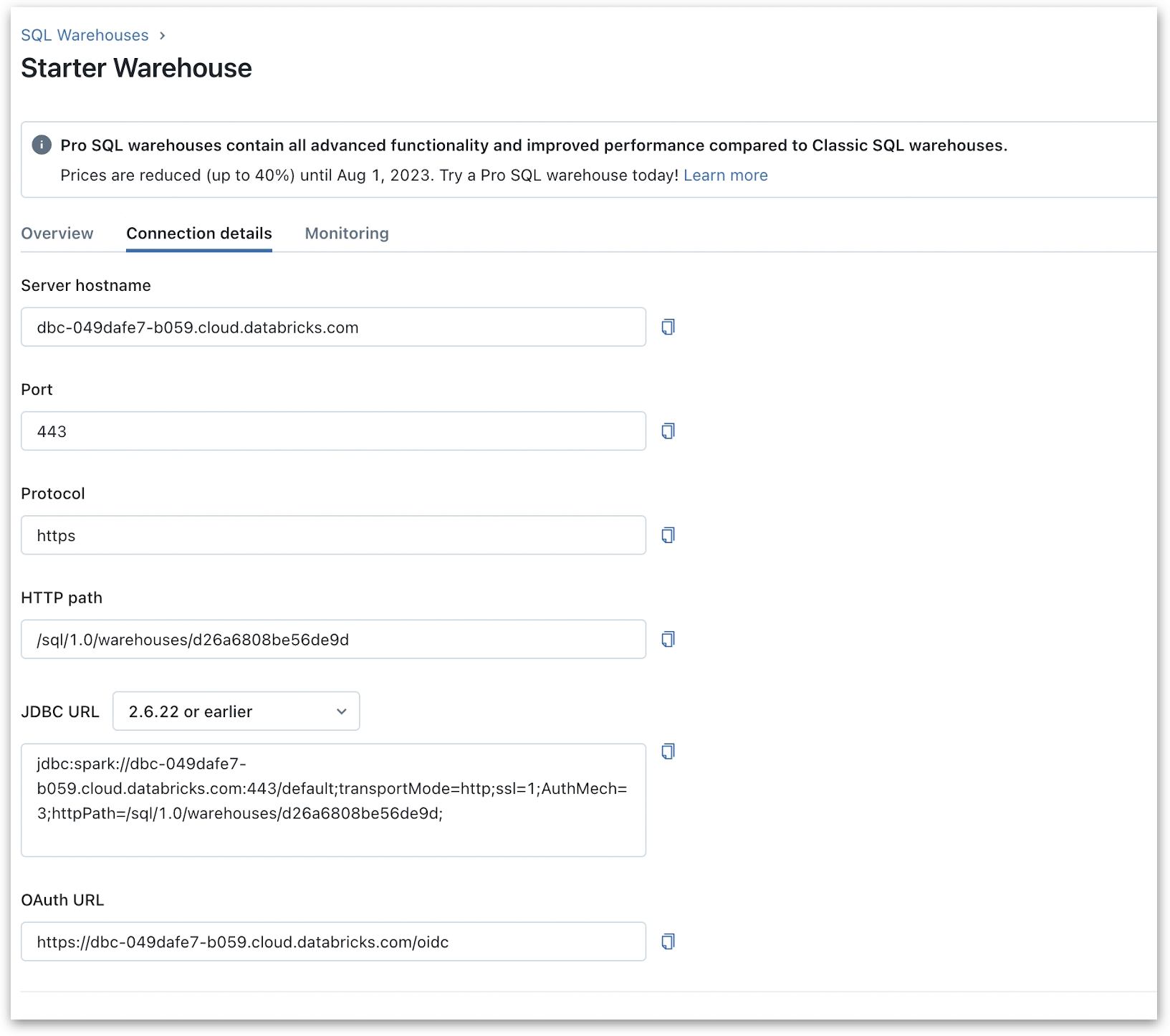
In the bottom right corner of the Databricks Cloud Console, click on the user icon and choose User Settings.
Create a new Personal Access Token by clicking Generate New Token.
Set an appropriate token name and validity, then click on Generate. Copy the generated token.
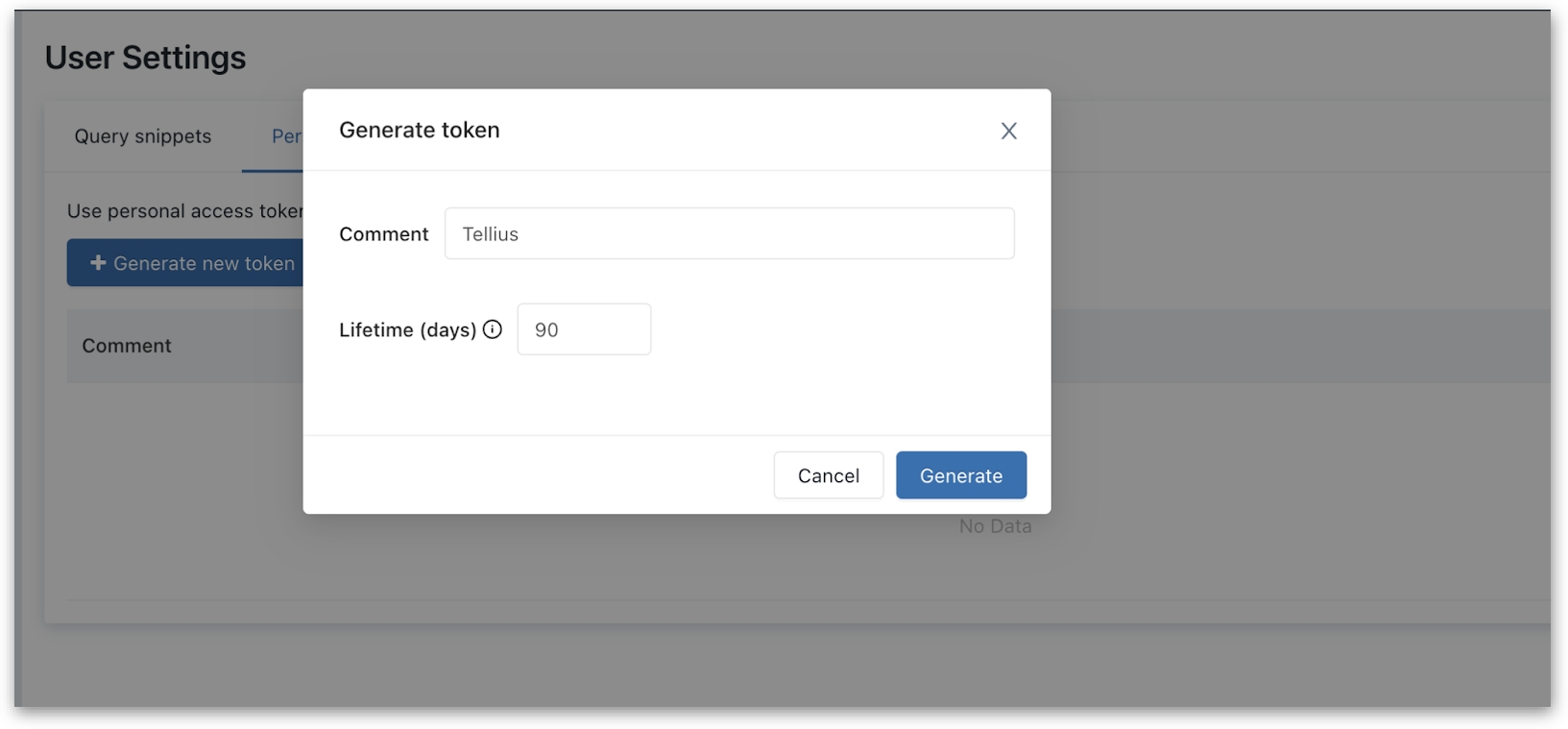
Update the JDBC URL by adding the Personal Access Token to it. Replace
<PersonalAccessToken>with the token you copied in the previous step. The final JDBC URL should look like this:
Steps to be followed from Tellius
Log in to the Tellius platform and navigate to Data -> Connect -> Create New -> Databricks Delta Lake.
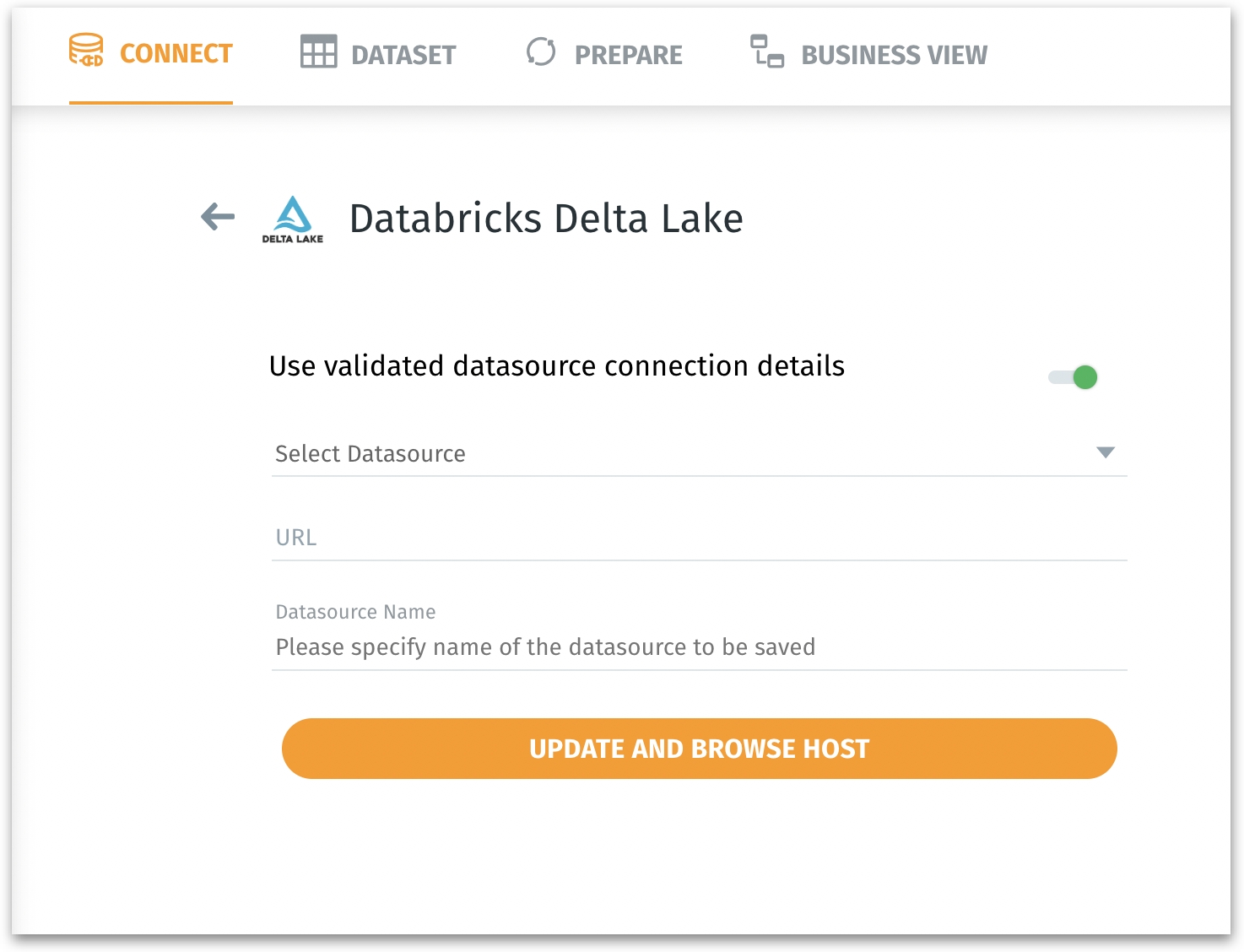
Enable the toggle Use validated datasource connection details to select from an already established connection. Choose the required datasource in Select Datasource.
Provide the updated JDBC URL from step 8 in the URL field.
Provide a relevant Datasource Name and click on Save and browse host or Update and browse host.
Was this helpful?