Mapping measures to date columns
Use Date Mapping in Tellius to align measures with their correct date columns, ensuring accurate time filters and consistent timelines across Vizpads.
Date Mapping lets you bind each metric to the correct date column so relative date filters (e.g., Today, Last 30 days, MTD, QTD, “this month”) are evaluated against the right timestamp for that metric. Example: signup metrics use reg_date; sales metrics use order_date. If sales is only current through January but calls are current through February, filtering “this month” on a sales metric correctly lands on January instead of showing blanks.
Filters reflect each metric’s real-world time context (e.g., signups on
reg_date, deliveries ondelivery_date)Timelines stay “in-bounds”: signup lines/bars honor
reg_date; order lines/bars honororder_date—on the same Vizpad—under the same “Last 30 days” or “This month” filter.
Setting up Date Mapping
Under Data → Business View → Date Mapping, click on Create New Mapping to align measures to date columns.
The following window will be displayed. Under Select measure, select as many measures as you want. Under Date column, select the date field for which you want to map the measures.
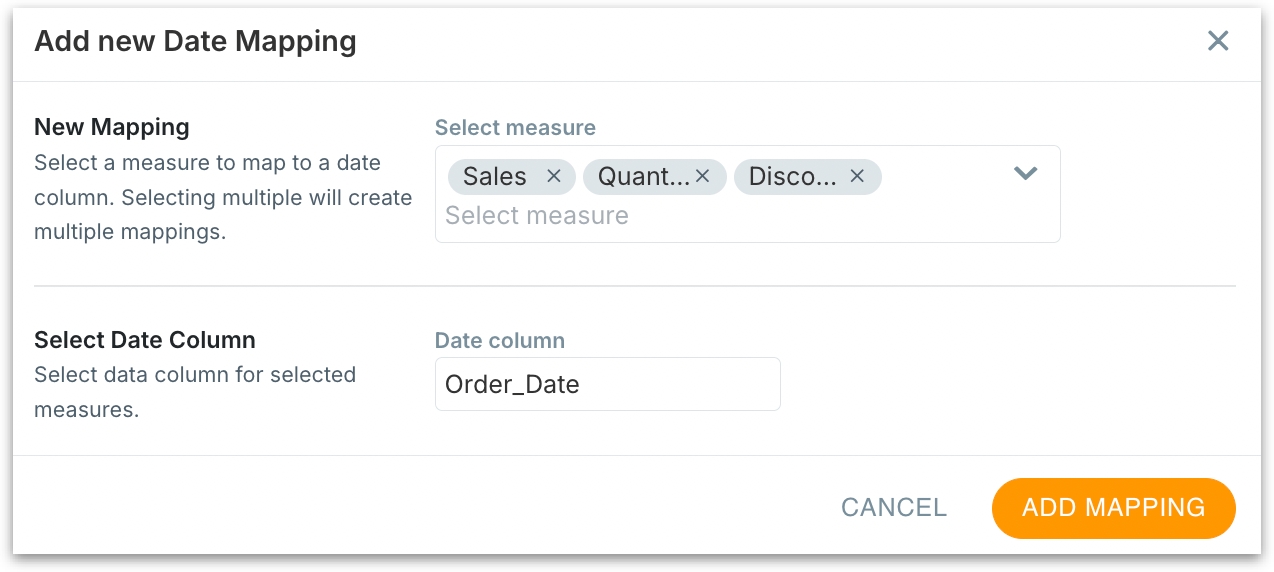
Click on Add Mapping and the newly created mappings will be added to the table as follows. Each "Measure → Date" mapping will be added as a new row.
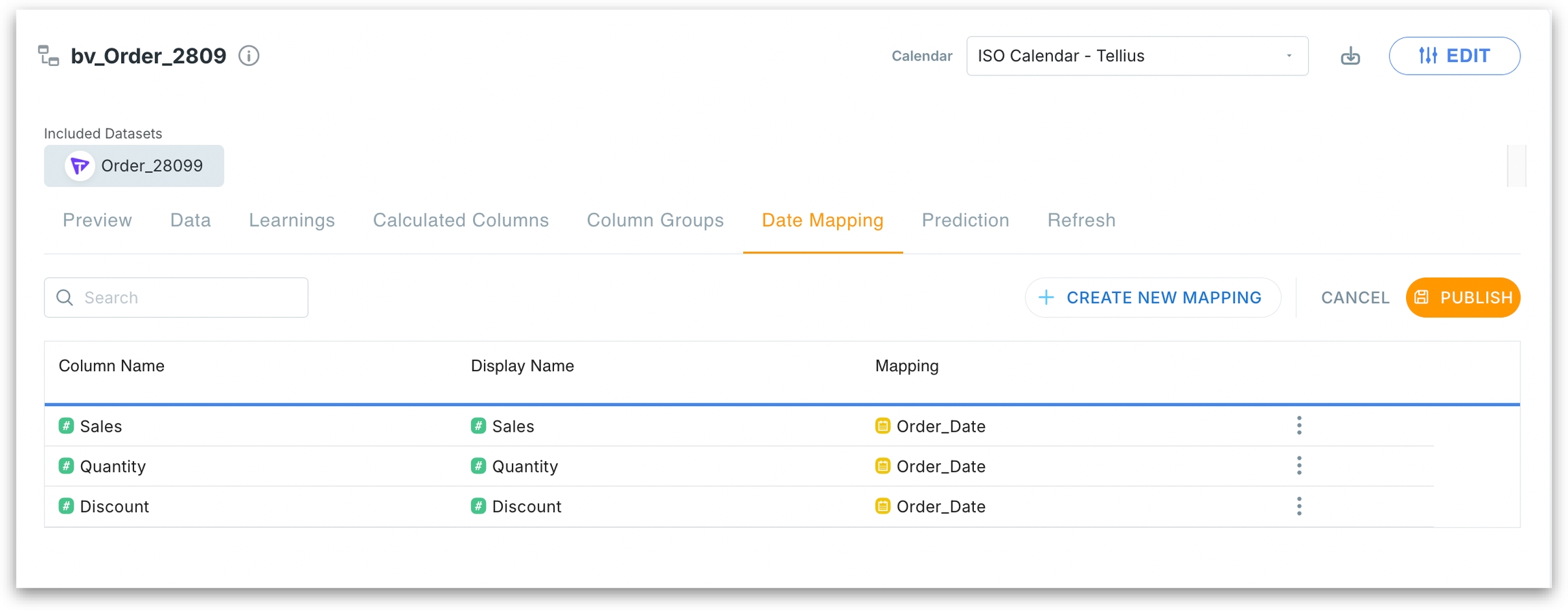
To edit or delete a mapping, click on the three-dot menu of each mapping. Click on Publish. The mapping will be saved.
Navigate to Kaiya, Search or Vizpads. Here, for example, let's navigate to Vizpads and create a chart using the same Business View where the measure → date mappings have been applied.
Click on Add filter and the following window will be displayed. Enable the toggles for Date filter and Use Alignment Mapping.
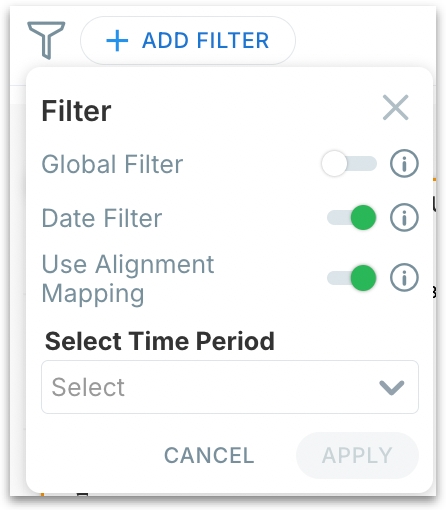
Click on the Select Time Period dropdown and choose the required date range. Click on Apply.
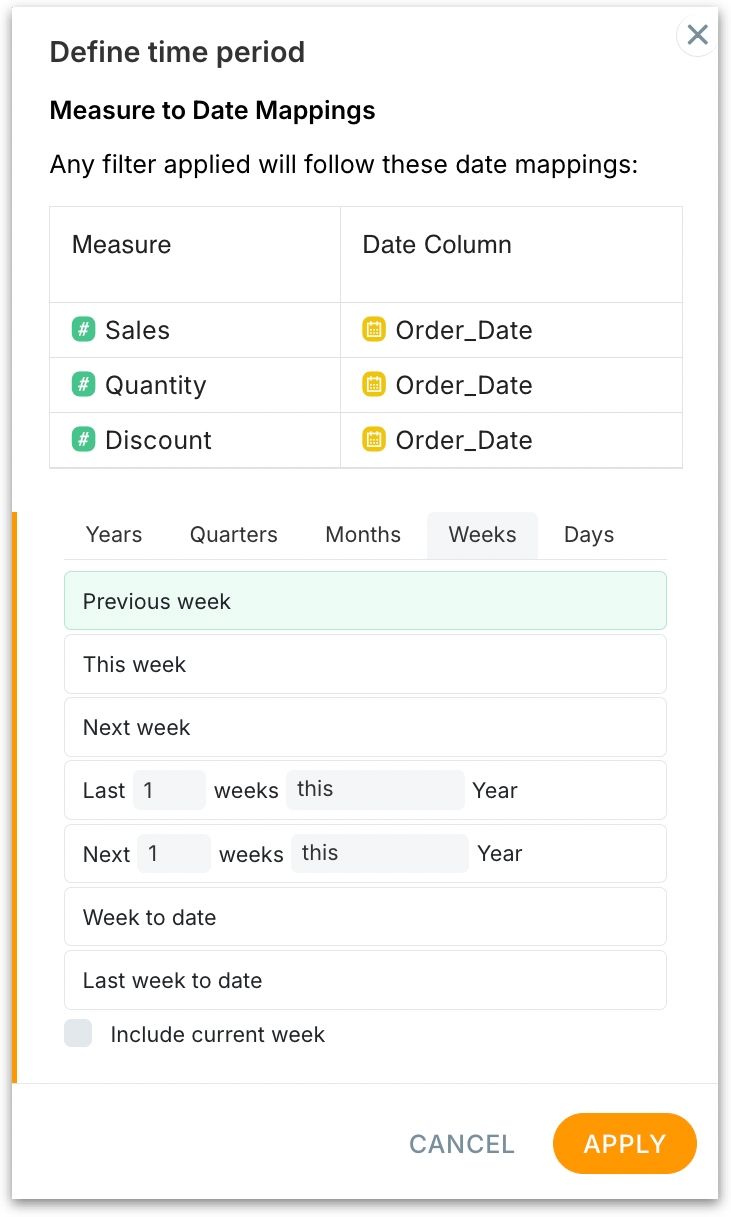
The date range will be applied to the selected chart/table/tab.
Was this helpful?