Custom Calendars for Live Connections
Configure and map custom fiscal calendars for live Snowflake, Redshift, BigQuery, and Spark SQL connections in Tellius to enable accurate time-based filtering and analysis.
Tellius supports Custom Fiscal Calendars at the datasource level, making them fully compatible with live-mode querying for Snowflake, Redshift, BigQuery, and Spark SQL.
When configuring your Snowflake, Redshift, BigQuery, and Spark SQL connection to view and manage available fiscal or custom calendar options. Under Data → Connect → Custom Calendars, you'll see a list of predefined calendars (e.g., ISO 8601, Gregorian, Q3 format, Fiscal Calendar).
Tellius stores custom calendar data in table format within the live data source, enabling accurate filtering and joins directly in your warehouse. This new configuration flow makes it easy for users—especially data owners—to apply fiscal calendars without any dependency. You can:
Create: If you have write access, Tellius will generate and save a new calendar table directly into your data source.
Map: If your calendar table already exists (manually created or loaded from CSV), simply point Tellius to it—no write access required.
Upload from CSV: Download a ready-made CSV template, populate it with your fiscal logic, and load it into your database to use with the Map option.
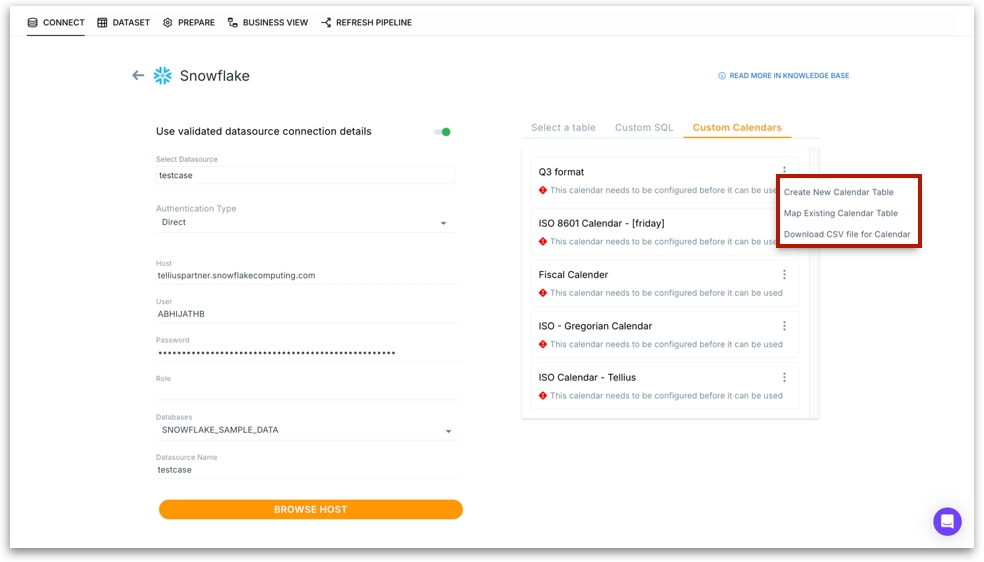
Click on the three dot menu to configure your custom calendar in three ways:
1. Create New Calendar Table
Automatically generates a new calendar table in your connected database.
Tellius creates a table with the expected structure (dates, fiscal weeks/months/years).
You must have write access to the selected database. Use this option if you don’t already have a calendar table.
Once created and populated, Tellius will automatically link the calendar if you have write access.
If you don’t have write access, you’ll need to manually map the table using the Map Existing Calendar Table option.
You’ll see the following message stating that a table will be created in your existing data location.
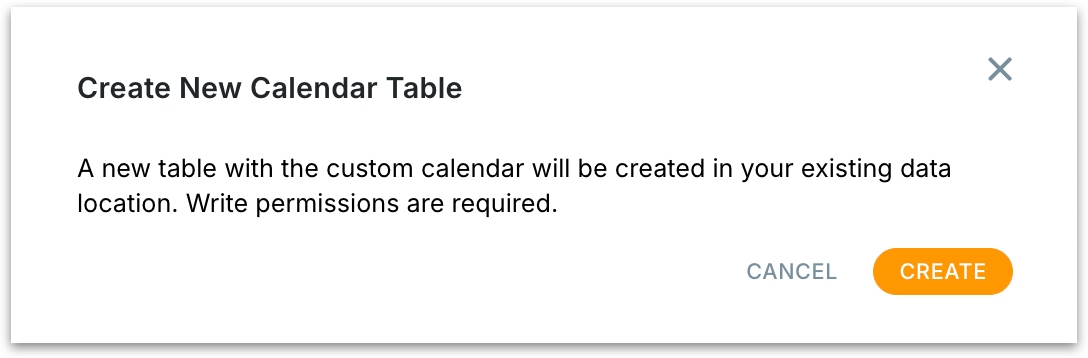
2. Map Existing Calendar Table
If you don’t have write access to your data source—or you’ve already created a fiscal calendar table—use this option to link it directly in Tellius instead of building a new one.
Prerequisites
Go to Settings → Application Settings → Time Configuration and download the calendar CSV template.
Fill in your fiscal calendar details in the CSV file (e.g., fiscal year start, weeks, months).
Save this file as a table in your data warehouse (e.g., Snowflake, Redshift, BigQuery).
Mapping the table in Tellius:
Select the relevant database, schema, and table from dropdowns.
Click on Map Table to connect the table.
Tellius now knows where to look for your fiscal calendar logic.
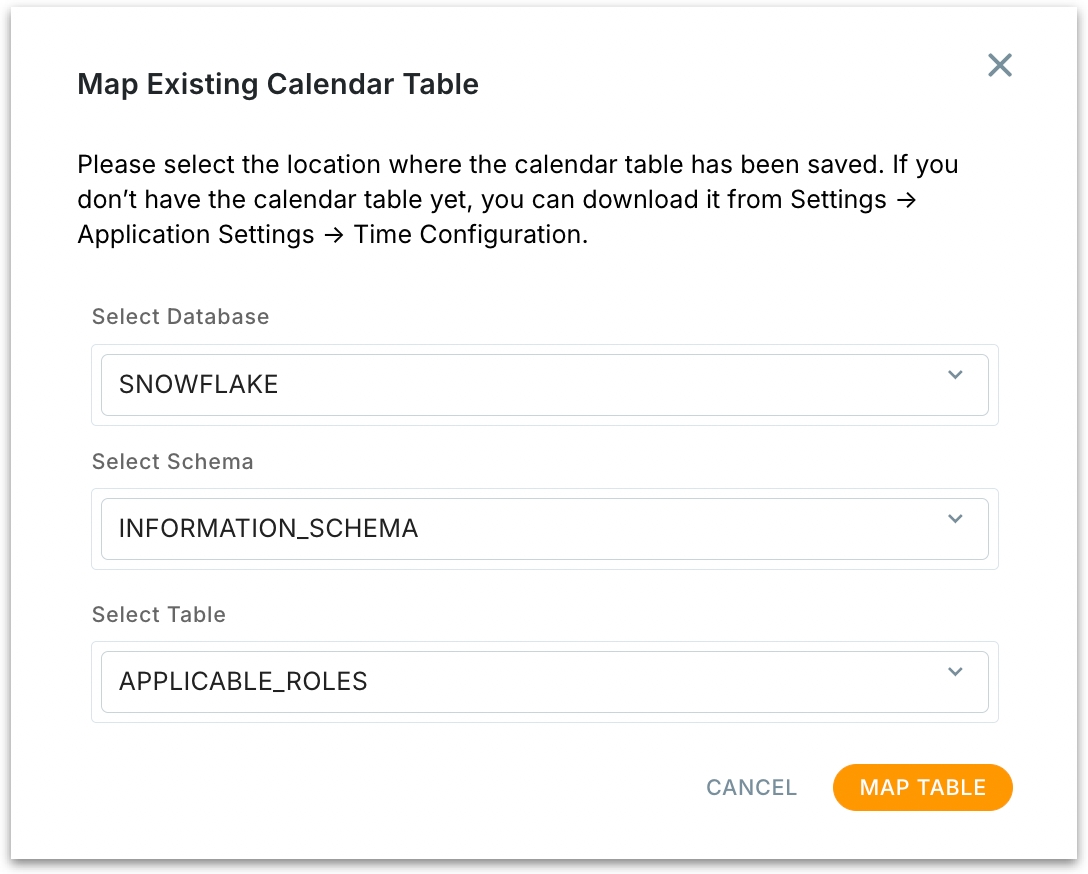
3. Download CSV File for Calendar
Clicking "Download CSV File for Calendar" directly downloads a pre-filled calendar table in CSV format. Useful if you prefer offline editing or want to migrate fiscal data from spreadsheets.
After mapping or creating the calendar
If you create a new calendar table, the calendar will appear in the list with an “Automatic” tag, indicating it was Tellius-generated.
If you map an existing calendar table, it will show up with a “Manual” tag, indicating it was linked manually to an existing dataset.
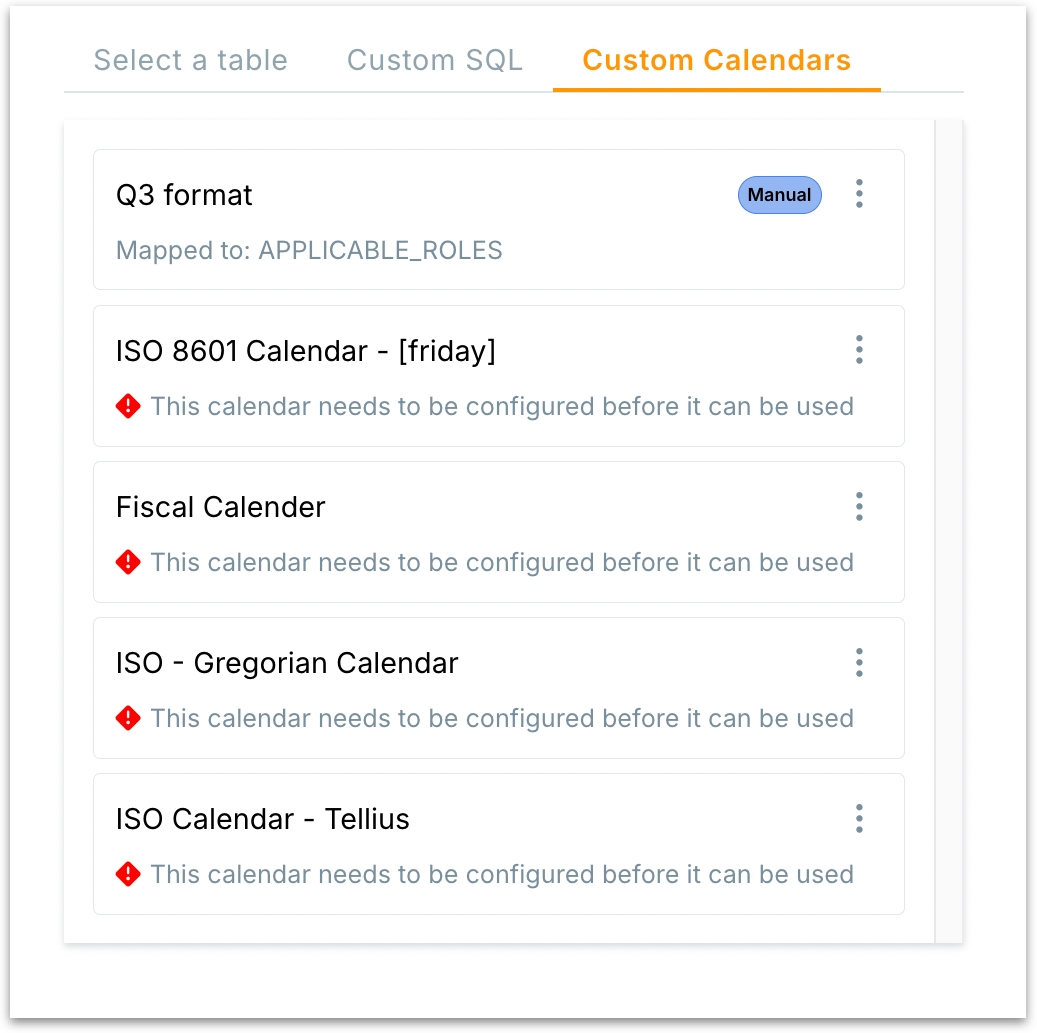
Calendars not yet configured will display a warning: “This calendar needs to be configured before it can be used.”
If the calendar table becomes unavailable, Tellius will fall back to a standard ISO calendar.
Was this helpful?