Advanced Analytics
Unlock deeper insights with advanced analytics featuring benchmarks, target lines, and customizable visual metrics to enhance clarity and data-driven decisions.
The "Advanced Analytics" (or "Viz Analytics") section provides additional data points and benchmarks that can provide deeper insights and context. Incorporating Y-axis target lines and Benchmarks in a chart makes it easier for users to measure performance, identify trends, and make data-driven decisions.
Here's an explanation of each component within this section:
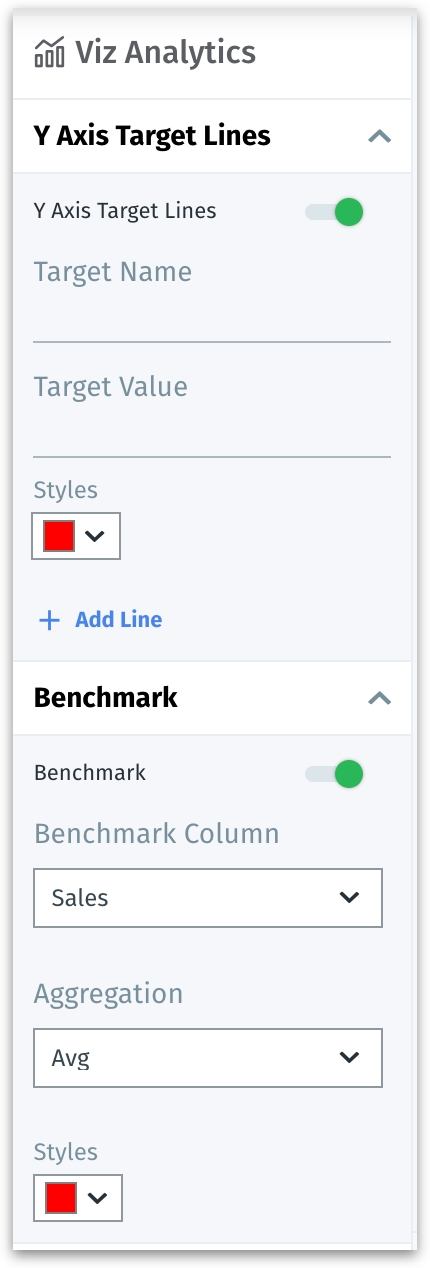
Y-Axis Target Lines
This feature enables users to set and display vertical lines across the chart that represent specific points along the X-axis, such as dates, times, or categories. It's useful for marking significant events or thresholds and for comparing segments of data against these specific points.
Y-Axis target lines toggle: This switch activates or deactivates the display of target lines on the Y-axis.
Target name: Users can enter a name for each target line.
Target value: In this field, you enter the specific numeric value for the target line, establishing where on the X-axis the line will appear, which serves as a reference point against which the Y-axis data points can be compared
Styles: This dropdown allows users to choose the color and style of the target line.
Add line: To insert additional target lines as required.
Benchmark
The benchmarking section is used to compare data points against a standard or average, providing a reference point for analysis.
Benchmark toggle: This switch activates or deactivates the display of benchmark data on the chart.
Benchmark column: Users can select the column from the Business View that will be used to calculate the benchmark.
Aggregation: This option determines how the benchmark data is aggregated (average, sum, min, max, stddev, variance, median).
Styles: Similar to target lines, this dropdown allows the customization of the benchmark line's appearance.
X-Axis Target Lines
The "X-Axis Target Lines" allows users to add horizontal lines across the chart, which serve as benchmarks or goals for the data being visualized. X-axis target lines can be used for comparing actual data points against targets to assess performance and establish clear visual goals for future performance.
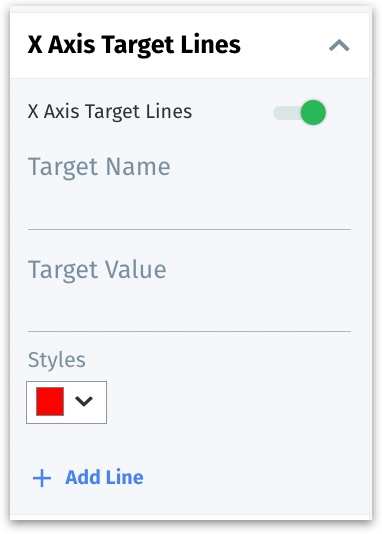
X-Axis target lines toggle: This switch activates or deactivates the display of target lines on the X-axis.
Target name: This field is where you input the name of the target line.
Target value: Here, you specify the numerical value where the target line should be placed on the Y axis. This value represents a particular goal or threshold you want to compare your data against.
Styles: This dropdown allows users to choose the color and style of the target line.
Add line: To insert additional target lines as required.
Last updated
Was this helpful?