Scheduling refresh for datasets
Schedule automated dataset refreshes, manage linked updates, and receive delivery reports to keep your data, dashboards, and Business Views accurate and up to date.
Scheduling a refresh keeps your dataset current without manual updates. It ensures your data—and any linked dashboards or business views—stay accurate, aligned, and ready for decisions in real time.
Under Data → Prepare → Schedule, you can find the following window for scheduling the refresh of the selected dataset.
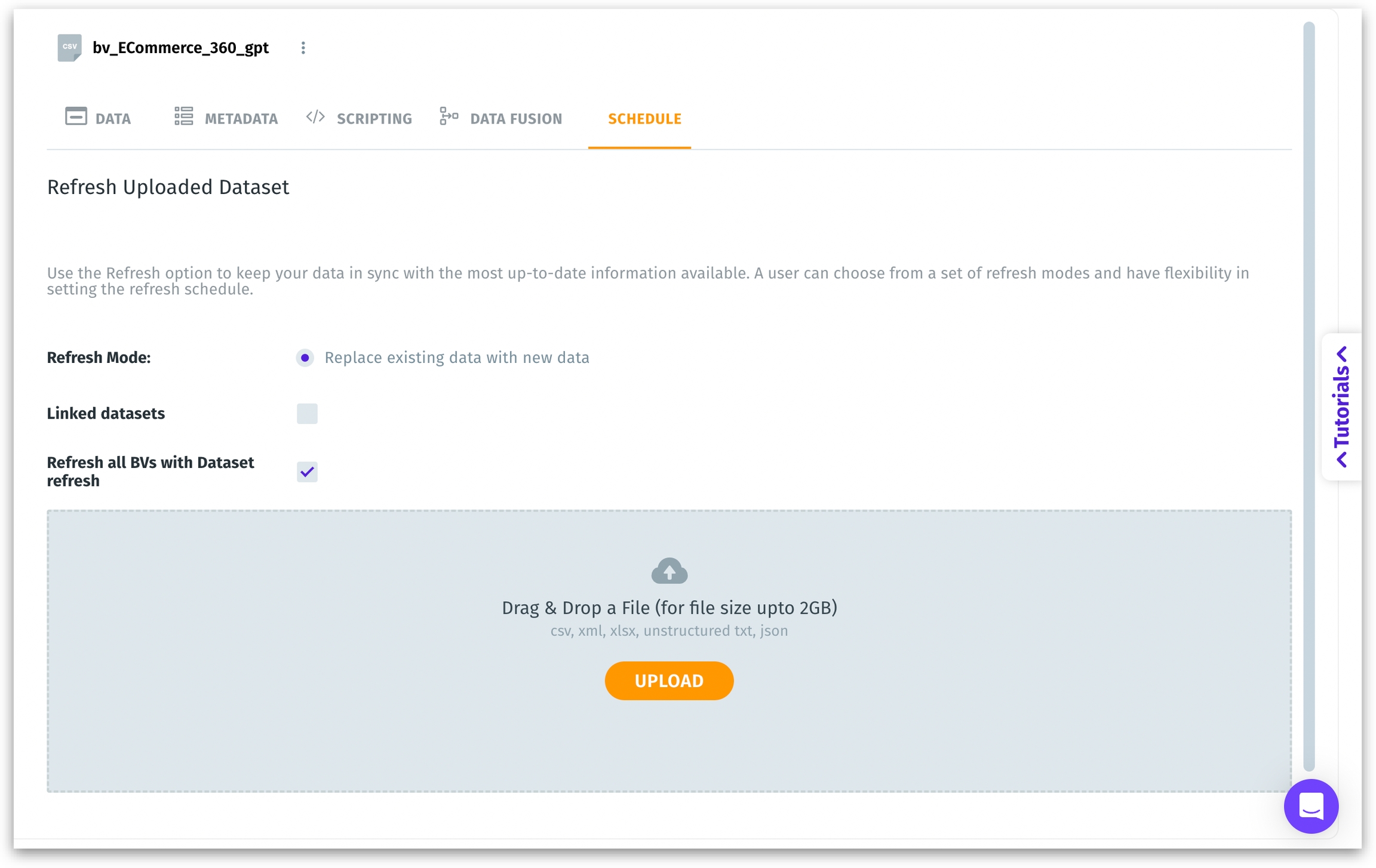
Refresh Mode: Replaces existing data with new data. Overwrites the old dataset.
Linked Datasets: If enabled, refreshing this dataset also refreshes any child or derived datasets that depend on it.
Refresh all BVs with Dataset refresh: If enabled, any Business View built on this dataset gets refreshed automatically.
Drag & Drop a File: For file-based datasets (CSV, XLSX, etc.) you can upload a new version in the same schema to refresh content (limit up to 2GB). Click on Upload to manually trigger an upload process for the replacement data.
Schedule refresh: For other datasets, you can perform an instant refresh, schedule a one-time or periodic refresh. For more details, check out this page.
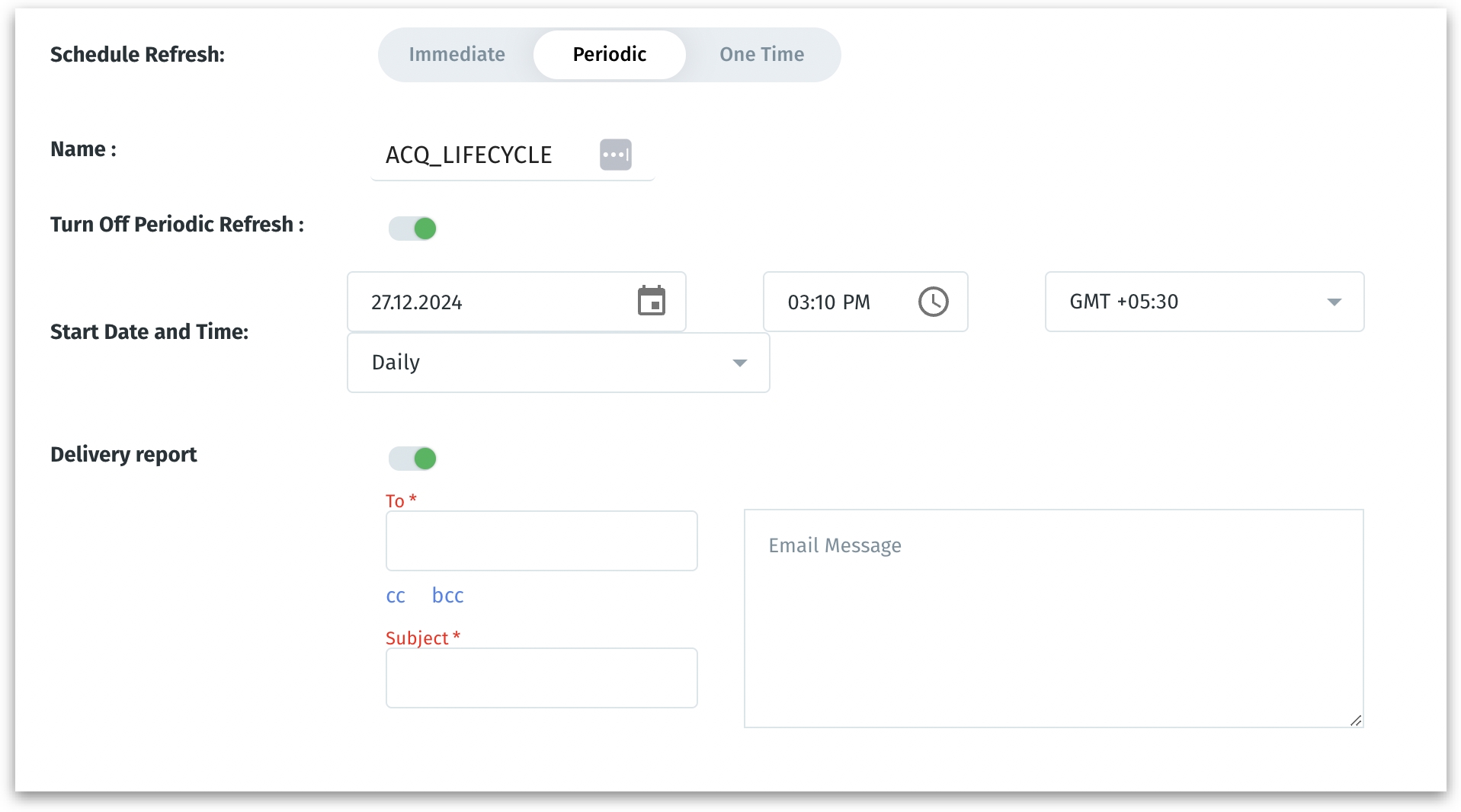
Delivery Report: If enabled, sends a delivery report for the refresh task. Provide the following details:
To: Specify the recipient(s) of the email (mandatory).
CC/BCC: Add additional recipients if needed.
Subject: Enter a subject for the email notification (mandatory).
Email Message: Provide additional details or notes to include in the delivery report.
Was this helpful?