🤾Actions that can be done on a dataset
Manage datasets with options to rename, copy, share, classify as fact or dimension, export, or delete, making it easier to organize and prepare data for analysis.
Under Data → Prepare, click on the three-dot kebab menu of the required dataset and the following menu will be displayed.
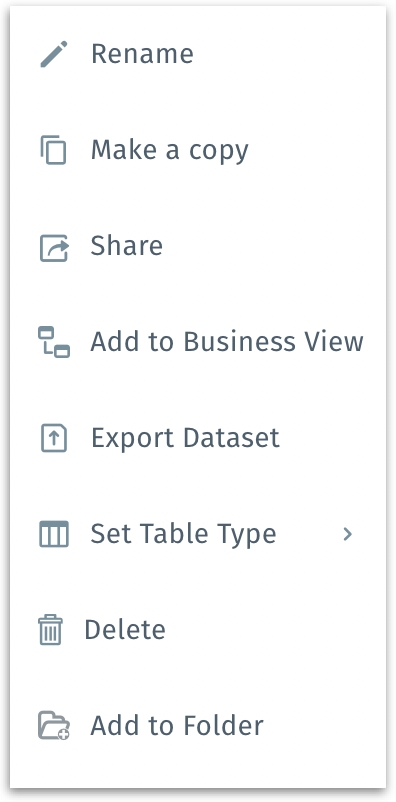
Rename: Renames the selected dataset. The following window will be displayed where you can provide the desired name.
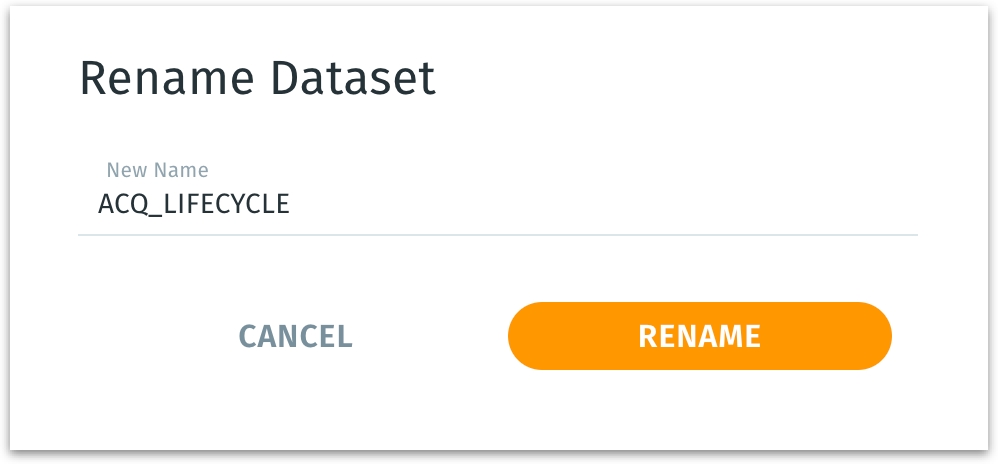
Make a copy: Duplicates the selected dataset. The following window will be displayed.
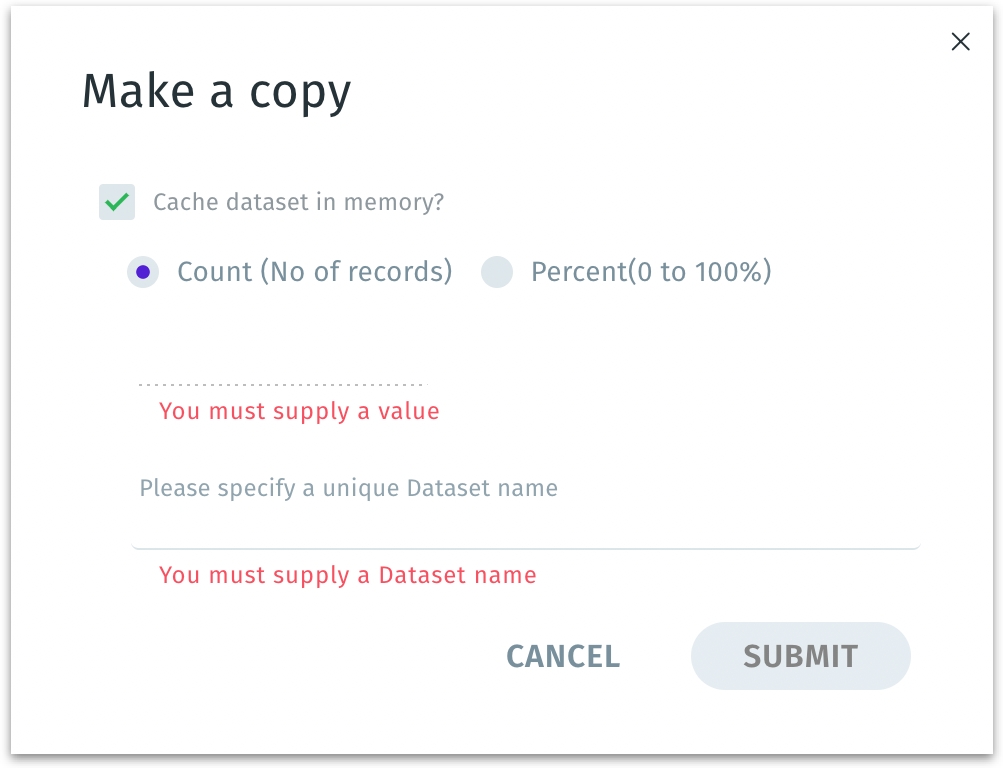
Cache dataset in memory? If enabled, the newly created copy of the dataset will be stored (cached) in memory for faster querying and analysis. It improves performance when you repeatedly query this dataset. This generates a separate dataset, leaving the original unchanged. However, it uses additional memory resources.
Count (No. of records) / Percent (0 to 100%): Lets you specify how much of the original dataset to include in the copy—either by a fixed number of rows (Count) or by a percentage of rows.
Dataset name: A user-defined, unique name for the new copied dataset.
Click on Submit to create the new dataset copy or click Cancel to discard.
Share: Allows you to share the selected dataset. Provide the relevant username or email ID in the following window and select the permissions.
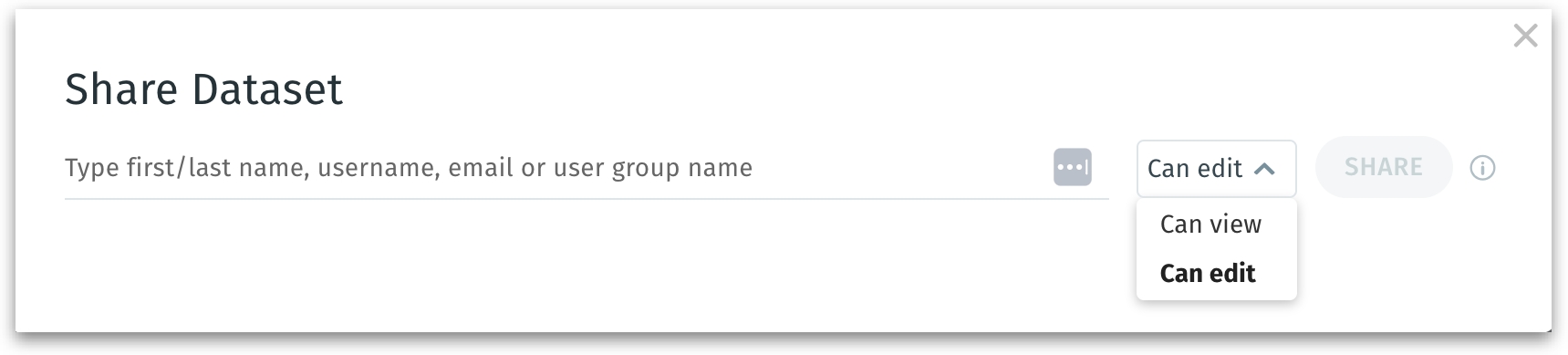
Add to Business View: Redirects you to Data → Business View where you can apply the required changes and create a Business View out of the dataset.
Export Dataset: Downloads the selected dataset in .zip format.
Set Table Type: Setting a table type—Fact, Dimension, or No type—helps Tellius know how to treat each dataset within a larger semantic or star-schema context.
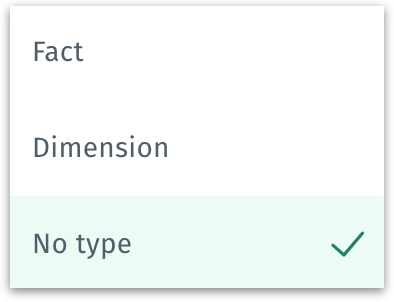
Fact tables: Contain measurable, numeric, or transactional data—often the quantitative metrics you want to sum, average, or otherwise aggregate (e.g., sales amount, number of clicks, total hours). Marking a table as “Fact” tells Tellius that these records are primarily for aggregated analysis or measures.
Dimension tables Contain attributes or descriptive fields, such as dates, product details, customer segments, or other categorization columns. By labeling a table as “Dimension,” Tellius treats these records as categorization or grouping attributes (for slicing and dicing the fact data).
No type: A default or neutral setting indicating the table doesn’t neatly fit “fact” or “dimension,” or you don’t need to categorize it. If the table is purely reference data, or if you haven’t decided how it should be classified in an analytics workflow.
Delete: The following window will be displayed:
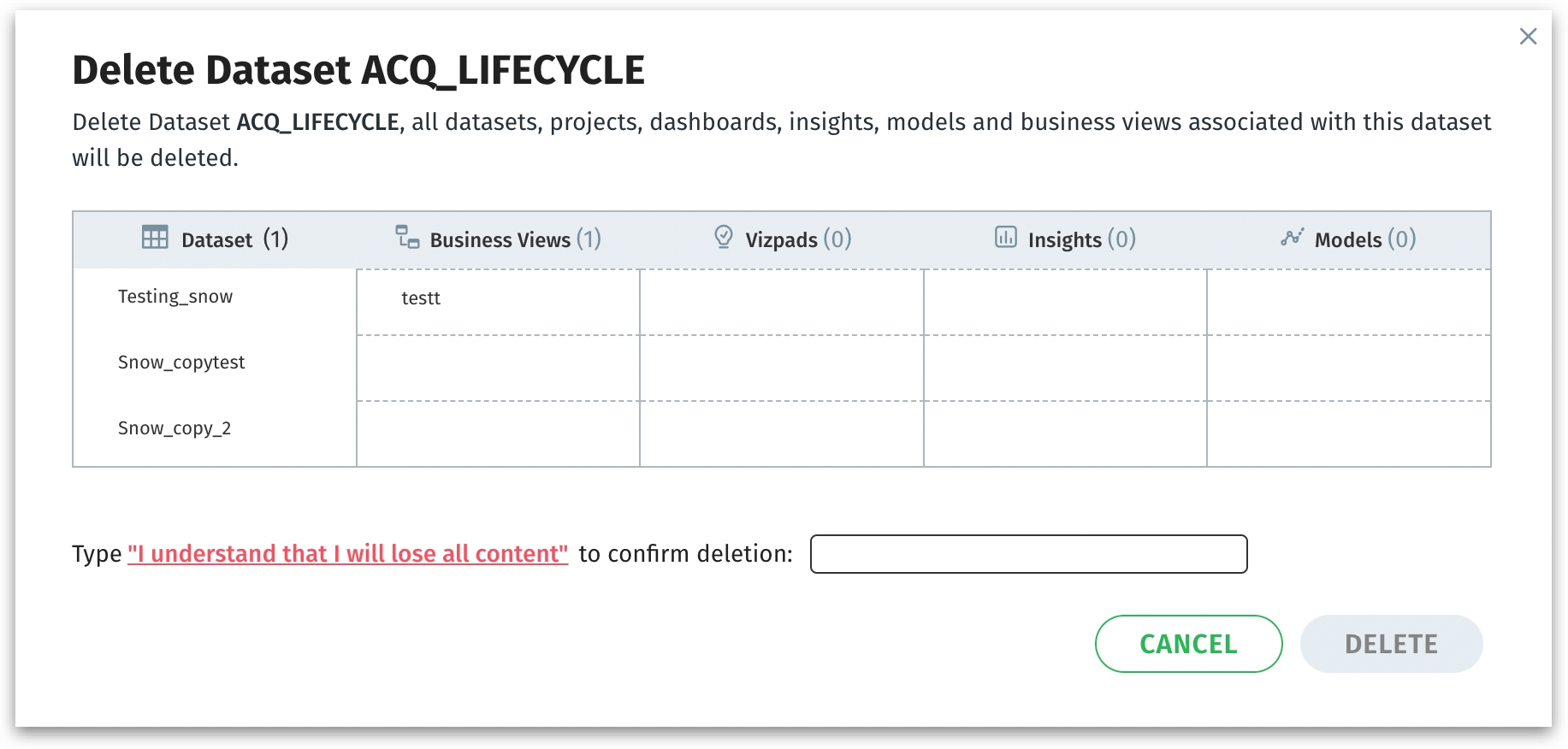
The window clarifies that all downstream content derived from it—datasets, Projects, Vizpads, Insights, Models, and Business Views—will also be removed, preventing accidental deletions.
Prompts you to type the confirmation sentence “I understand that I will lose all content” exactly, acting as a final safeguard. You must explicitly confirm that you’re okay with losing all connected content.
Click on Delete to permanently remove the dataset and all listed objects (Business Views, Insights, etc.) or click on Cancel to discard. Once deleted, this action is irreversible.
Add to Folder: Move the dataset to the desired folder. The list of existing folders will be displayed where you can select the required folder and click on Add to folder.
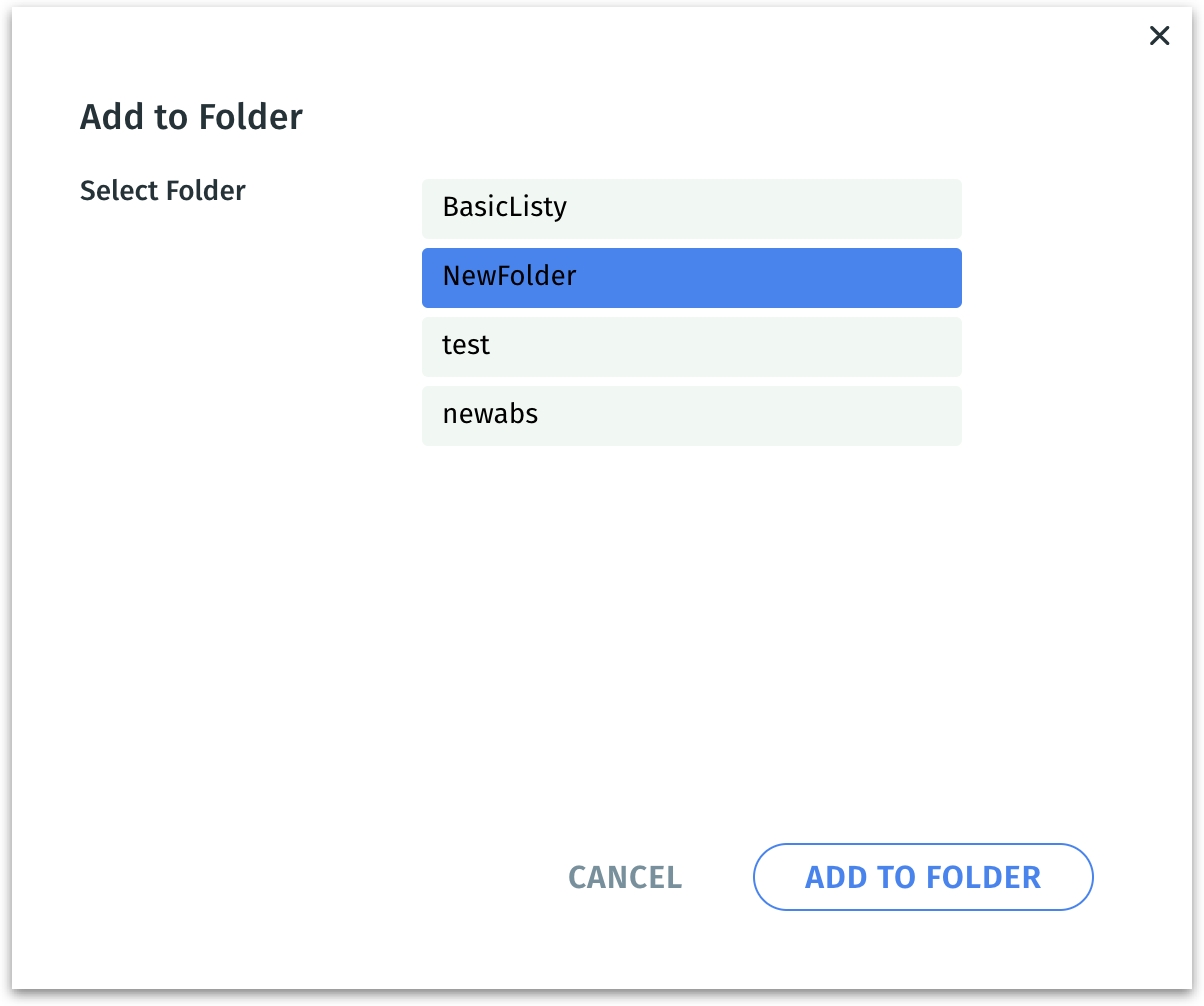
Was this helpful?