List of icons and their actions
Explore all icons in Data → Prepare, including undo, SQL, Python, filters, hierarchies, and export tools to manage, transform, and refine datasets in Tellius.
Below is a concise reference guide for each icon found above the data pipeline.

1. Undo
Reverts your latest pipeline change (e.g., removing a column, adding a step).
2. Redo
If you used Undo but decide to keep that action, click Redo. The undone step reappears.
3. Revert to Original Version
Discards all pipeline changes and rolls back the entire dataset to its original, pre-transformation state.
4. Export
Displays options to export or write back the current dataset to a target (e.g., CSV, HDFS, Snowflake). For more details, check out this page.
5. Functions
Performs advanced formula-based transformations, subdivided into Indicators and Signatures. For more details, check out this page.
6. SQL
Allows you to write or apply raw SQL transformations in the data pipeline. Ideal for complex joins, subqueries, and pushdown operations that merge multiple datasets or apply advanced filtering/aggregations directly within the database’s query engine. For more details, check out this page.
7. Python
Allows you to write or apply Python script-based transformations (via PySpark or Pandas) in the data pipeline. For example, sophisticated data wrangling, machine learning feature prep, or text processing. Use PySpark for large-scale distributed data or Pandas for smaller local data. For more details, check out this page.
8. Aggregate
Summarize or group data by performing aggregations (COUNT, SUM, AVERAGE, etc.). It has the following tabs:
Standard: Basic grouping by field, plus a date/time column if needed.
Time-Series: Specifically for date/time-based grouping (with “Resolution” like daily, weekly).
Pivot: Create a pivot table by selecting row/column dimensions and an aggregation measure.
9. Advanced Filter
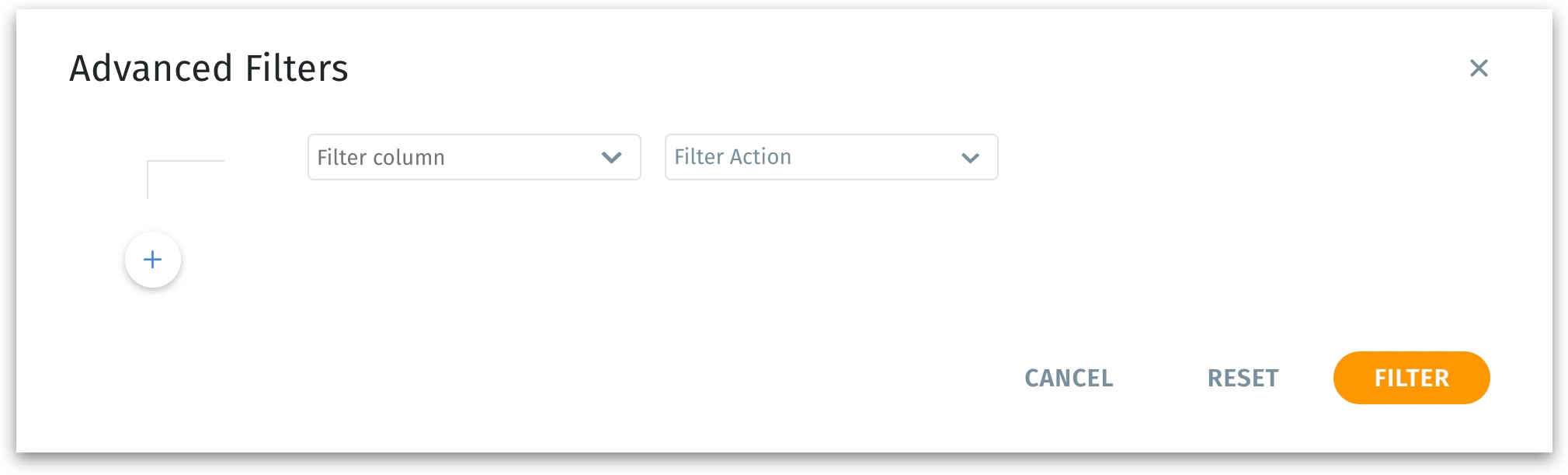
Build complex multi-condition filters for the dataset pipeline. Choose the required column and the action to be applied. Use "+" to chain multiple conditions for more nuanced data curation. Once the filters are applied, only rows matching these conditions will remain in your pipeline.
10. Hierarchies
Defines hierarchical relationships and lets you organize dimension columns into logical levels, such as Country → State → City. For more details, check out this page.
Was this helpful?