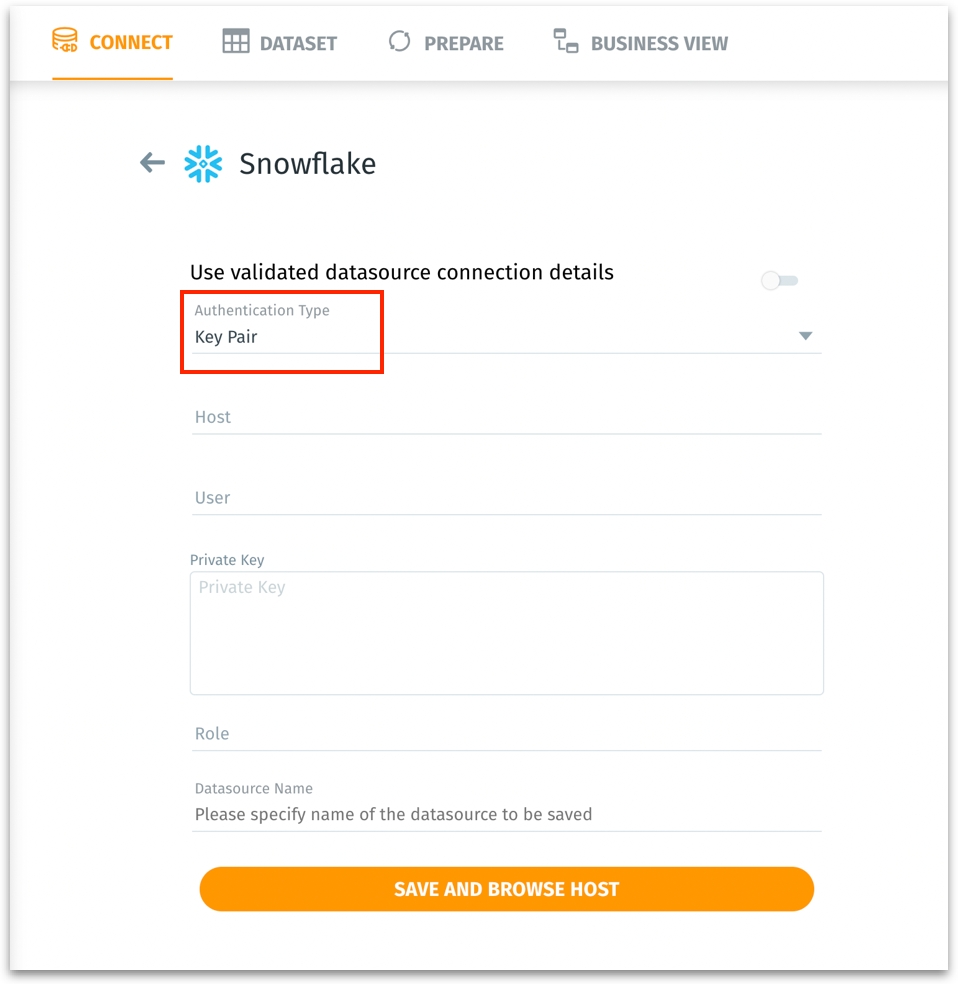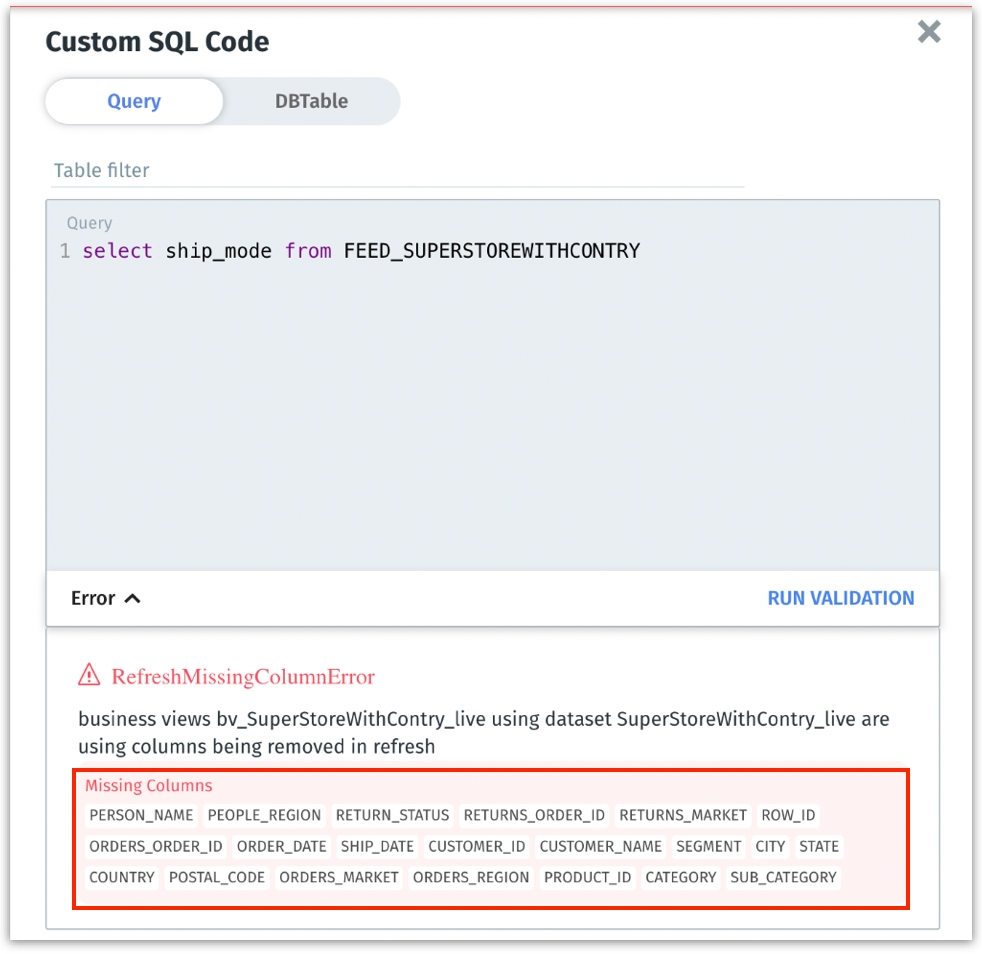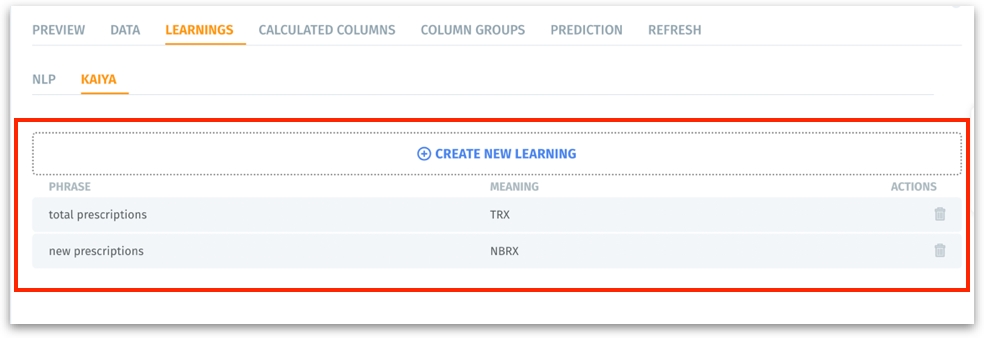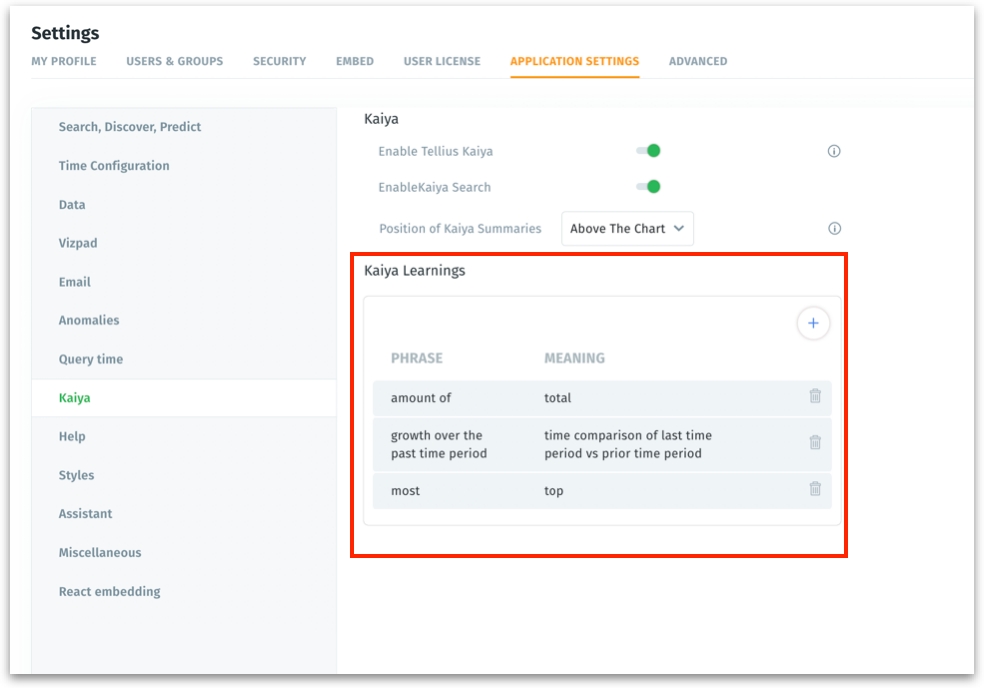Patch 5.0.4
Last updated
Was this helpful?
Last updated
Was this helpful?
We are thrilled to announce a range of new features and enhancements in our latest update 5.0.4 🎉 Introducing Kaiya Learnings, a new feature that empowers you to customize how Kaiya Search interprets specific terms in your queries, ensuring your searches are processed accurately and meaningfully. Additionally, we’ve introduced key-pair authentication for Snowflake data sources, significantly boosting the security of your data interactions.
On the security front, we’ve implemented critical updates to safeguard against unauthorized access, tightening controls across various APIs and restricting sensitive operations to admins only. In addition to these major updates, we’ve addressed several minor issues to enhance overall functionality.
We are excited to introduce Kaiya Learnings—a powerful new feature that allows you to teach Kaiya Search how to interpret specific words or phrases in your search queries. This enhances the search experience by ensuring that Kaiya understands and processes queries according to your specific business context.
This is particularly useful when dealing with industry-specific jargon or unique business terms. By customizing the interpretation of these terms, we ensure that search queries are processed accurately and meaningfully. With Kaiya Learnings, you can define how certain terms should be interpreted in two ways: System-level and Business-level.
The learnings added under Settings → Application Settings → Kaiya → Kaiya Learnings apply universally across all Business Views, enabling consistent query interpretation and execution.
Example: Suppose you want the term "growth" to always refer to the quarter-over-quarter percentage change in sales. You can define "growth" in the system-level learnings as "percentage change in sales compared to the previous quarter". Now, for any query involving "growth", Kaiya will calculate and display the quarter-over-quarter percentage change.
These learnings are specific to individual Business Views (BVs), allowing customization based on specific business logic and terminology.
Example: For any healthcare-related BV, you want the term "new prescriptions" to be interpreted as "NBRX" and "total prescriptions" as "TRX." Once you define these terms under Data → Business View → Learnings → Kaiya for a specific BV, queries related to that particular BV mentioning "new prescriptions" will be mapped to the "NBRX" column, and queries mentioning "total prescriptions" will be mapped to the "TRX" column.
The latest update brings in key-pair authentication for Snowflake data sources. This feature provides a more secure and robust method for user authentication, enhancing the overall security of your data interactions.
Key-pair authentication is a method where instead of using a password, a private key is used to authenticate the user. This method significantly reduces the risk associated with password-based authentication. The private key is never shared, making it a more secure option, and when it's paired with a corresponding public key, provides a secure authentication mechanism.
You can now choose between various authentication methods, such as OAuth, direct username and password, and key-pair authentication, without the need to recreate data sources, ensuring a seamless workflow. Under Data → Connect → Create New → Snowflake → Key Pair Authentication Type, you can enter a private key. A corresponding public key is configured in Snowflake. Snowflake validates your account by matching the private key with the stored public key.
We have enhanced the user interface to display all the missing columns when swapping data sources or editing SQL loads. Clear visibility into missing columns helps users quickly identify and promptly take corrective actions.
In 5.0.4, we have implemented a series of critical security enhancements to fortify our platform against unauthorized access. These improvements include tightening access controls across various APIs, such as the View, Visual Pipeline, Dataset, Jobs, Background Jobs, BusinessView, Schedules, Models, and Insights APIs.
Additionally, we have restricted sensitive operations to admins only within the OAuth client management functionality. These measures collectively enhance data security and prevent unauthorized access, thereby ensuring a secure operating environment.
In the Notifications tab, fixed the issue with displaying reasons for background job failures
In Kaiya Search mode, we have removed token-based inputs to ensure that the search bar now accepts only plain text inputs, enhancing search precision and user experience.
In the Notifications tab, fixed the issue with retrying a failed Business View publish that involved joining multiple datasets (live and non-live).
For Kaiya, migrated the prompt generation logic to a dedicated OpenAI service, addressing security concerns and ensuring compatibility with GPT-4.
During metadata migration, resolved an issue where importing objects and mapping them to shared Business Views was not functioning correctly.
Implemented user-level permissions for accessing the Spark UI, ensuring that only authorized users can view and interact with the Spark interface.
When setting up Vizpad alerts, users will now receive accurate notifications if an alert fails to be created.
Addressed a bug in Snowflake deduplication-enabled business views where row-level formula columns caused query creation problems, ensuring accurate query generation.
Fixed the issue with the limit for total number of charts in Vizpad, allowing users to add KPI charts even if a tab has reached the 25-chart limit.
Under Settings → Users & Groups, fixed the bug where users with "Interactive" roles have the appropriate access to the Predict page.
In case you missed it, we’ve repackaged all our GenAI features into "Kaiya". So, Kaiya Learnings will be available exclusively as a part of the Kaiya add-on. For more details, please check out .
For more details on configuring key-pair authentication, please check out .