Search Inspector
Dive into how Tellius breaks down your search queries
The Search Query Inspector panel provides detailed insights into how your search queries are processed and analyzed. Also, it displays the number of rows parsed by Tellius in the selected Business View and the time taken to execute the query. This panel enhances transparency and understanding of the query execution process.
We Analyzed (Tokens analyzed)
Tellius breaks down the elements of a search query, including the dimensions, measures, date range, and the specific Business View used for analysis.
Each keyword that has been input will be analyzed individually. Tellius interprets these tokens to understand your query better. For example, in the below screenshot, Tellius processed the following:
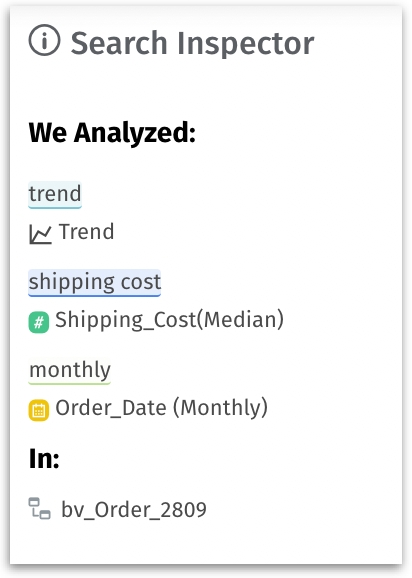
Identified the keyword “trend” and understood the pattern the data needs to be presented.
Matched the keyword “shipping cost” with the measure column “Shipping_Cost” with median aggregation.
From the keyword “monthly”, analyzed the "Order_Date" column with “monthly” resolution.
All these analyses have taken place in the Business View “bv_Order_2809”.
Time Taken
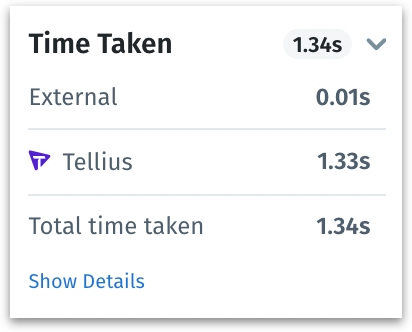
This section not only shows the time taken to execute the query but also distinguishes between the time consumed by Tellius’s own engine and other external engines.
By clicking the arrow next to the time displayed, you can view the breakdown of the execution times.
Click on Show Details to view the time taken to execute each individual query.
For further details, check out this dedicated page.
Rows Analyzed
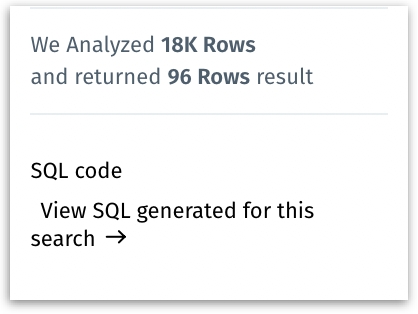
For example, if it reads "We Analyzed 18K Rows and returned 96 Rows result".
The query scanned 18,000 rows of data from the dataset. This indicates the scope or size of the data that Tellius processed to get the relevant results.
Out of the 18,000 rows analyzed, Tellius identified 96 rows that matched the criteria or conditions specified in the search query.
SQL Code
Users can view the SQL code generated for the search by clicking on the "View SQL code generated for this search" option.
In the "SQL generated by Search" window, the complete SQL code is displayed which can be copied for further analysis.
Was this helpful?