Composer
Composer lets you build, test, and publish custom agentic workflows in Kaiya—defining steps, triggers, and data sources to automate governed analytical tasks.
To create a custom agentic workflow, click on the "Compose" button at the top right under Kaiya → AI Agents. Fill up the following details to set up the workflow.
Basic Information
Set up the foundational identity of your Agentic Workflow—its name, icon, and a short description of what it does.
Workflow name & icon: Enter a clear, meaningful name and choose a static icon for the workflow.
Workflow description: Briefly explain what this workflow is designed to do.
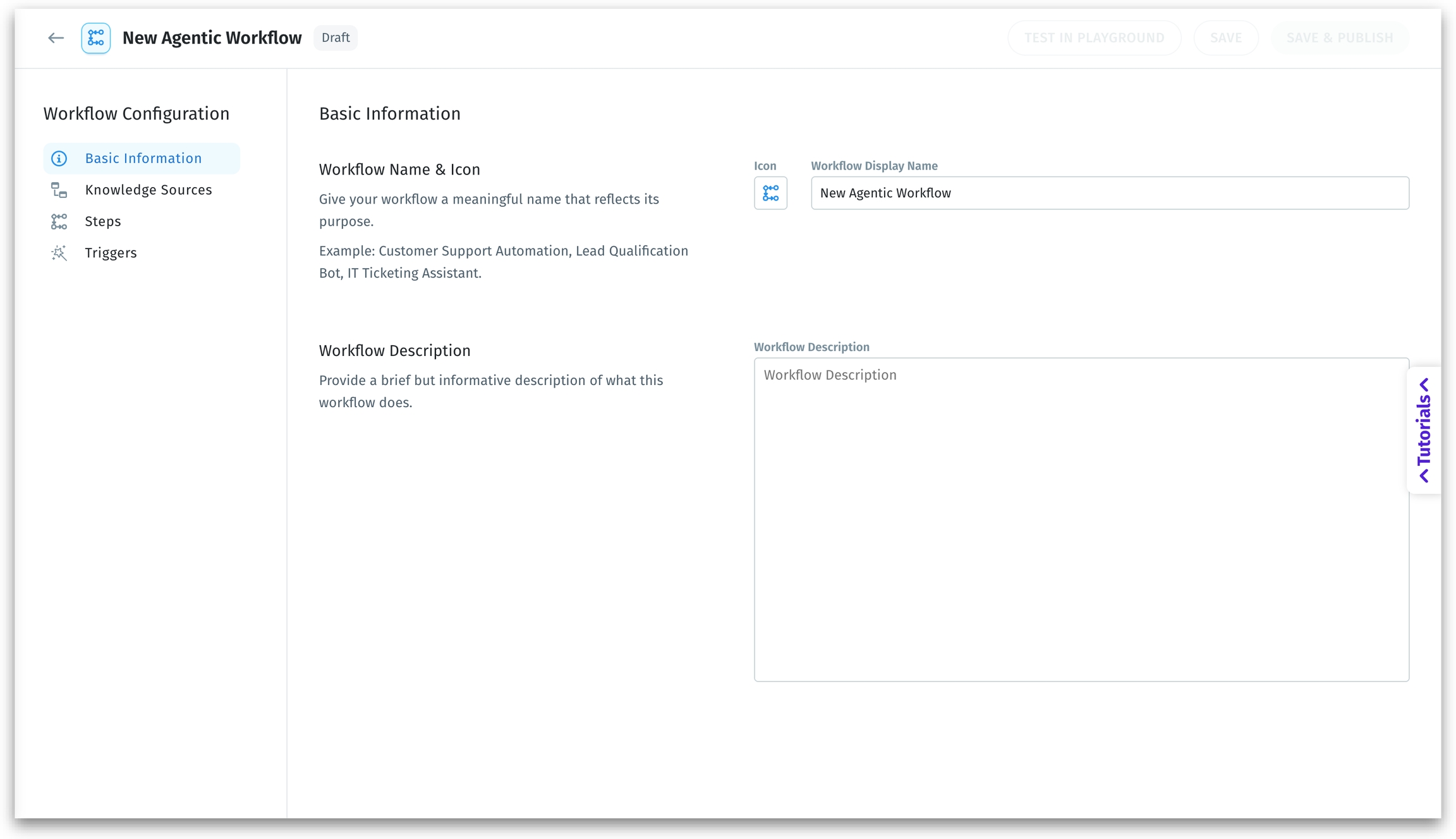
Knowledge Sources
Select the data source for your workflow. Use the dropdown or search bar to select an existing Business View. This becomes the primary input for all agents in the workflow.
Atleast one Business View should be selected to save the workflow.
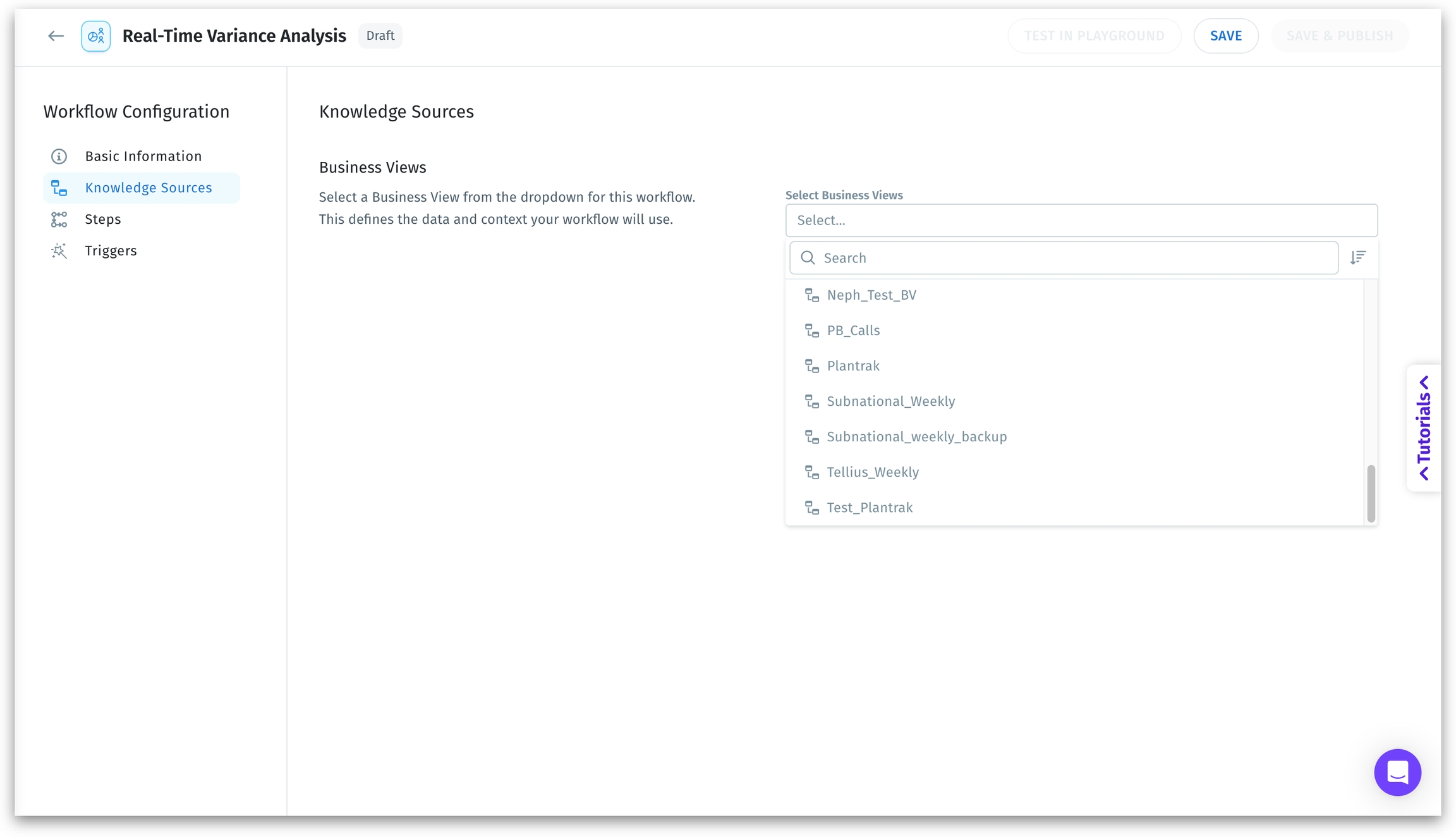
Steps
Define the logic of your workflow in natural language steps. Each step maps to one or more AI Agents (e.g., Planner, Data Prep, Insights). Links to ready-made example flows are available. Click on any sample analysis to view the workflow steps.
Break down your workflow into clear, actionable instructions.
Define one action per step for modular execution.
Include context, filters, calculations, or user inputs as needed.
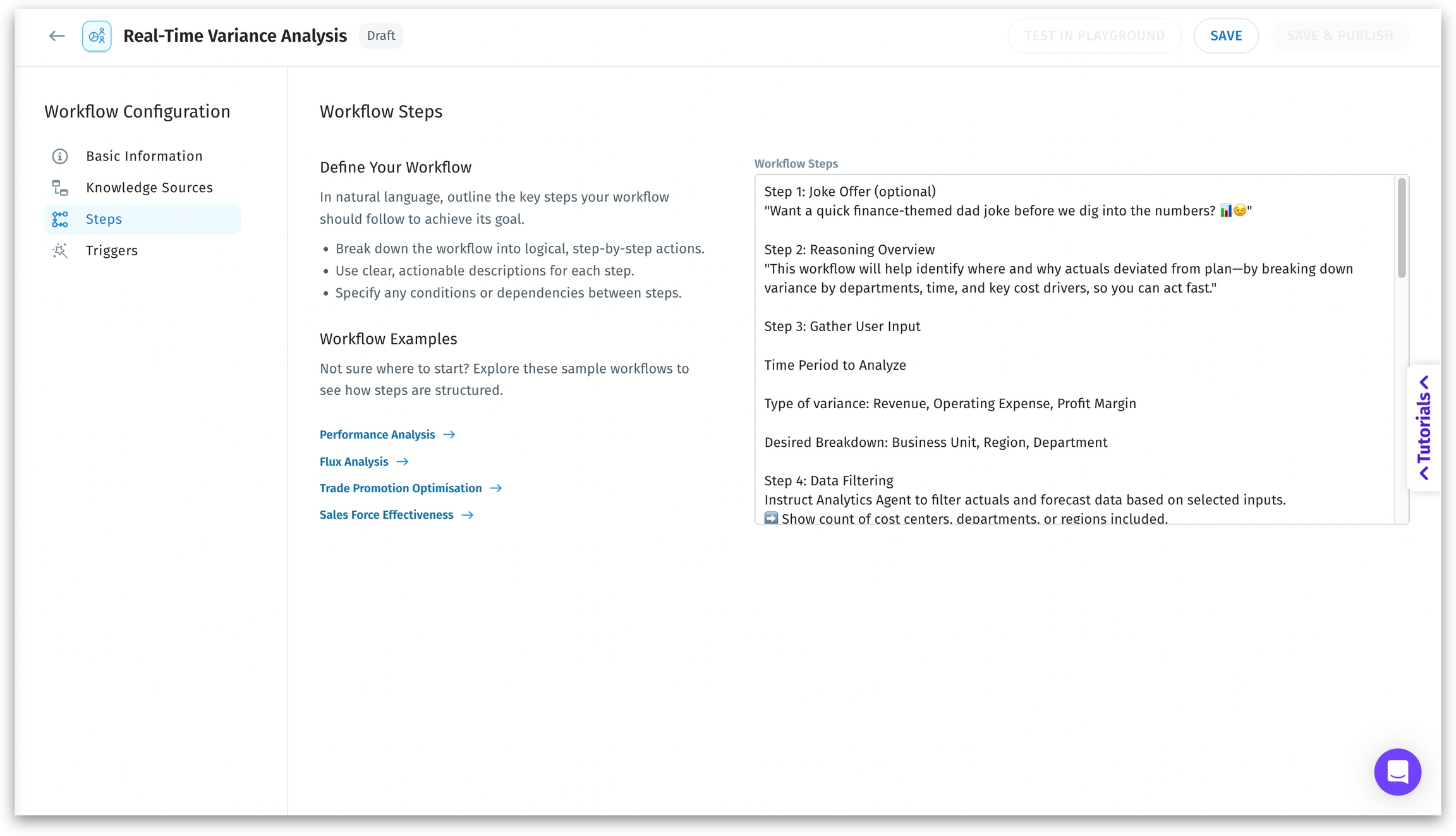
Triggers
Define the natural language triggers that you might enter in Kaiya Conversational AI to invoke this workflow. Triggers should accurately reflect the goal of the workflow.
Each trigger should be a standalone phrase or question on a new line.
Include variations of phrasing to capture different user intents.
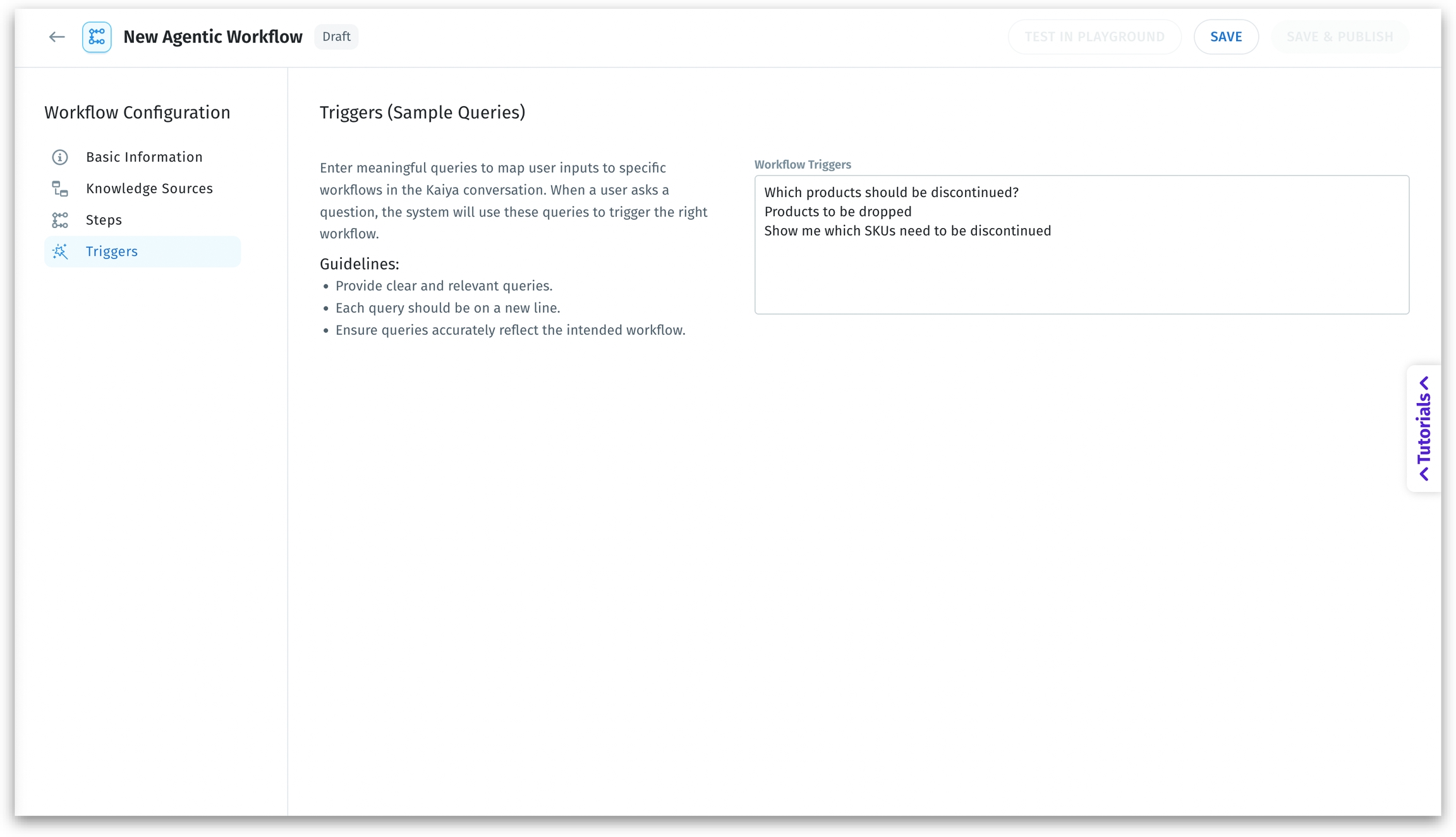
For example, for revenue drop, you can say
What’s causing the revenue drop?
Explain the decline in revenue
Why did our revenue decrease?
Identify reasons for revenue dip
Breakdown revenue loss
Test in playground
Before publishing an Agentic Workflow, you can test it end-to-end in real-time to ensure it performs as expected. Click on "Test in Playground", a live testing environment embedded in Composer.
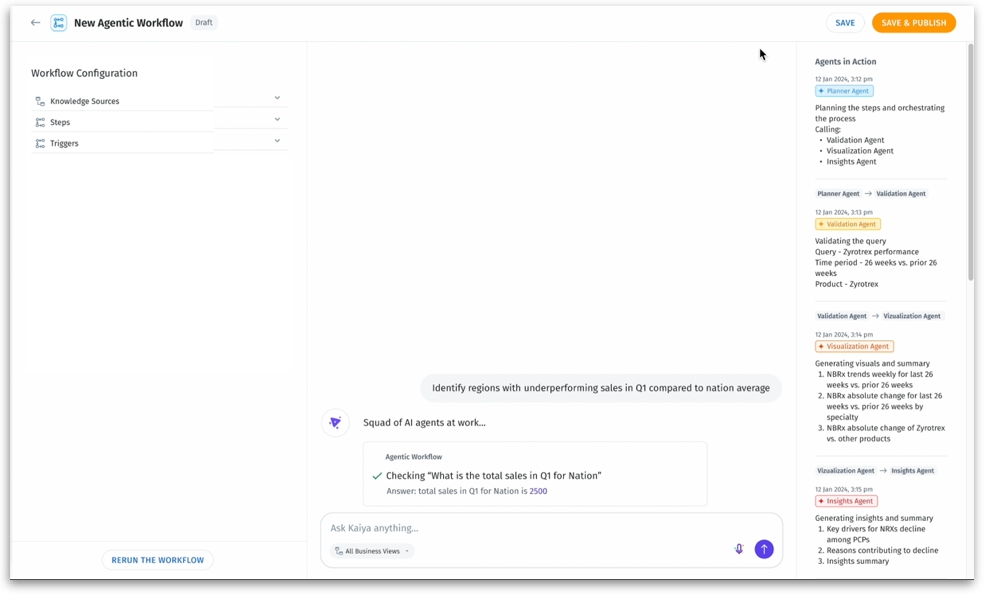
"Workflow Configuration" in the left pane still gives access to knowledge sources, steps, and triggers.
Enter natural language queries in the textbox. Test with different trigger phrases to validate trigger flexibility.
In the right pane, you can see the agents in action. This section will show how Kaiya interprets your query, what agents it activates, and what output is generated (visuals, summaries, insights).
If something doesn’t go as intended, go back to the Steps tab and fine-tune your instructions.
After successful testing, click on Save & Publish to move the workflow to the Published Agents section of the Agent Library. Alternatively, click on Save to save it as a draft.
Was this helpful?