Integrating Snowflake with Okta via OAuth
Integrate Okta with Tellius for Snowflake using OIDC. Follow this guide to configure apps, scopes, claims, and OAuth settings for secure authentication.
This guide will walk you through the steps to integrate Okta with Tellius for Snowflake.
1. Navigating to the Okta Admin Page
Start by navigating to your Okta Admin page.
2. Creating a New Application
Navigate to Applications from the main menu.
Select Applications from the dropdown and click on Create App Integration.
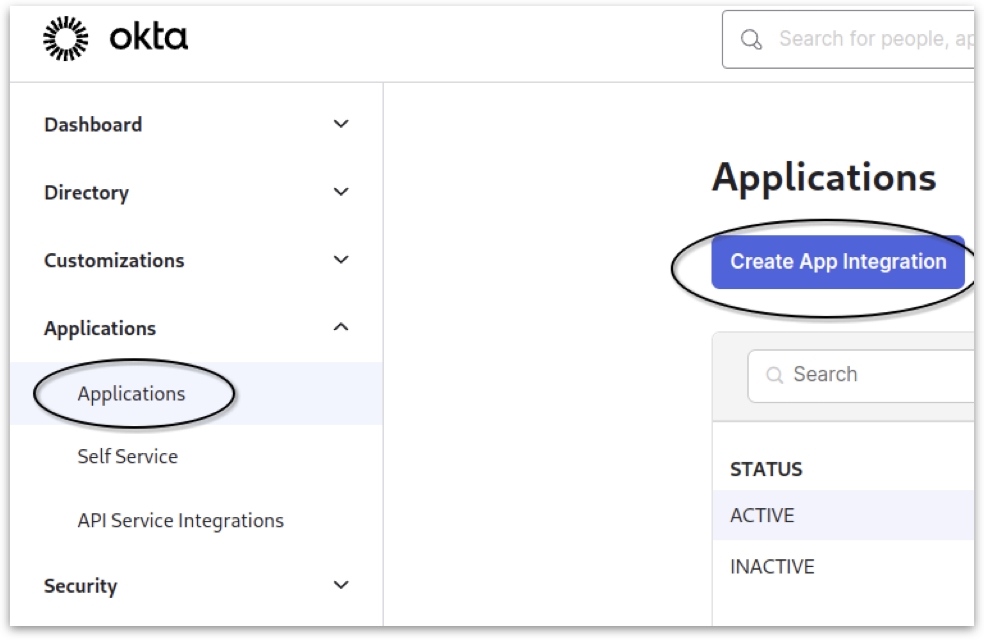
3. Configuring Application Settings
From the available options, choose OIDC - OpenID Connect --> Web Application.
In the Grant type options, click on all the available checkboxes and specify the necessary redirect URL(s). More than one URL can be specified.
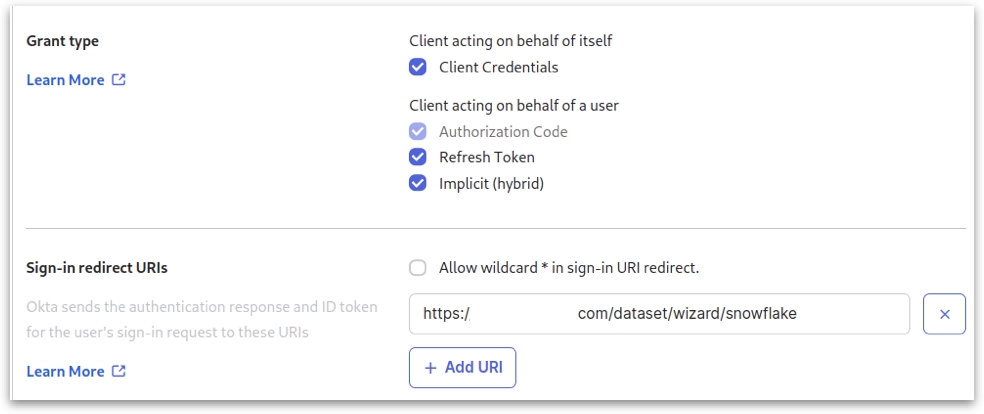
4. Assignments and Saving
Under Assignments, click on Allow everyone in your organization to access option.
Click on Save.
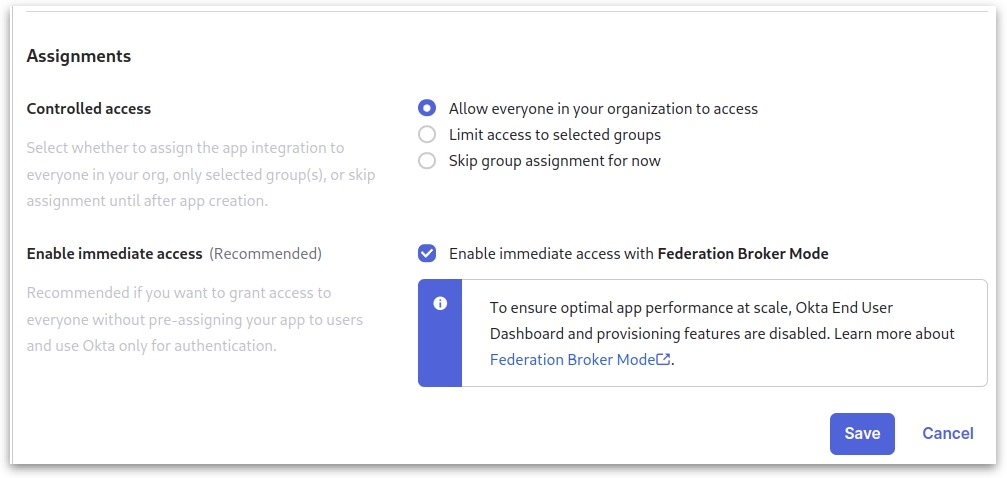
5. Getting Client ID and Secret
After saving, open the application you just created.
Note down the Client ID and Client Secret for future reference.
6. Setting Up Security API
Navigate to Security from the main menu.
Select API -> default.
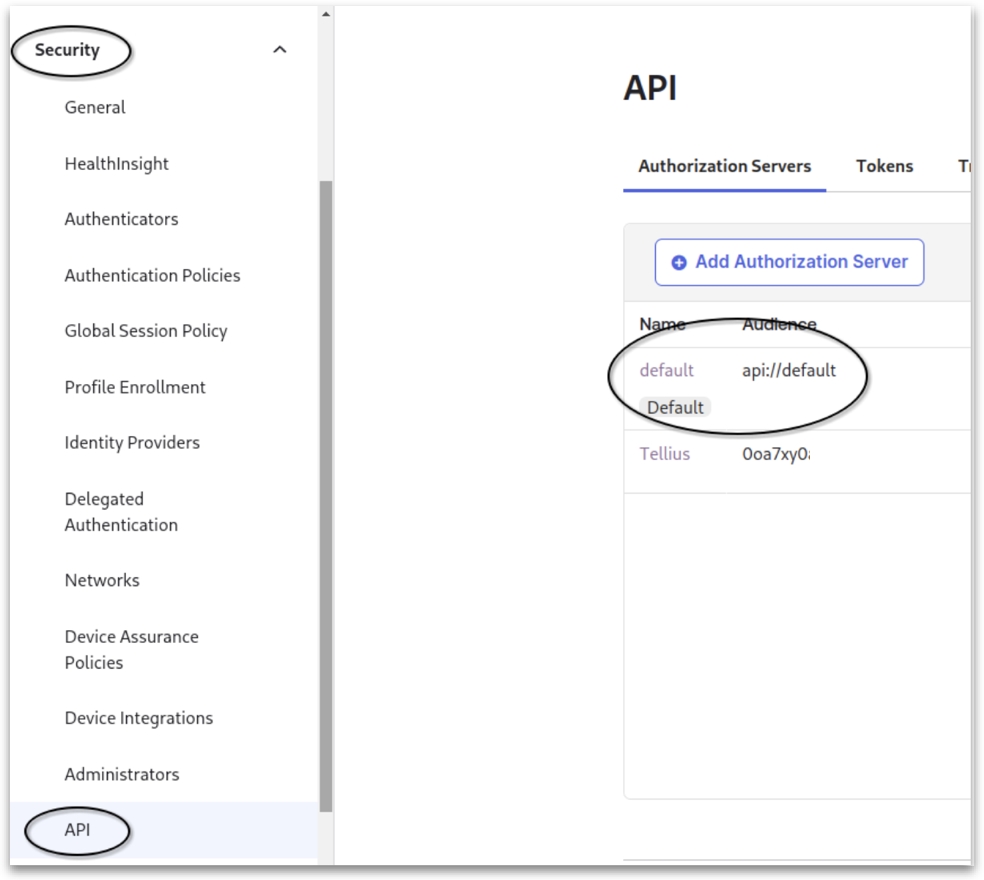
Click on Metadata URI. A new window will pop up.
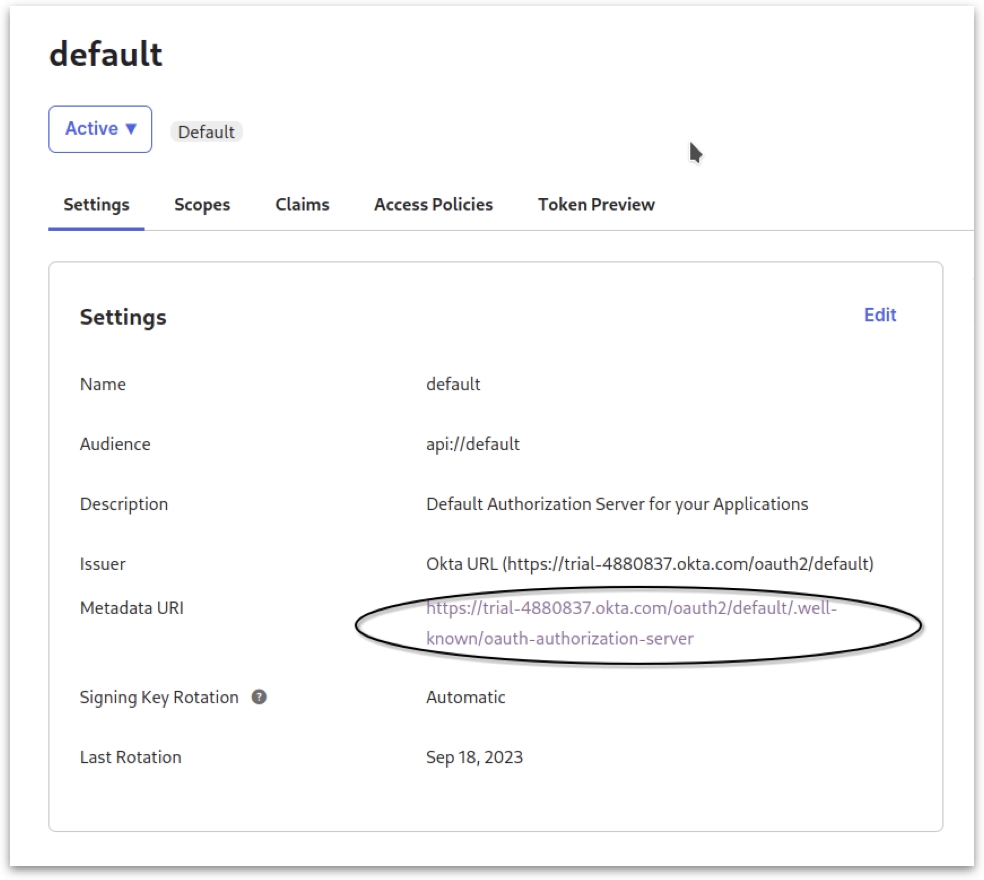
Note down the following details from the output and close the window:
issuer
authorization_endpoint
token_endpoint
jwks_uri
7. Configuring Scopes and Claims
Go to the Scopes tab and create a new scope named session:role-any.
Click on Implicit for User consent.
Under Metadata, click on the Include in public metadata
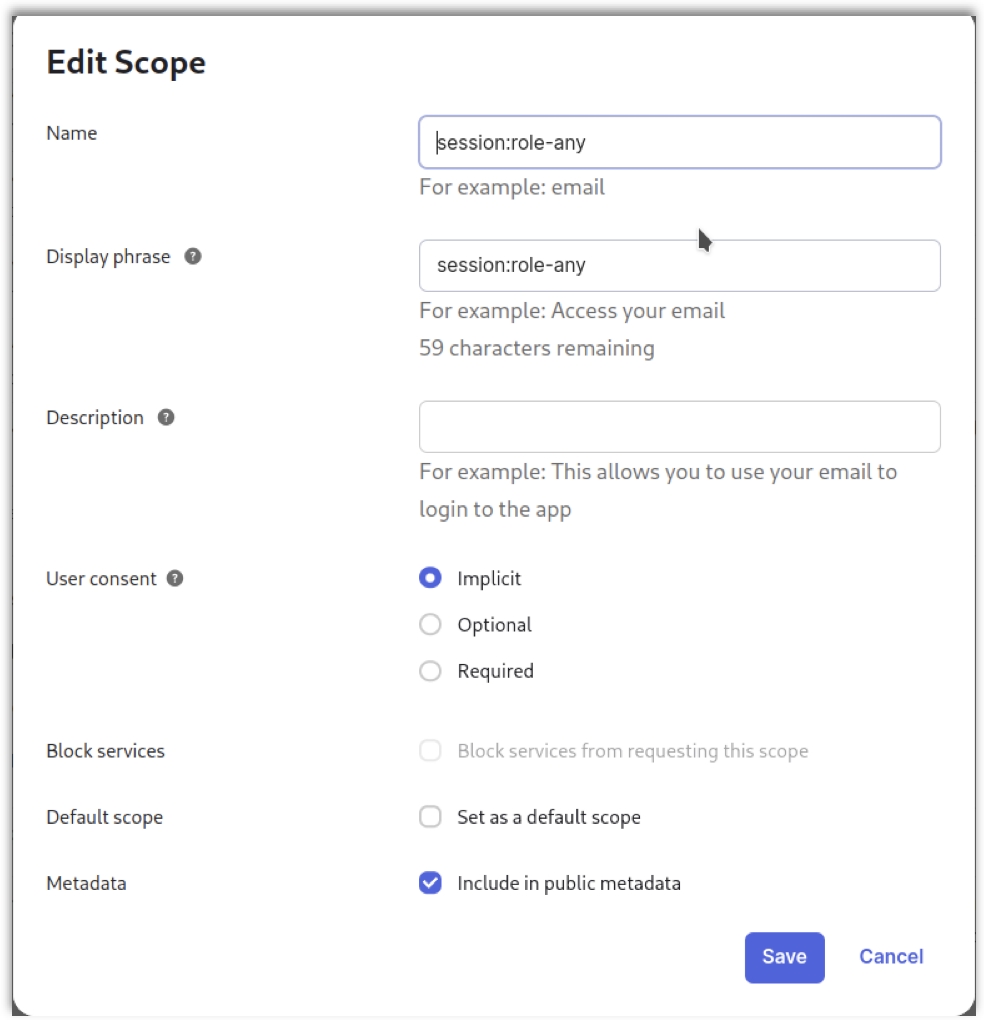
Navigate to Claims and add a new claim called tellius_email.
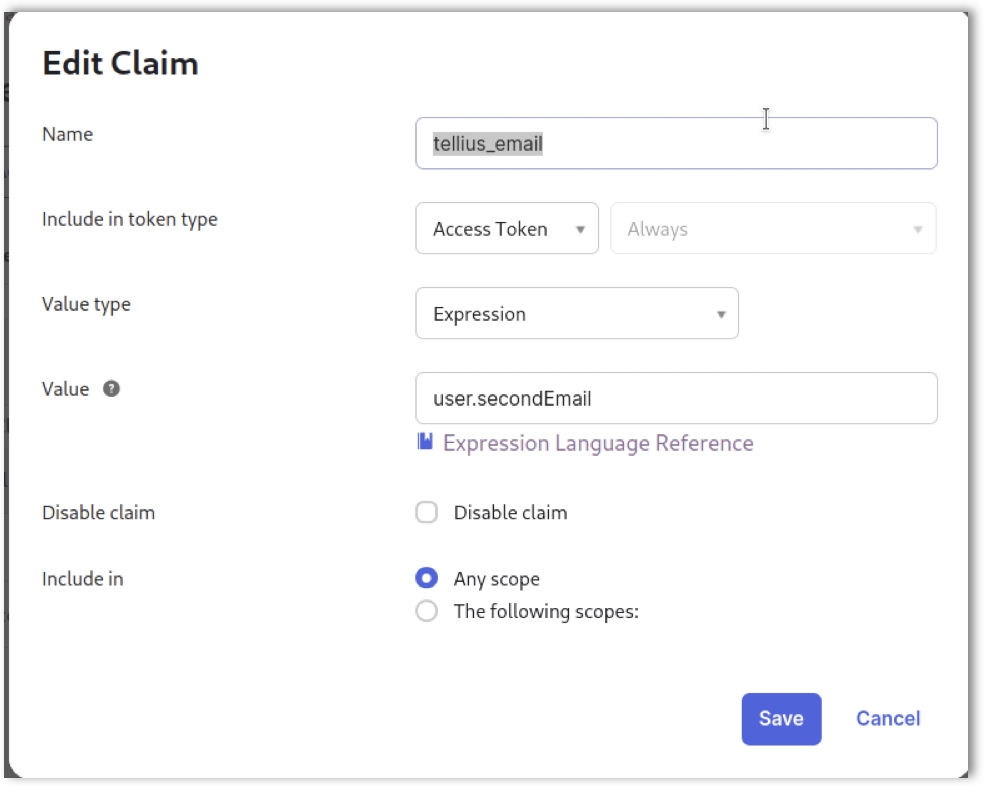
8. Updating User Settings
Open a new browser tab and access the User Settings.
Update the secondary email to [email protected].
Return to the previous browser tab and navigate to Token Preview. Validate the token to ensure it contains the tellius_email value set as the secondary email.
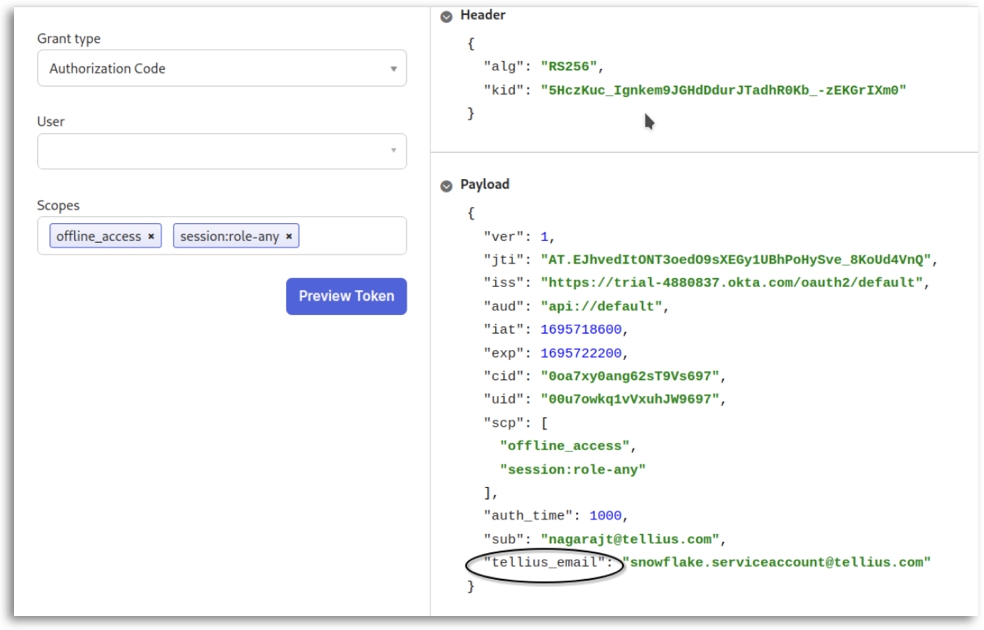
9. Configuring Snowflake Console
Switch to your Snowflake console and execute the following commands:
Replace <OAUTH_ISSUER> and <KEYS_URI> with the values you noted down earlier.
10. Connecting to Tellius
With the above configurations completed, you're all set to connect to Tellius.
In Tellius, navigate to Data --> Connect --> Create new --> Snowflake --> OAuth.
Select Okta as the Authorization type from the dropdown.
For the remaining fields, enter the details as follows:
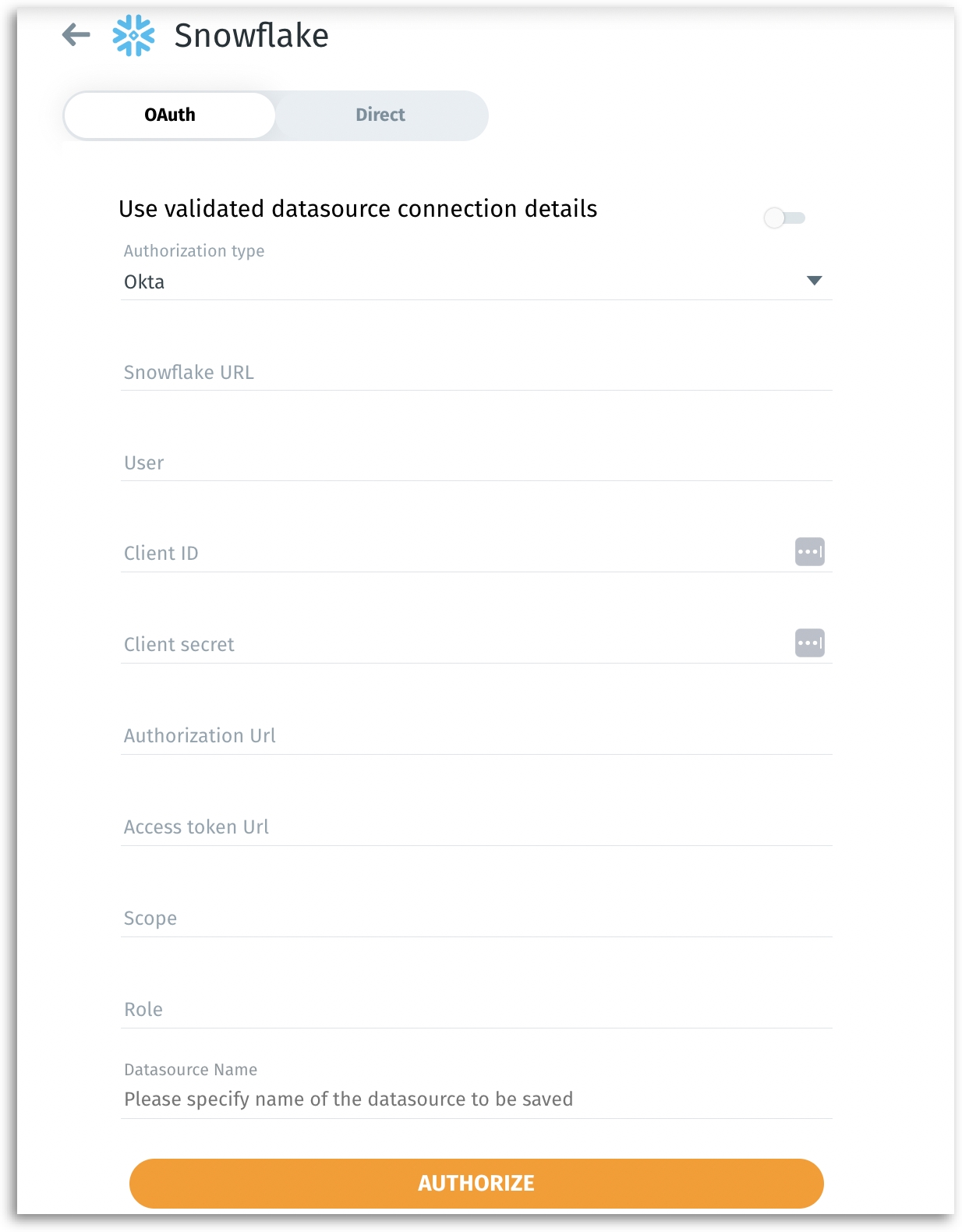
Snowflake URL: telliuspartner.snowflakecomputing.com
User: TELLIUS_PROD_TESTING
Client ID: (Use the Client ID from this section)
Client Secret: (Use the Client Secret from this section)
Authorization URL: (Use the authorization_endpoint from this section)
Access Token URL: (Use the token_endpoint from this section)
Scope: offline_access session:role-any
Was this helpful?