Swapping datasources
Swap datasources seamlessly during migrations or vendor changes, keeping dashboards, datasets, and workflows intact with minimal disruption.
During data platform migrations or upgrades, being able to swap datasources can significantly reduce downtime and the complexity of transitioning between old and new systems. Users can continue using existing reports and dashboards by simply pointing them to the new data source. The following are some common use cases:
1. Partial dataset migration
Migrating datasets to new sources can be a daunting task, especially when dealing with large volumes of data or the need to keep the system operational during the transition. Swapping datasources facilitates partial migrations by allowing specific datasets to be moved and integrated into new environments gradually, reducing downtime and ensuring continuity of operations.
2. Changing vendors
Switching data storage or processing vendors is another scenario where datasource swapping proves invaluable. Organizations may decide to change vendors for various reasons, including cost reduction, improved performance, or enhanced features. The capability to swap datasources allows for seamless transition, vendor comparison and testing.
3. Shifting to different instances
The development-to-production lifecycle is a critical process in software and systems development, involving different data environments. The ability to swap datasources eases this transition by ensuring data integrity.
How to swap a data source?
To swap any dataset loaded in Tellius, go to Data → Dataset.
Click on the three-dot kebab menu and choose Swap Datasource.
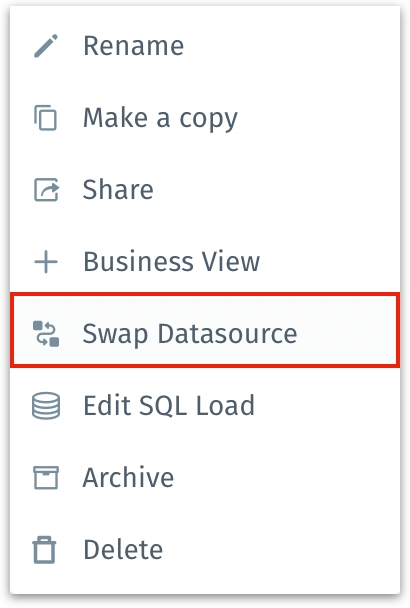
The following window will be displayed. The applicable data sources will be listed under New Datasource dropdown. Select or search for the required datasource.
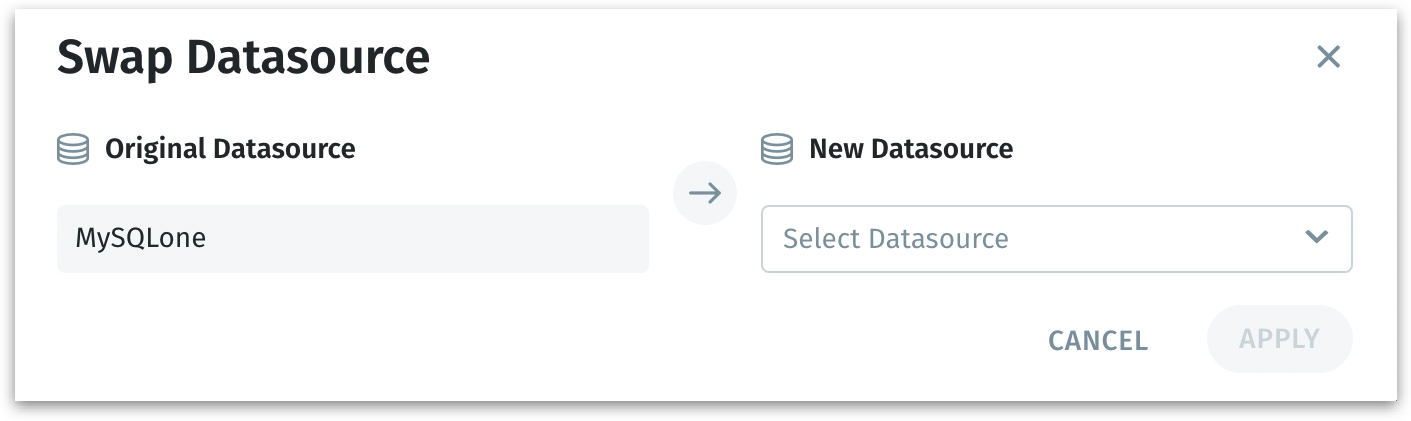
Tellius validates the new datasource selected and verifies if they are compatible with each other. If the two datasources are synchronized and ready to be swapped, the following message will be displayed.
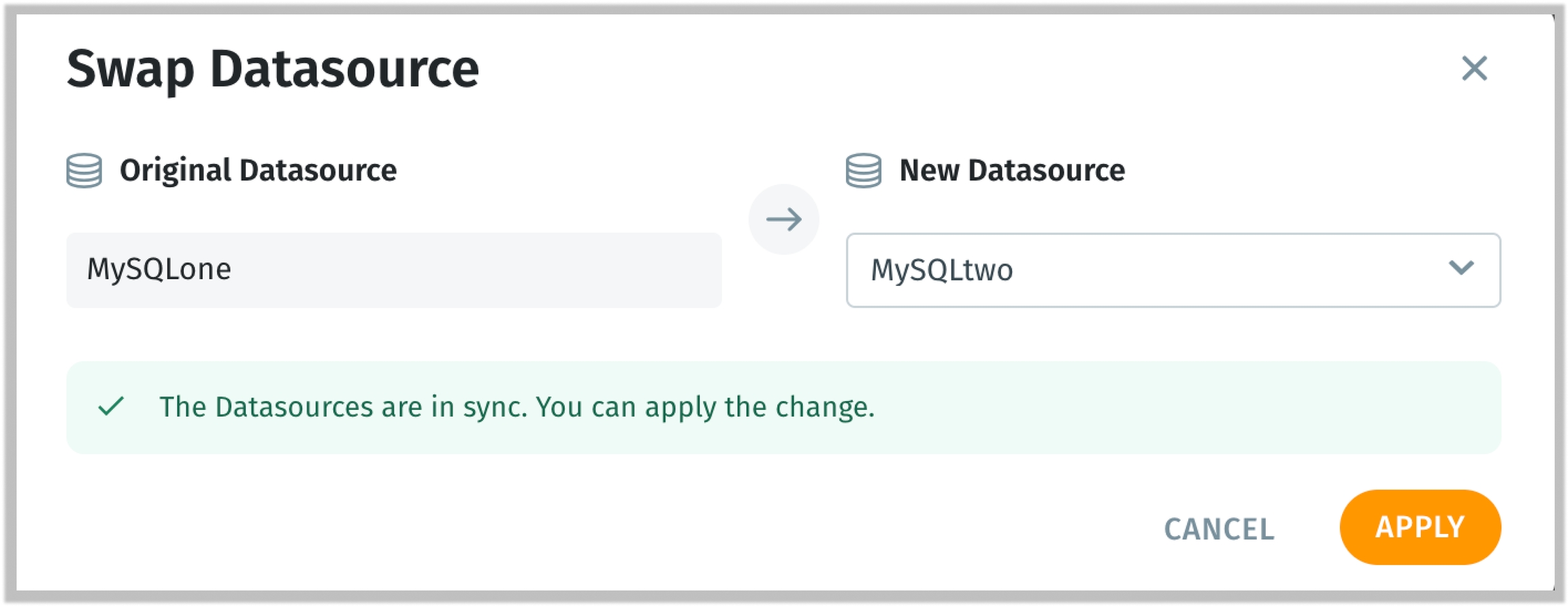
If the select datasource is not compatible with the original datasource, then the following message will be displayed.
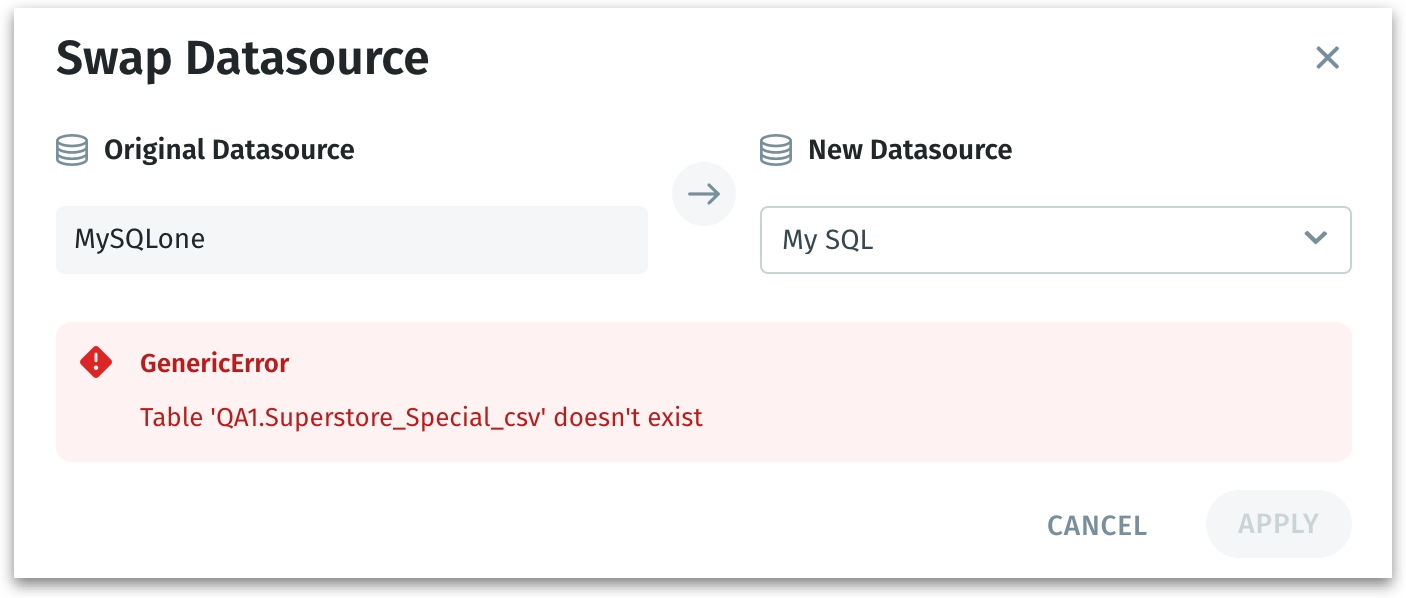
Click on "Apply" to swap the datasource or click on "Cancel" to discard the process.
The following message will be displayed at the top.

The swapping of datasources is an asynchronous operation, that takes place in the background immediately upon user confirmation. The same can be tracked under Notifications tab.
Was this helpful?